How to Update and Find Your Windows Experience Index Score
By Timothy Tibbettson 06/15/2023 |
The Windows Experience Index is a simple, generic way to find out how your computer performs on a scale of 1.0 - 9.9, with 9.9 being the best possible score. WEI is much more useful for finding bottlenecks. A low score in specific categories points out where there's a performance problem. If you're wondering how your computer stacks up, then you'll want to run the Windows Experience Index or WEI.
WEI will look at desktop and 3D gaming graphics, memory (RAM) throughput, the read throughput of the primary hard disk, and processor (CPU) speed and ability and return your score. Before you get started, it's usually best to reboot and close any programs that start automatically. We've had good luck with our ratings on higher-end computers, but slower computers might get a lower score if a lot of apps are running.
First, let's update your Update the Windows Experience Index to get the best results. You should not use your computer during the tests.
1: Update the Windows Experience Index
We prefer to first delete all of the files in C:\Windows\Performance\WinSAT\DataStore. You might find years of XML files in that location. Following the next step will generate six new XML files with your new data.
Open the Command Prompt, not PowerShell.
Type in winsat formal and expect to wait at least a few minutes.
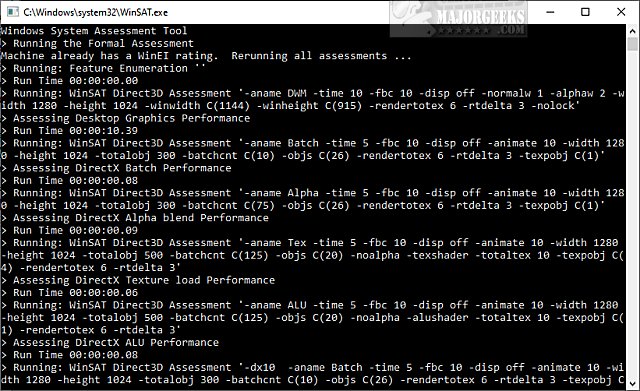
The Window will close when completed.
Now we can retrieve our updated scores.
Running Windows Experience Index from PowerShell
Running the Windows Experience Index from PowerShell is our personal choice because it's fast and displays the results immediately.
Open PowerShell and type in Get-CimInstance Win32_WinSat and press Enter. Your results will be displayed.
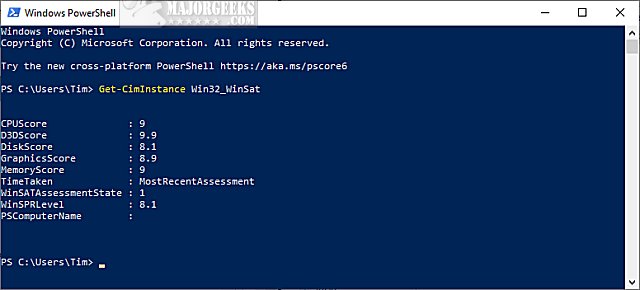
You can now see the results for:
CPUScore
D3DScore
DiskScore
GraphicsScore
MemoryScore
Remember that 1.0 is the lowest score, while 9.9 is the highest.
If you're a gamer or power user looking for the best performance, consider looking at any results that score a 7 or less. For example, a low DiskScore means you might want to buy an SSD drive, a low GraphicsScore might mean you need a better video card, and a low MemoryScore might mean you need more memory.
There are two other ways to access your WEI score if you like.
Performance Monitor
Press the Windows Key + R, type in perfmon, and press Enter. We have to dig deep here.
Expand Reports > System > System Diagnostics > Your Computer Name.
Expand Hardware Configuration > Desktop Rating > Query > Returned Objects.
Here is a screenshot with a bunch of arrows to show you how much fun this method is.
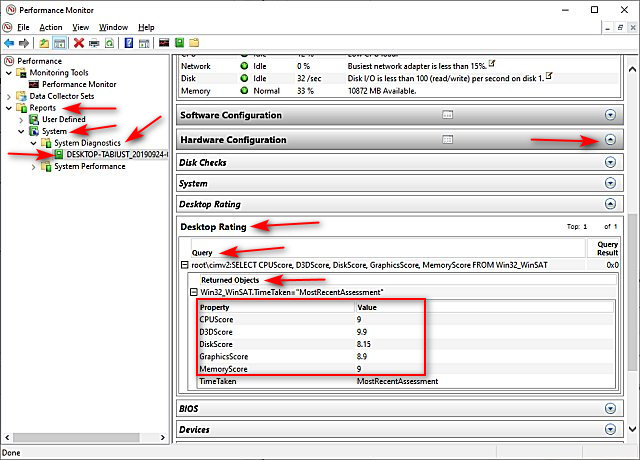
There is your score. PowerShell is looking pretty sweet now, no?
WinSAT.xml File
One last method is to open the XML file that was generated.
Open File Explorer and enter C:\Windows\Performance\WinSAT\DataStore in the Address bar.
Find the most recent XML file named Formal.Assessment (Recent).WinSAT.xml.
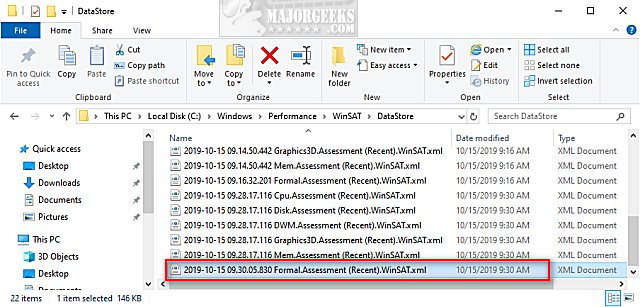
Double-click on that XML file, and the results will open in Internet Explorer or Microsoft Edge. You could also copy and drag-and-drop the XML file to Google Chrome or Firefox.
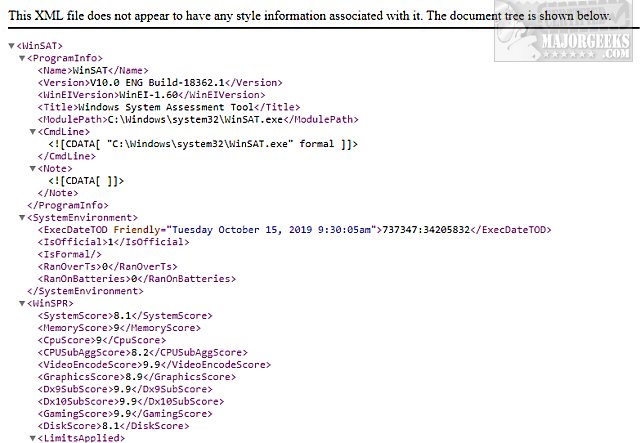
If you'd like to benchmark your entire computer, check out all of our Benchmarking apps here.
comments powered by Disqus
WEI will look at desktop and 3D gaming graphics, memory (RAM) throughput, the read throughput of the primary hard disk, and processor (CPU) speed and ability and return your score. Before you get started, it's usually best to reboot and close any programs that start automatically. We've had good luck with our ratings on higher-end computers, but slower computers might get a lower score if a lot of apps are running.
First, let's update your Update the Windows Experience Index to get the best results. You should not use your computer during the tests.
1: Update the Windows Experience Index
We prefer to first delete all of the files in C:\Windows\Performance\WinSAT\DataStore. You might find years of XML files in that location. Following the next step will generate six new XML files with your new data.
Open the Command Prompt, not PowerShell.
Type in winsat formal and expect to wait at least a few minutes.
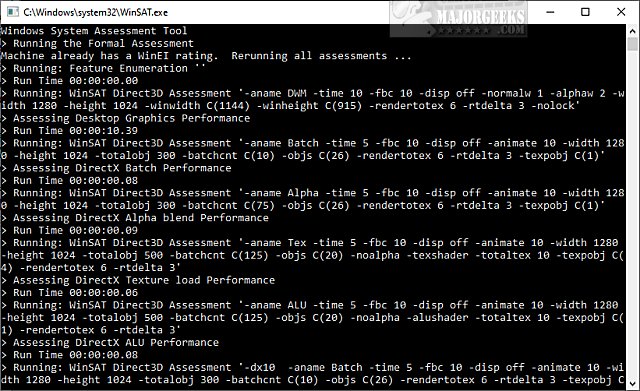
The Window will close when completed.
Now we can retrieve our updated scores.
Running Windows Experience Index from PowerShell
Running the Windows Experience Index from PowerShell is our personal choice because it's fast and displays the results immediately.
Open PowerShell and type in Get-CimInstance Win32_WinSat and press Enter. Your results will be displayed.
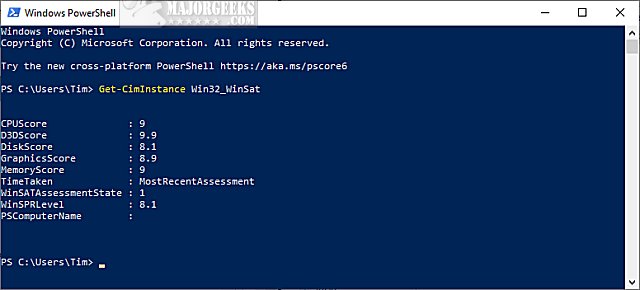
You can now see the results for:
Remember that 1.0 is the lowest score, while 9.9 is the highest.
If you're a gamer or power user looking for the best performance, consider looking at any results that score a 7 or less. For example, a low DiskScore means you might want to buy an SSD drive, a low GraphicsScore might mean you need a better video card, and a low MemoryScore might mean you need more memory.
There are two other ways to access your WEI score if you like.
Performance Monitor
Press the Windows Key + R, type in perfmon, and press Enter. We have to dig deep here.
Expand Reports > System > System Diagnostics > Your Computer Name.
Expand Hardware Configuration > Desktop Rating > Query > Returned Objects.
Here is a screenshot with a bunch of arrows to show you how much fun this method is.
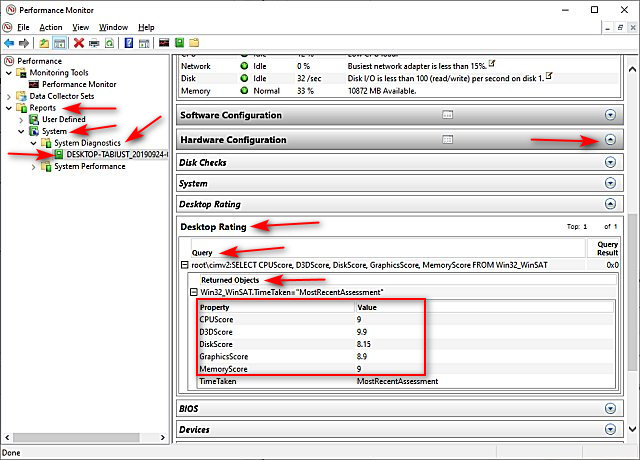
There is your score. PowerShell is looking pretty sweet now, no?
WinSAT.xml File
One last method is to open the XML file that was generated.
Open File Explorer and enter C:\Windows\Performance\WinSAT\DataStore in the Address bar.
Find the most recent XML file named Formal.Assessment (Recent).WinSAT.xml.
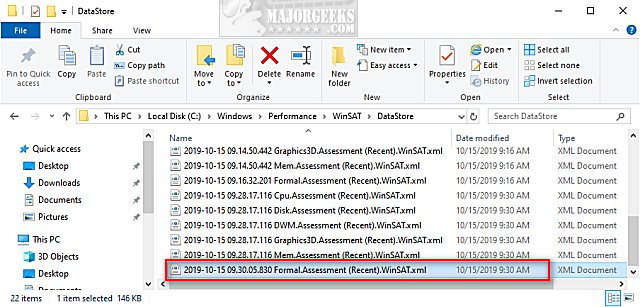
Double-click on that XML file, and the results will open in Internet Explorer or Microsoft Edge. You could also copy and drag-and-drop the XML file to Google Chrome or Firefox.
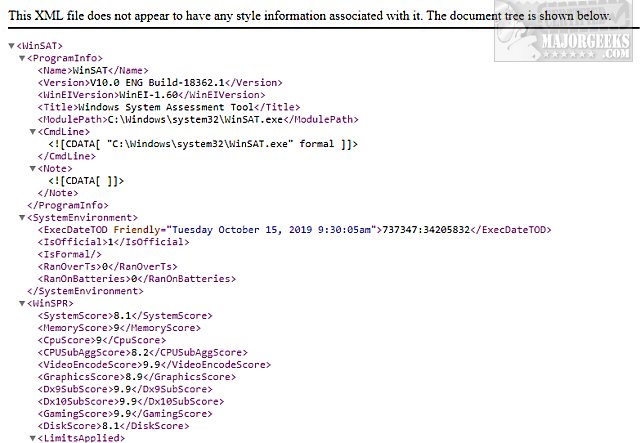
If you'd like to benchmark your entire computer, check out all of our Benchmarking apps here.
comments powered by Disqus





