How to Install Avast as a Lightweight Antivirus
By Timothy Tibbettson 06/15/2023 |
We have so many great choices in free antivirus nowadays, but they almost all go above and beyond basic antivirus protection. For the geek in the know, all we need is a lightweight antivirus without all the bloat. This guide will show you how to install Avast Antivirus, so it is a lightweight antivirus solution.
Of course, you'll need to download Avast Antivirus Free and begin the setup by double-clicking on the file you download (usually avast_free_antivirus_setup_offline.exe).
The first thing we need to watch out for because Avast is Ad-Supported is to uncheck Avast Secure Browser, or whatever other apps they might be offering there.
Next, look for the Customize option and click on that.
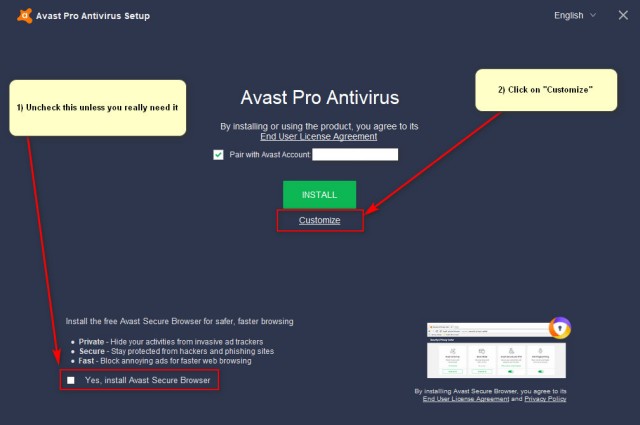
You now see all the additional security features Avast offers. Select the dropdown where you see Which components do you want to install and click on Minimal protection
This leaves you with three components:
File Shield - This monitors all files on your PC, and we'd leave it on
Behavior Shield - Check programs behavior, and we'd leave it on.
Web Shield - Check websites for malware, popups, reputation, etc. Leave on unless you use a VPN or secure browser, for example.
Next, browse everything else that is unchecked and see if there's a protection you'd prefer to have. Line your mouse over any component, and you'll see a question mark appear. Line your mouse over that to see the description. Feel free to spend a few minutes here and check what you need; it's worth the time.
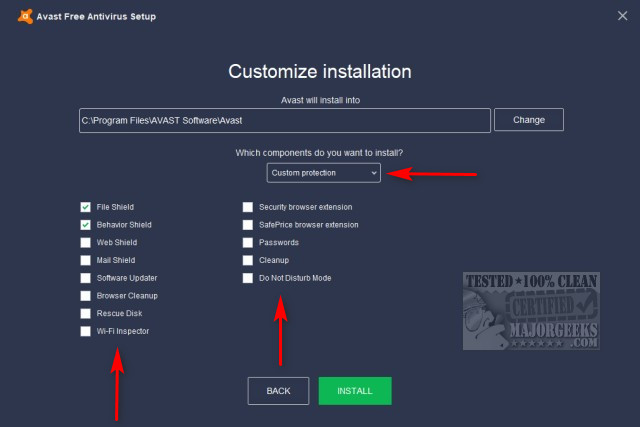
Once you've made your choices, click on Install. When installation "completes" click on Continue.
On the next screen, you should see Please don't skip this. After installation, we'd also uncheck Enable Avast sounds under Settings, Notifications.
Next, you need to click on No, I don't want to protect my Android phone.
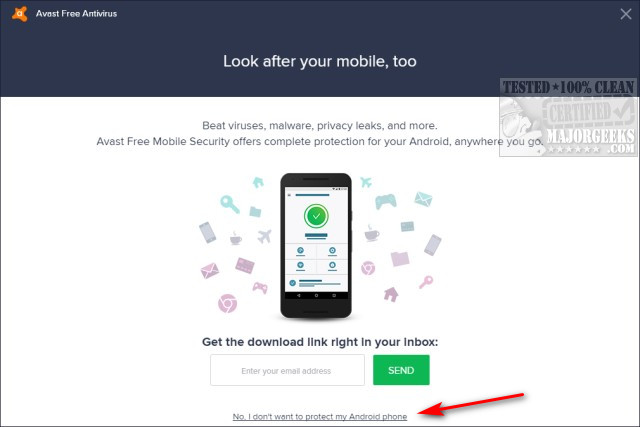
Finally, you need to click on Maybe Later on the next screen to complete the installation.
As mentioned above, now click on Settings, General, Personal Privacy, and uncheck everything there.
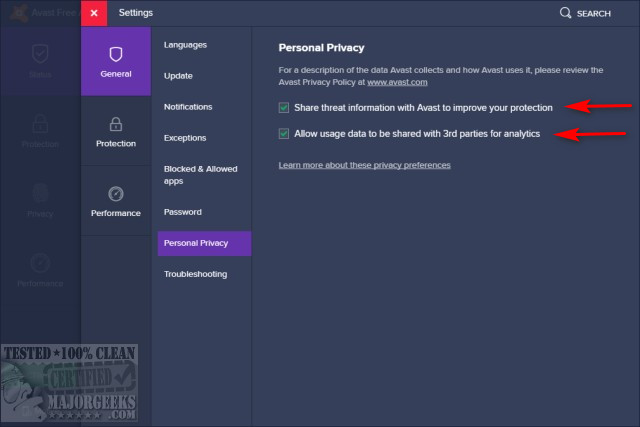
Similar:
What's the Best Antivirus and Is Windows Defender Good Enough
comments powered by Disqus
Of course, you'll need to download Avast Antivirus Free and begin the setup by double-clicking on the file you download (usually avast_free_antivirus_setup_offline.exe).
The first thing we need to watch out for because Avast is Ad-Supported is to uncheck Avast Secure Browser, or whatever other apps they might be offering there.
Next, look for the Customize option and click on that.
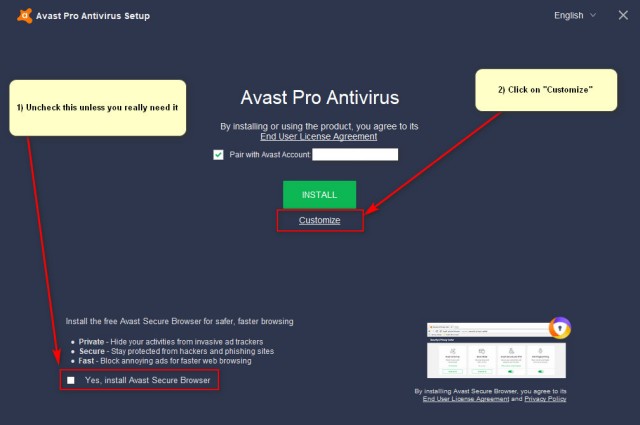
You now see all the additional security features Avast offers. Select the dropdown where you see Which components do you want to install and click on Minimal protection
This leaves you with three components:
Next, browse everything else that is unchecked and see if there's a protection you'd prefer to have. Line your mouse over any component, and you'll see a question mark appear. Line your mouse over that to see the description. Feel free to spend a few minutes here and check what you need; it's worth the time.
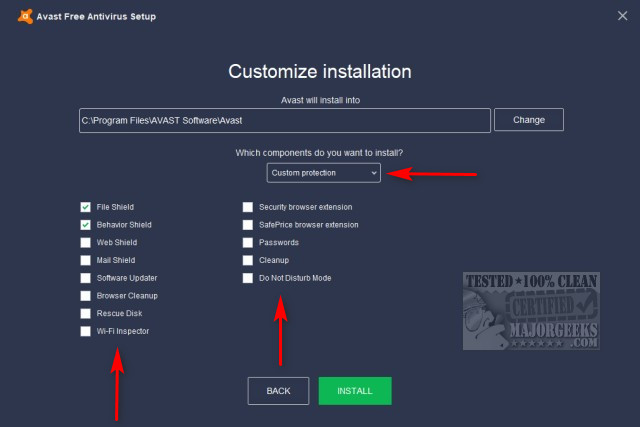
Once you've made your choices, click on Install. When installation "completes" click on Continue.
On the next screen, you should see Please don't skip this. After installation, we'd also uncheck Enable Avast sounds under Settings, Notifications.
Next, you need to click on No, I don't want to protect my Android phone.
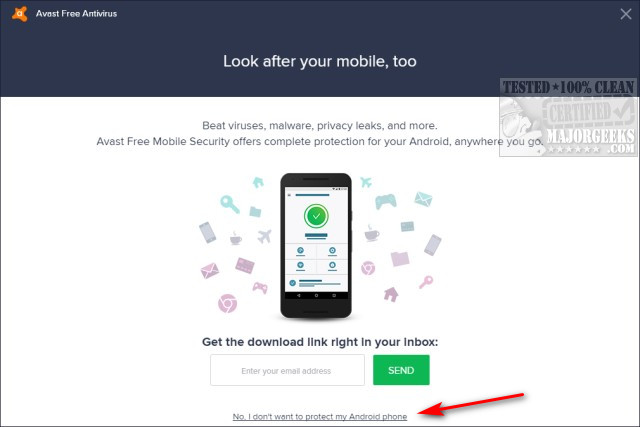
Finally, you need to click on Maybe Later on the next screen to complete the installation.
As mentioned above, now click on Settings, General, Personal Privacy, and uncheck everything there.
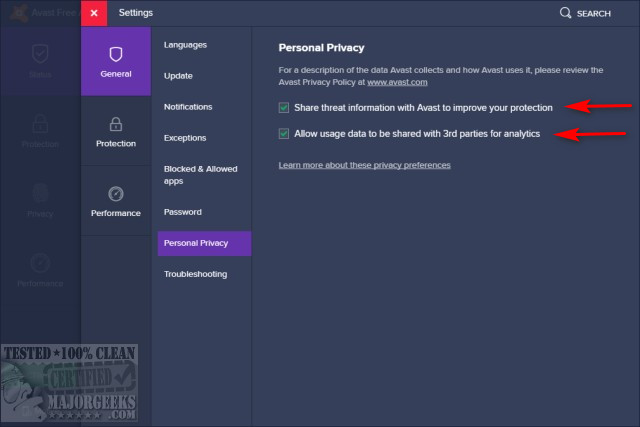
Similar:
comments powered by Disqus






