How to Manage Driver Problems in Device Manager
By Timothy Tibbettson 06/24/2023 |
There are numerous ways to install, uninstall, and update your drivers, but you should know how to use Device Manager if you need to troubleshoot problems.
There are numerous Windows error codes and BSOD that are a direct result of a driver problem. When uninstalling or updating drivers fails, Device Manager comes to the rescue. Using Device Manager, we can Update, Disable, Uninstall, or Roll Back any of your installed drivers.
Using Device Manager might sound intimidating, but it's easy to use at any skill level.
Video tutorial:
Press the Windows Key + S, type in, and click on Device Manager.
Locate the hardware with the driver you need to modify, and click the > to expand. For example, expand Display Adapters to find your video card.
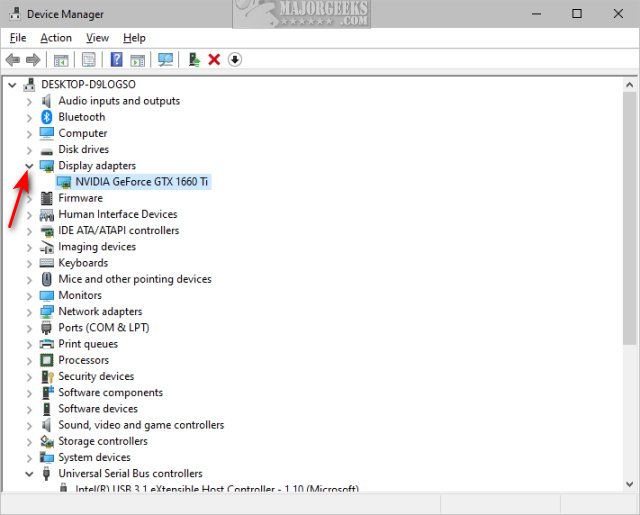
Right-click on the device you want to modify.
You can now choose from Update driver, Disable device, and Uninstall device.
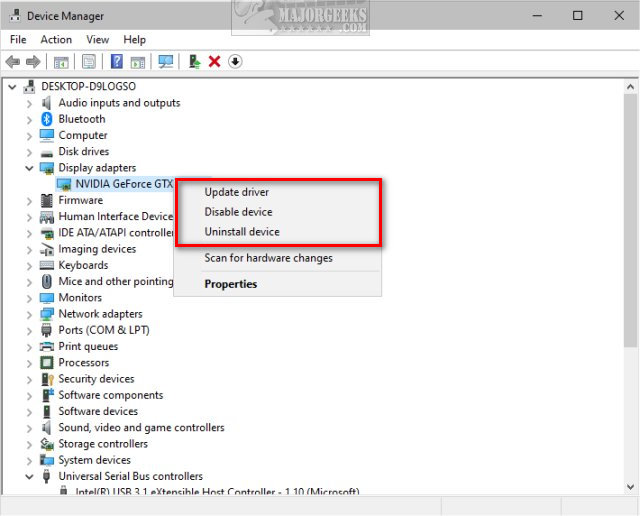
Update driver might solve a problem with outdated drivers. If you're told you have the latest driver installed, you might consider trying a driver updater or going to your computer manufacturer for the latest, stable driver.
Uninstall the device is recommended to reinstall the hardware and driver. After you click on Uninstall device, you will be prompted to reboot, at which point Windows should detect and install the device again.
Disable device might help if you know specific hardware is causing your problems, allowing you to update Windows, for example. You don't want to disable your keyboard, mouse, or video card.
Next, right-click again on the hardware, and click Properties.
Click on the Driver tab.
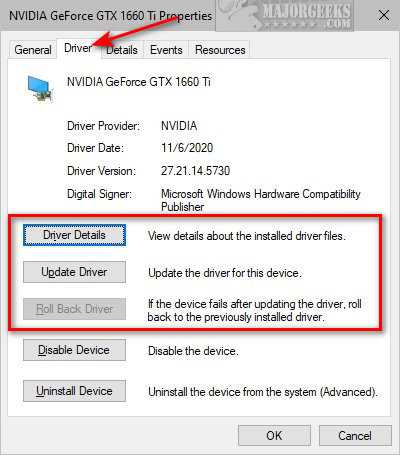
The most useful option here is - Roll Back Driver. This allows you to go back to the last installed driver, often solving your problem if the latest driver was buggy, incompatible with other hardware, or unstable.
If Roll Back Driver is greyed out (can't click on it), there's nothing you can do. Windows has determined the driver hasn't been updated, and there is no driver to roll back to. That's a good indication to update manually if possible.
Click on Driver Details to find your current driver's version and publisher.
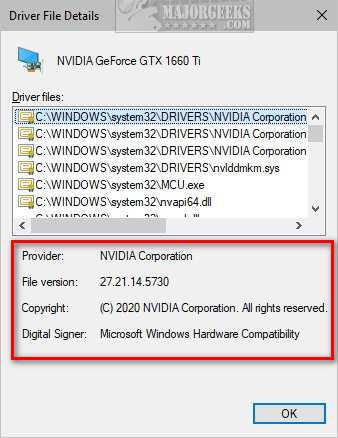
Similar:
How to Download the Latest Drivers for Windows
How to Download Drivers in Windows Update
How-To Backup and Restore Your Drivers
How-To Stop Windows Updates From Downloading Drivers on Windows 10
comments powered by Disqus
There are numerous Windows error codes and BSOD that are a direct result of a driver problem. When uninstalling or updating drivers fails, Device Manager comes to the rescue. Using Device Manager, we can Update, Disable, Uninstall, or Roll Back any of your installed drivers.
Using Device Manager might sound intimidating, but it's easy to use at any skill level.
Press the Windows Key + S, type in, and click on Device Manager.
Locate the hardware with the driver you need to modify, and click the > to expand. For example, expand Display Adapters to find your video card.
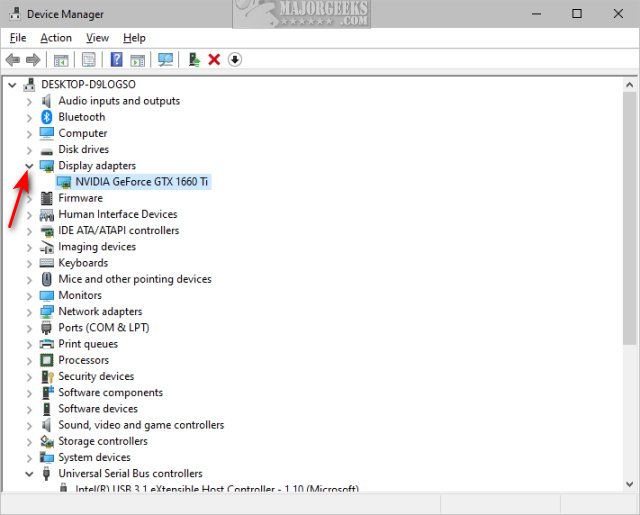
Right-click on the device you want to modify.
You can now choose from Update driver, Disable device, and Uninstall device.
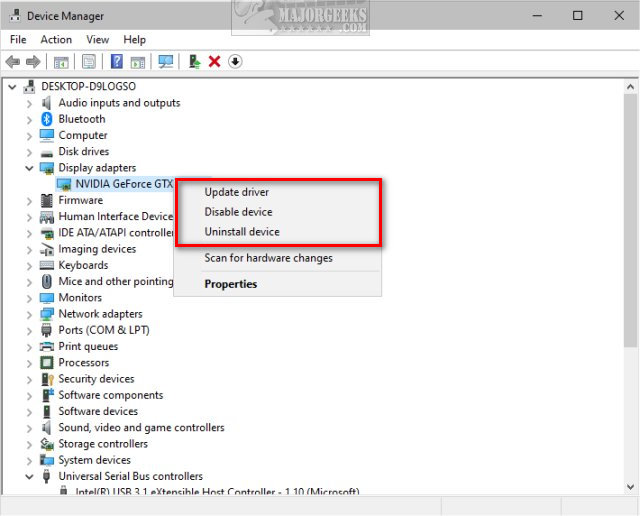
Update driver might solve a problem with outdated drivers. If you're told you have the latest driver installed, you might consider trying a driver updater or going to your computer manufacturer for the latest, stable driver.
Uninstall the device is recommended to reinstall the hardware and driver. After you click on Uninstall device, you will be prompted to reboot, at which point Windows should detect and install the device again.
Disable device might help if you know specific hardware is causing your problems, allowing you to update Windows, for example. You don't want to disable your keyboard, mouse, or video card.
Next, right-click again on the hardware, and click Properties.
Click on the Driver tab.
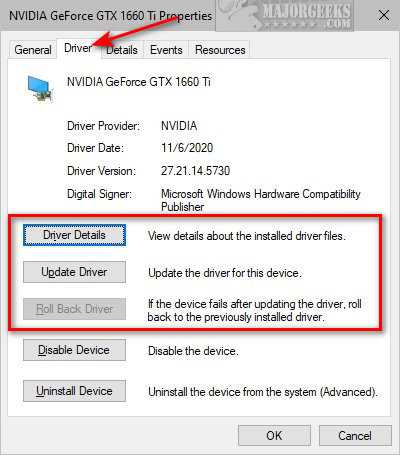
The most useful option here is - Roll Back Driver. This allows you to go back to the last installed driver, often solving your problem if the latest driver was buggy, incompatible with other hardware, or unstable.
If Roll Back Driver is greyed out (can't click on it), there's nothing you can do. Windows has determined the driver hasn't been updated, and there is no driver to roll back to. That's a good indication to update manually if possible.
Click on Driver Details to find your current driver's version and publisher.
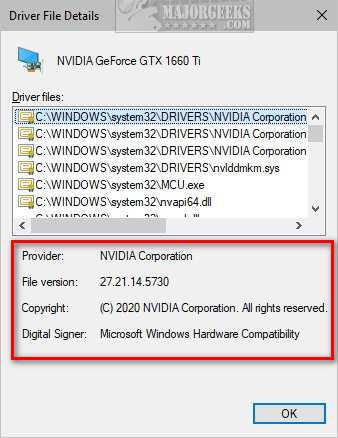
Similar:
comments powered by Disqus






