How to Prevent Installation of Removable Devices
By Timothy Tibbettson 07/18/2023 |
Preventing the installation of removable devices can add an extra layer of security to your computer by not allowing an external drive to be attached when plugged into your computer. You can avoid data theft by disabling removable devices. Here's how.
There used to be a setting in the Registry, but it has disappeared, so you have to use Group Policy Editor. Windows 10 Home users will need to enable Group Policy Editor if you want to prevent the installation of removable devices.
Open Group Policy Editor and navigate to Computer Configuration > Administrative Templates > System > Device Installation > Device Installation Restrictions.
Double-click on Prevent installation of removable devices.
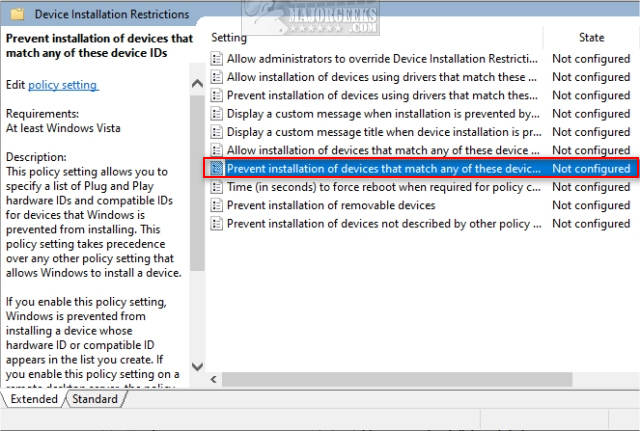
Change the default setting from Not Configured to Enabled and reboot your computer.
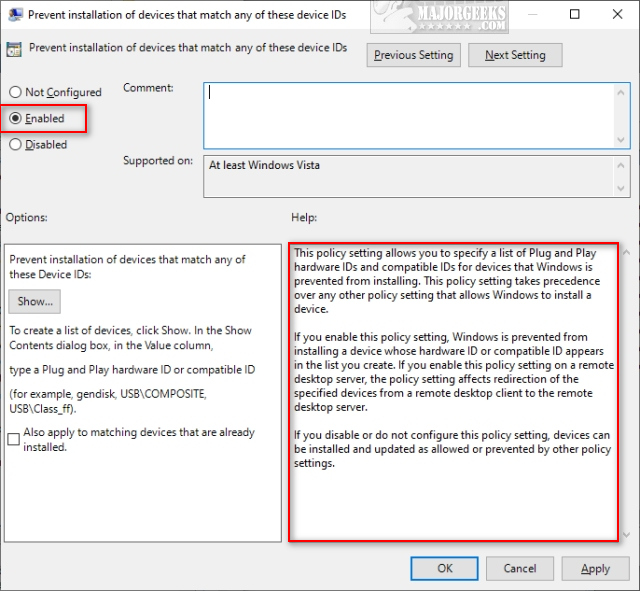
On the right-hand side, there is a further explanation of the Enabled setting:
"This policy setting allows you to specify a list of Plug and Play hardware IDs and compatible IDs for devices that Windows is prevented from installing. This policy setting takes precedence over any other policy setting that allows Windows to install a device.
If you enable this policy setting, Windows is prevented from installing a device whose hardware ID or compatible ID appears in the list you create. If you enable this policy setting on a remote desktop server, the policy setting affects redirection of the specified devices from a remote desktop client to the remote desktop server.
If you disable or do not configure this policy setting, devices can be installed and updated as allowed or prevented by other policy settings."
Should you change your mind later, follow the above steps and restore the Prevent installation of removable devices setting to Not configured.
comments powered by Disqus
There used to be a setting in the Registry, but it has disappeared, so you have to use Group Policy Editor. Windows 10 Home users will need to enable Group Policy Editor if you want to prevent the installation of removable devices.
Open Group Policy Editor and navigate to Computer Configuration > Administrative Templates > System > Device Installation > Device Installation Restrictions.
Double-click on Prevent installation of removable devices.
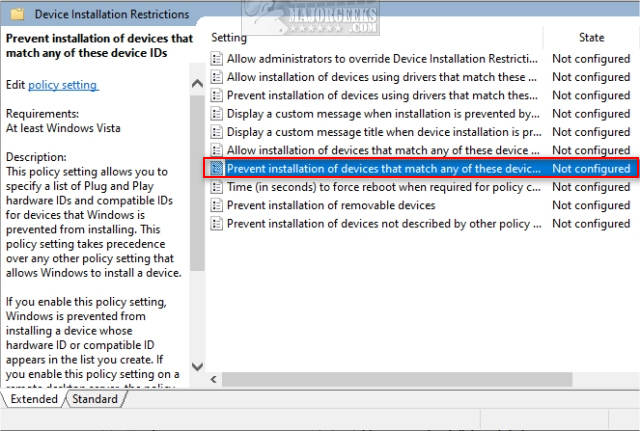
Change the default setting from Not Configured to Enabled and reboot your computer.
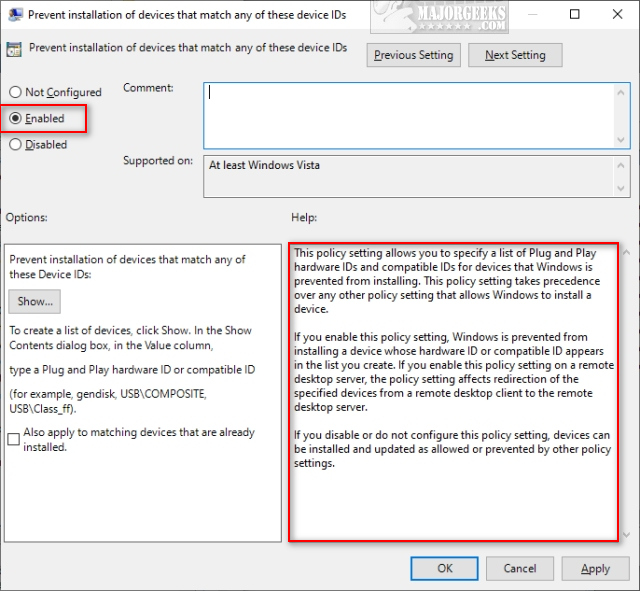
On the right-hand side, there is a further explanation of the Enabled setting:
"This policy setting allows you to specify a list of Plug and Play hardware IDs and compatible IDs for devices that Windows is prevented from installing. This policy setting takes precedence over any other policy setting that allows Windows to install a device.
If you enable this policy setting, Windows is prevented from installing a device whose hardware ID or compatible ID appears in the list you create. If you enable this policy setting on a remote desktop server, the policy setting affects redirection of the specified devices from a remote desktop client to the remote desktop server.
If you disable or do not configure this policy setting, devices can be installed and updated as allowed or prevented by other policy settings."
Should you change your mind later, follow the above steps and restore the Prevent installation of removable devices setting to Not configured.
comments powered by Disqus






