How to Read the Event Viewer Log for Check Disk
By Timothy Tibbettson 06/15/2023 |
When you check a drive for errors, the details are saved in your event logs in Event Viewer. Here's how to view your Check Disk (Chkdsk) log, or events.
You can also use this tutorial to filter out other types of event logs.
You can view event logs in PowerShell, but we've seen too many people struggle with that method, so we'll stick to the way that works - Event Viewer.
Press the Windows Key + R, type in eventvwr.msc and press Enter.
Expand Windows logs, right-click on Application, and click on Filter current log.
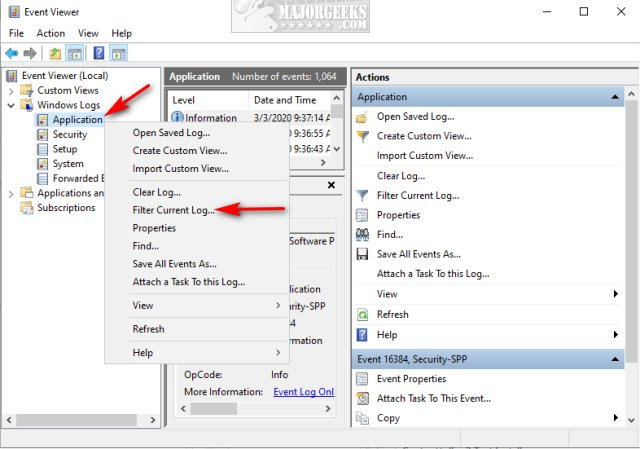
Click the arrow next to Event sources and Check Chkdsk and Wininit.
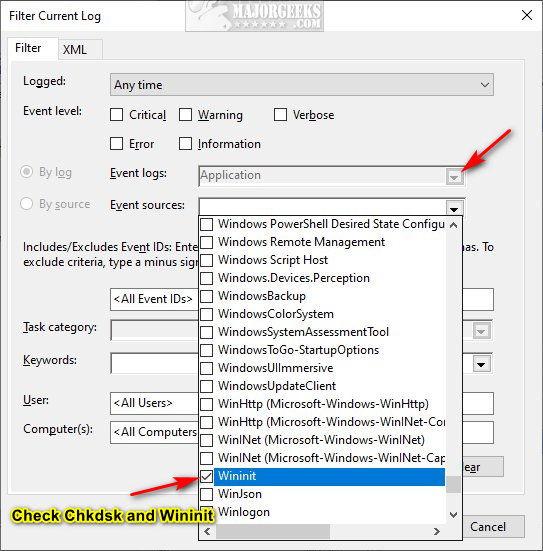
Click on OK.
You can find any logs in the top center.
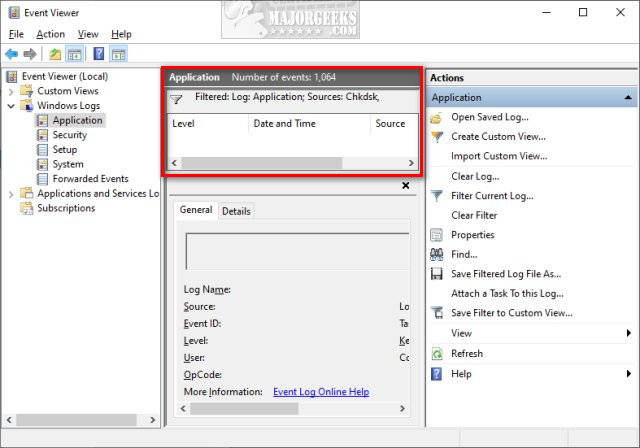
As mentioned earlier, you can now figure out how you can apply this method to narrow down any event log.
Similar:
How To Use Disk Error Checking
How to Fix File System Errors in Windows
How to Run Check Disk or Format a Drive From the Command Prompt
comments powered by Disqus
You can also use this tutorial to filter out other types of event logs.
You can view event logs in PowerShell, but we've seen too many people struggle with that method, so we'll stick to the way that works - Event Viewer.
Press the Windows Key + R, type in eventvwr.msc and press Enter.
Expand Windows logs, right-click on Application, and click on Filter current log.
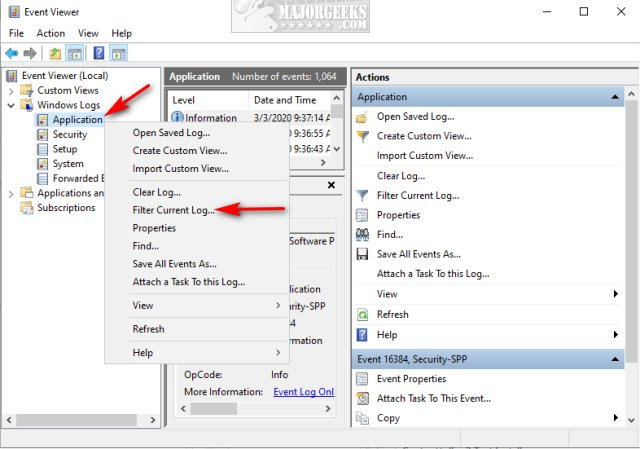
Click the arrow next to Event sources and Check Chkdsk and Wininit.
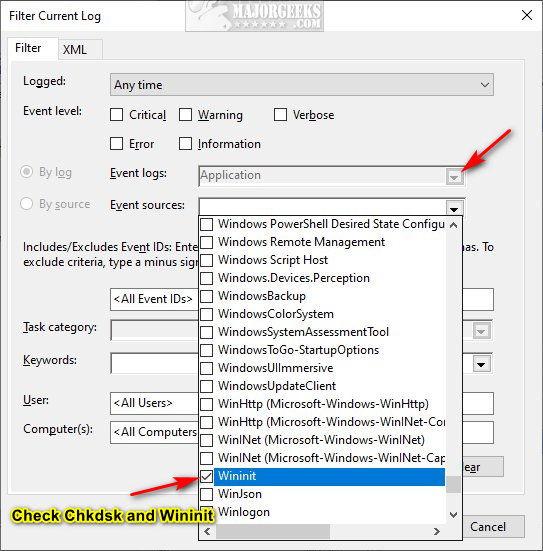
Click on OK.
You can find any logs in the top center.
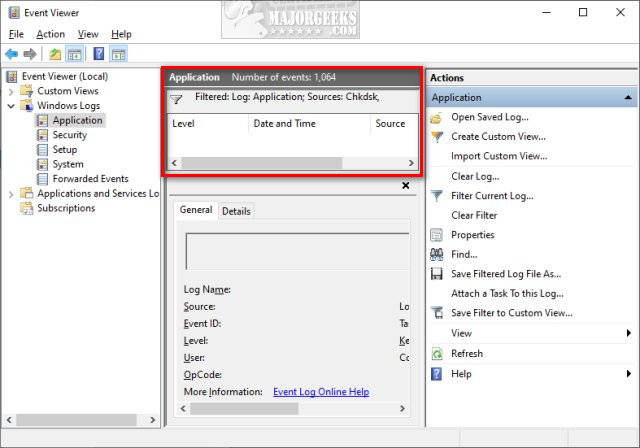
As mentioned earlier, you can now figure out how you can apply this method to narrow down any event log.
Similar:
comments powered by Disqus






