How To Remove a Language From Windows 10
By Timothy Tibbettson 07/05/2023 |
Windows 10 allows you to quickly change languages as well as use languages for different things like display and text. However, removing a language remains a difficult task, and sometimes the Remove option is grayed out. Here's how to get around all that and remove any languages you want.
To remove one or two languages, it's easy to do so by opening PowerShell as Admin by pressing the Windows Key + X.
Type in Get-WinUserLanguageList to see a list of all installed languages.
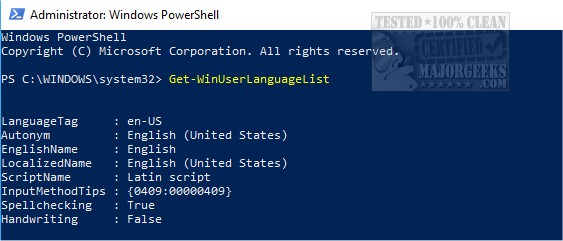
Now type in the following lines replacing with the language to remove, for example, en-US to remove English US.
$LangList = Get-WinUserLanguageList
$MarkedLang = $LangList | where LanguageTag -eq ""
$LangList.Remove($MarkedLang)
Set-WinUserLanguageList $LangList -Force
That should do it. However, if you want to avoid PowerShell, there's one other possibility at the time of this article, assuming you have multiple languages installed.
Press the Windows Key + S and type in region and click on Region & language settings.
Under Languages change the language to another language you don't use. Now, under Preferred languages lower the language you want to remove to the bottom by clicking on the language and using the up and down arrow keys.
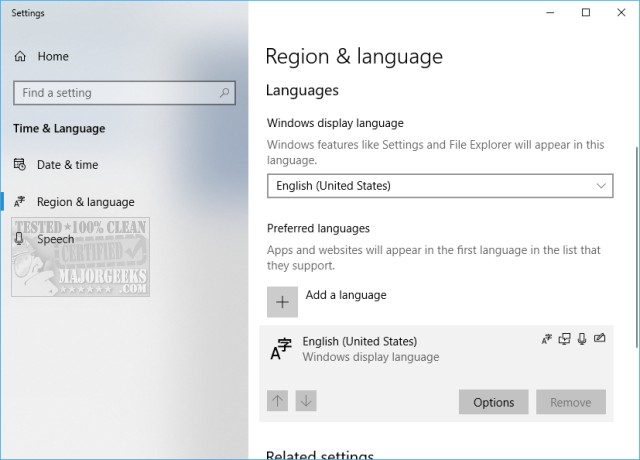
Reboot and the Remove option should now be available.
comments powered by Disqus
To remove one or two languages, it's easy to do so by opening PowerShell as Admin by pressing the Windows Key + X.
Type in Get-WinUserLanguageList to see a list of all installed languages.
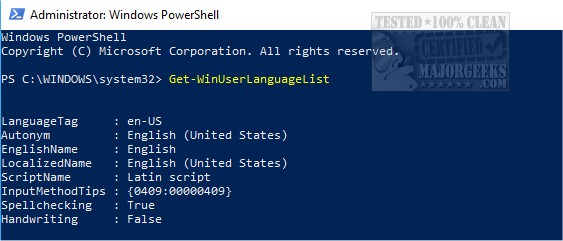
Now type in the following lines replacing with the language to remove, for example, en-US to remove English US.
$LangList = Get-WinUserLanguageList
$MarkedLang = $LangList | where LanguageTag -eq ""
$LangList.Remove($MarkedLang)
Set-WinUserLanguageList $LangList -Force
That should do it. However, if you want to avoid PowerShell, there's one other possibility at the time of this article, assuming you have multiple languages installed.
Press the Windows Key + S and type in region and click on Region & language settings.
Under Languages change the language to another language you don't use. Now, under Preferred languages lower the language you want to remove to the bottom by clicking on the language and using the up and down arrow keys.
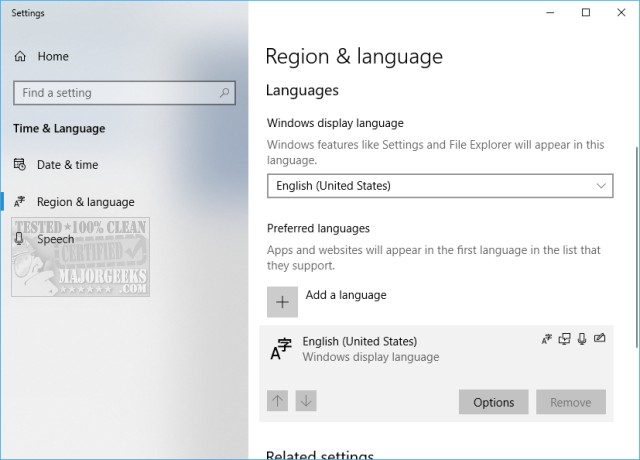
Reboot and the Remove option should now be available.
comments powered by Disqus






