How to Reset and Repair Windows Spotlight in Windows 10
By Timothy Tibbettson 06/15/2023 |
If Windows Spotlight is causing you problems, including showing the same image or not working at all, here's an easy fix. For those who aren't aware, Windows Spotlight can display different images every day and offer suggestions from the lock menu.
Before we start, verify that apps have permission to run in the background.
Click Start > Settings > Privacy and look for Background apps on the right side.
Let apps run in the background should be toggled on.
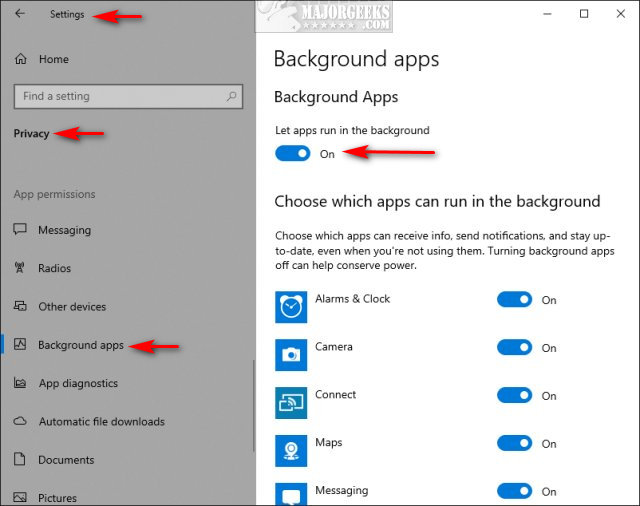
Click the arrow next to Settings in the top-right corner to get back to Settings.
Let's be sure Windows Spotlight isn't active before proceeding.
Click on Personalization and then click Background on the left.
Pick any background except for Windows Spotlight (picture, solid color).
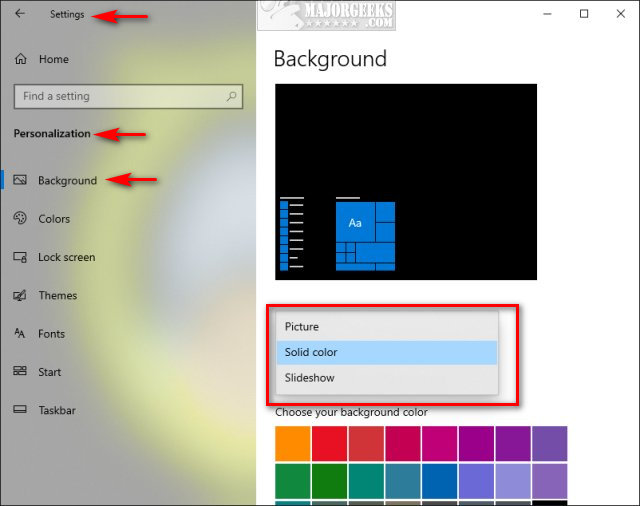
Close the Settings app.
We need to delete files in two locations to reset and repair Windows Spotlight.
You can follow along with our guide to manually delete these files or download the batch files from MajorGeeks.
Double-click on Reset and Repair Windows Spotlight in Windows 10.bat.
Now go back to Personalization and change your background to Windows Spotlight.
comments powered by Disqus
Before we start, verify that apps have permission to run in the background.
Click Start > Settings > Privacy and look for Background apps on the right side.
Let apps run in the background should be toggled on.
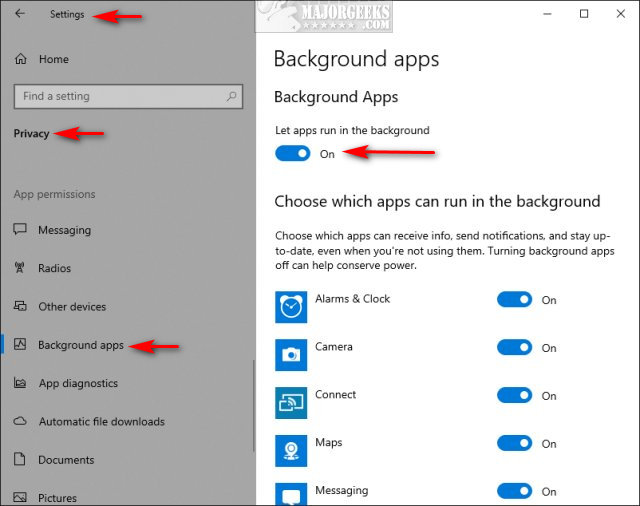
Click the arrow next to Settings in the top-right corner to get back to Settings.
Let's be sure Windows Spotlight isn't active before proceeding.
Click on Personalization and then click Background on the left.
Pick any background except for Windows Spotlight (picture, solid color).
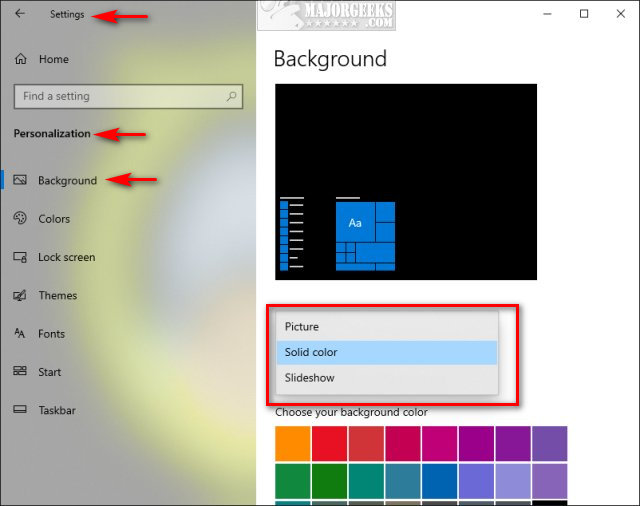
Close the Settings app.
We need to delete files in two locations to reset and repair Windows Spotlight.
You can follow along with our guide to manually delete these files or download the batch files from MajorGeeks.
Double-click on Reset and Repair Windows Spotlight in Windows 10.bat.
Now go back to Personalization and change your background to Windows Spotlight.
comments powered by Disqus






