How to Reset the Screenshot Index Counter With a Batch File or Context Menu
By Timothy Tibbettson 06/15/2023 |
Anyone who takes a lot of screenshots knows that those images are saved with incremental numbers, similar to how a digital camera stores photos. In this tutorial, we show you how to clear out the screenshot index counter with a batch file or even add the option to your context menu for quick access.
Both the batch file and the Context Menu tweak will create a registry key with a Value data of 1 named ScreenshotIndex in HKEY_CURRENT_USER\SOFTWARE\Microsoft\Windows\CurrentVersion\Explorer.
While you can edit the registry yourself, it would take much longer.
We've included all three files in one download - Reset the Screenshot Index Counter from MajorGeeks.
Reset the Screenshot Index Counter With a Batch File
Double-click on Reset_Screenshot_Index_Counter.bat.
That's it.
Reset the Screenshot Index Counter With the Context Menu
Double-click Add_Reset_Screenshot_Index_Counter_to_Desktop_Context_Menu.reg or Remove_Reset_Screenshot_Index_Counter_from_Desktop_Context_Menu.reg.
Click Yes when prompted by User Account Control.
Click Yes when prompted by Registry Editor.
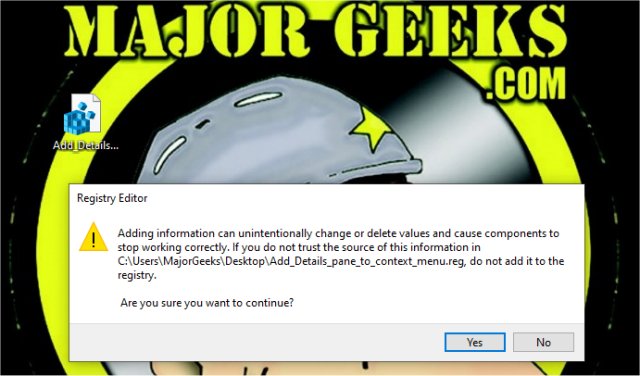
Click OK when prompted by the Registry Editor.
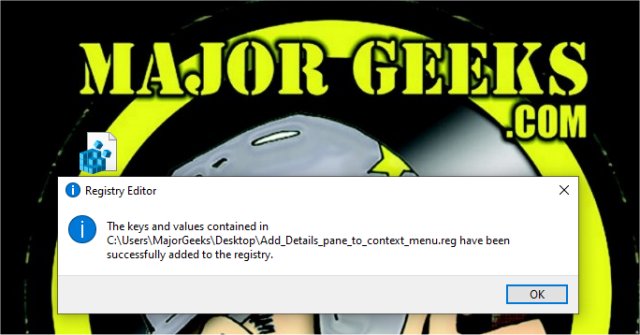
Similar:
How to Create Screen Snip Shortcut in Windows 10
comments powered by Disqus
Both the batch file and the Context Menu tweak will create a registry key with a Value data of 1 named ScreenshotIndex in HKEY_CURRENT_USER\SOFTWARE\Microsoft\Windows\CurrentVersion\Explorer.
While you can edit the registry yourself, it would take much longer.
We've included all three files in one download - Reset the Screenshot Index Counter from MajorGeeks.
Reset the Screenshot Index Counter With a Batch File
Double-click on Reset_Screenshot_Index_Counter.bat.
That's it.
Reset the Screenshot Index Counter With the Context Menu
Double-click Add_Reset_Screenshot_Index_Counter_to_Desktop_Context_Menu.reg or Remove_Reset_Screenshot_Index_Counter_from_Desktop_Context_Menu.reg.
Click Yes when prompted by User Account Control.
Click Yes when prompted by Registry Editor.
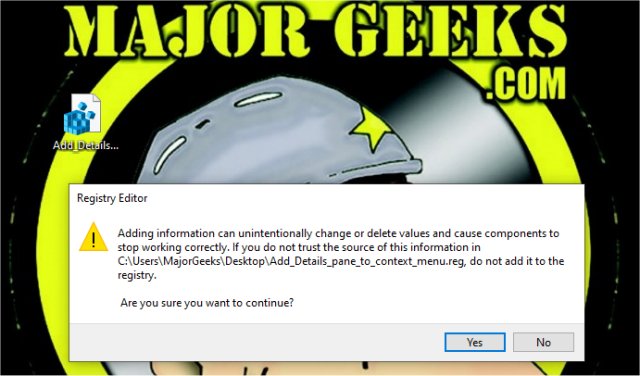
Click OK when prompted by the Registry Editor.
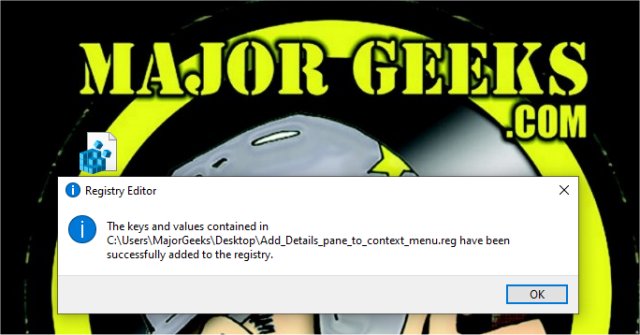
Similar:
comments powered by Disqus





