How to Set the Default Tab in Task Manager on Windows 10
By Timothy Tibbettson 07/21/2023 |
Starting with Windows 10 1903 (May Update), you can now set the default tab in Task Manager. Here's how.
Open Task Manager by pressing the Windows Key + S, type in and click on Task Manager. You can also press CTRL + ALT + DEL.
Click on Options > Set default tab.
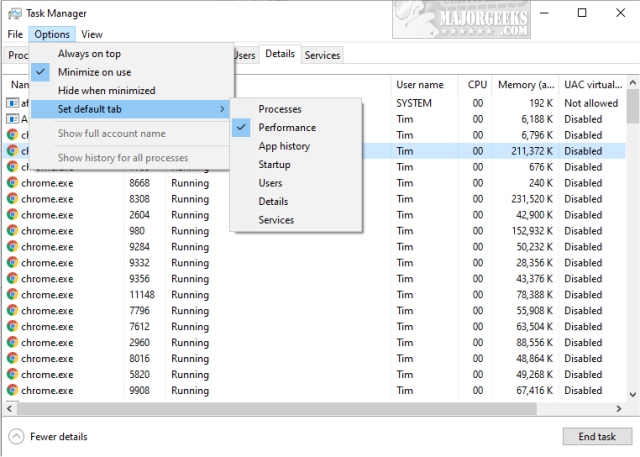
You can now choose as the default tab:
Processes
Performance
App History
Startup
Users
Details
Services
While there's always something to complain about with Windows 10, build 1903 brings dozens, if not hundreds of new features and enhancements. We're going out on a limb here saying that it's the best Windows 10 yet.
Similar:
Reset Task Manager to Default in Windows 10
comments powered by Disqus
Open Task Manager by pressing the Windows Key + S, type in and click on Task Manager. You can also press CTRL + ALT + DEL.
Click on Options > Set default tab.
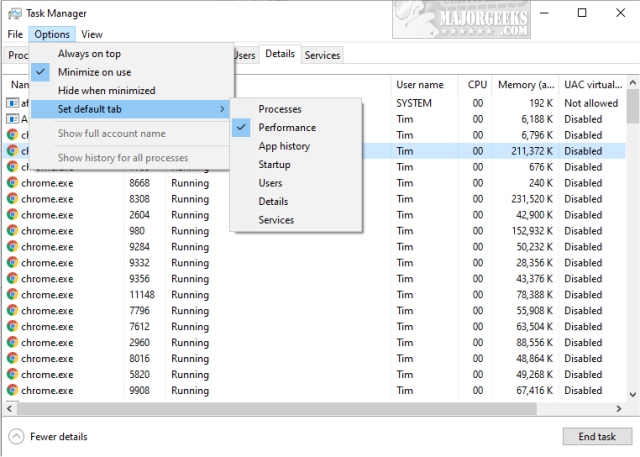
You can now choose as the default tab:
While there's always something to complain about with Windows 10, build 1903 brings dozens, if not hundreds of new features and enhancements. We're going out on a limb here saying that it's the best Windows 10 yet.
Similar:
comments powered by Disqus






