How to Take High Resolution Screenshots in Windows 10
By Timothy Tibbettson 06/15/2023 |
Have you noticed that screenshots you take on Windows 10 can often look blurry or low-quality? Here are a couple of things you can do to improve the quality of your screenshots.
Head to Start > Settings > System > Display. Click on Advanced scaling options.
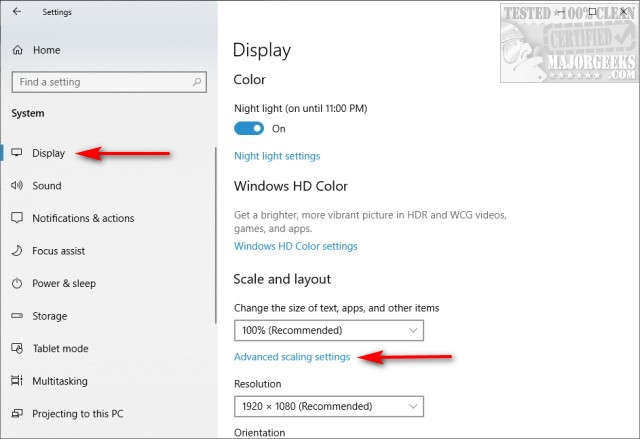
Look for the toggle that says Let Windows try to fix apps, so they're not blurry. Turn this setting on or blue.
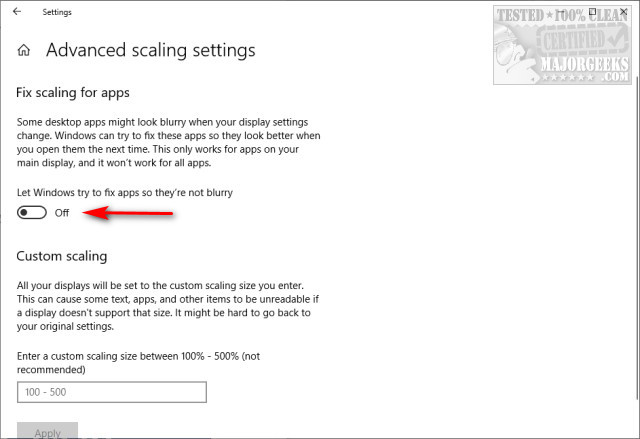
That's the best setting you're looking for to improve image quality.
Advanced users might want to change the Custom scaling to match their photo app. We prefer to leave this setting alone, but if you use Gimp, Photoshop, or a similar app, you can match the scaling from Windows to your program when you open an image. Microsoft even recommends you leave this setting alone. While you can change the scaling from 100-500 percent, there's no indication how to restore this later.
If you must play with scaling, we'd recommend you create a System Restore point first.
Another downside is older applications may not support the scaling options you choose making some apps or text unreadable.
comments powered by Disqus
Head to Start > Settings > System > Display. Click on Advanced scaling options.
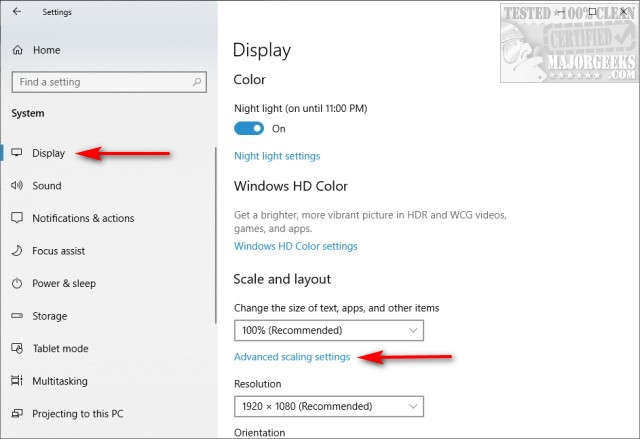
Look for the toggle that says Let Windows try to fix apps, so they're not blurry. Turn this setting on or blue.
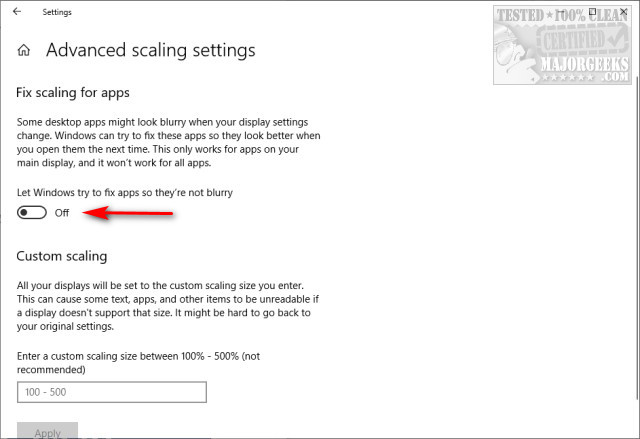
That's the best setting you're looking for to improve image quality.
Advanced users might want to change the Custom scaling to match their photo app. We prefer to leave this setting alone, but if you use Gimp, Photoshop, or a similar app, you can match the scaling from Windows to your program when you open an image. Microsoft even recommends you leave this setting alone. While you can change the scaling from 100-500 percent, there's no indication how to restore this later.
If you must play with scaling, we'd recommend you create a System Restore point first.
Another downside is older applications may not support the scaling options you choose making some apps or text unreadable.
comments powered by Disqus






