Internet Explorer Crashes Due to iertutil.dll Error
By Timothy Tibbettson 07/05/2023 |
While most of us prefer to use Google Chrome, Mozilla Firefox or even Microsoft Edge, some organizations still have to use Internet Explorer for compatibility with older applications. One error you may run into is a DLL error "iertutil.dll" that should be an easy fix.
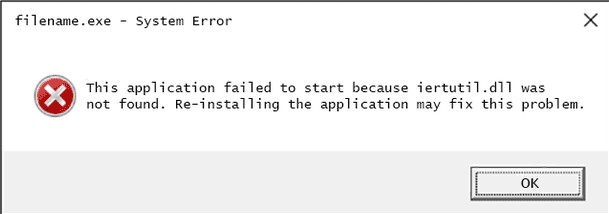
We would like to remind you again that you should never download a DLL from a third-party website. If you've already searched for an answer to the "bcrypt.dll is missing" error then you probably saw many links to these websites. The problem with them is that the DLL files can be from anywhere and any version of Windows. These websites often buy ads to get you to click-through and do millions of downloads of these mostly useless DLL files.
1: Remove and Reinstall Internet Explorer
Go to your Control Panel, Apps or AddRemove Programs. You can also press the Windows Key + S and type in uninstall and click on Add or remove programs. Where exactly in the Control Panel it is found varies on different versions of Windows (of course), but you're looking to get to a section called Programs and Features.
Click on Turn Windows features on and off and then uncheck Internet Explorer 11. You will get a warning that turning off Internet Explorer might affect other programs. Click on Yes.
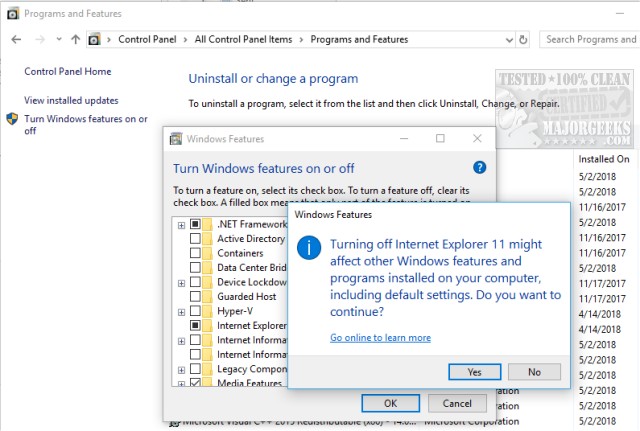
You will be asked to reboot. Now follow the same steps above except we want to check Internet Explorer to "reinstall" it.
2: Use Deployment Image Servicing and Management (DISM) and System File Checker (SFC)
Open Command Prompt or PowerShell as admin and type in:
fsutil resource setautoreset true c:&fsutil usn deletejournal /d /n c:&Dism.exe /online /Cleanup-Image /StartComponentCleanup&&sfc /scannow&Dism.exe /Online /Cleanup-Image /RestoreHealth&sfc /scannow&Dism.exe /Online /Cleanup-Image /StartComponentCleanup /ResetBase&pause
Microsoft System File Checker is a useful, built-in utility that can scan for, and restore, corrupted files in Windows. It is often used and recommended by techs and advanced users, however, it's relatively simple to use. Here's all you need to know to use System File Checker or Sfc /Scannow.
Once DISM has completed, type in sfc /scannow and wait to see if anything is fixed.
A reboot will be required after the last two steps.
comments powered by Disqus
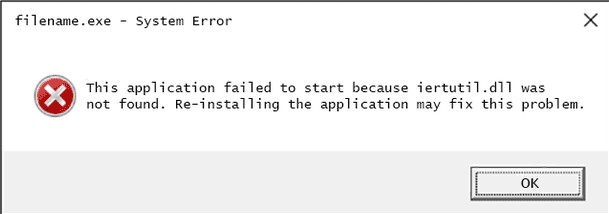
We would like to remind you again that you should never download a DLL from a third-party website. If you've already searched for an answer to the "bcrypt.dll is missing" error then you probably saw many links to these websites. The problem with them is that the DLL files can be from anywhere and any version of Windows. These websites often buy ads to get you to click-through and do millions of downloads of these mostly useless DLL files.
1: Remove and Reinstall Internet Explorer
Go to your Control Panel, Apps or AddRemove Programs. You can also press the Windows Key + S and type in uninstall and click on Add or remove programs. Where exactly in the Control Panel it is found varies on different versions of Windows (of course), but you're looking to get to a section called Programs and Features.
Click on Turn Windows features on and off and then uncheck Internet Explorer 11. You will get a warning that turning off Internet Explorer might affect other programs. Click on Yes.
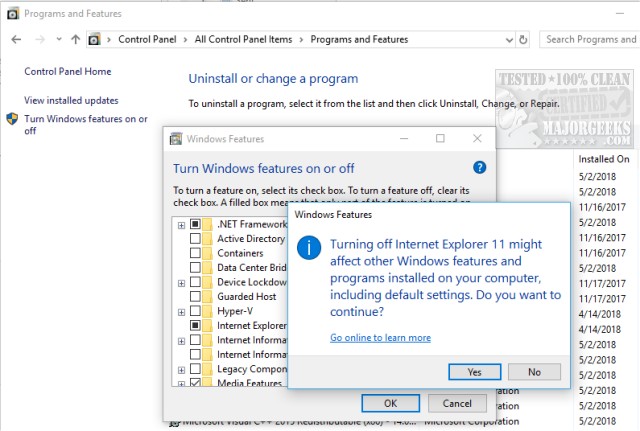
You will be asked to reboot. Now follow the same steps above except we want to check Internet Explorer to "reinstall" it.
2: Use Deployment Image Servicing and Management (DISM) and System File Checker (SFC)
Open Command Prompt or PowerShell as admin and type in:
fsutil resource setautoreset true c:&fsutil usn deletejournal /d /n c:&Dism.exe /online /Cleanup-Image /StartComponentCleanup&&sfc /scannow&Dism.exe /Online /Cleanup-Image /RestoreHealth&sfc /scannow&Dism.exe /Online /Cleanup-Image /StartComponentCleanup /ResetBase&pause
Microsoft System File Checker is a useful, built-in utility that can scan for, and restore, corrupted files in Windows. It is often used and recommended by techs and advanced users, however, it's relatively simple to use. Here's all you need to know to use System File Checker or Sfc /Scannow.
Once DISM has completed, type in sfc /scannow and wait to see if anything is fixed.
A reboot will be required after the last two steps.
comments powered by Disqus





