How to Make Older Apps Compatible With Windows 10 & 11
By Timothy Tibbettson 06/23/2023 |
Most older apps will run in Windows 10, but some might run poorly or not at all. In this situation, we can try to run the app in compatibility mode.
For both of the steps, you need to find the program's executable first. One way to do this is to type the application name into the search box (or Windows Key + S) and then click on File Location. You can also right-click on an application shortcut. Finally, you can also use Search or look in Program Files or Program Files (x86).
Video tutorial:
How to Make Older Apps Compatible With Windows 10 - Compatibility Troubleshooter
We would always start with the compatibility troubleshooter.
Right-click on the executable as explained above and click on Troubleshoot compatibility.
Click on the compatibility tab.
Click on Run compatibility troubleshooter.
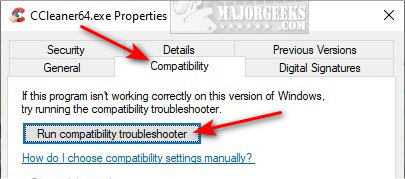
You have two options - Try recommended settings and Troubleshoot program.
Click on Try recommended settings and then you can Test the program.....
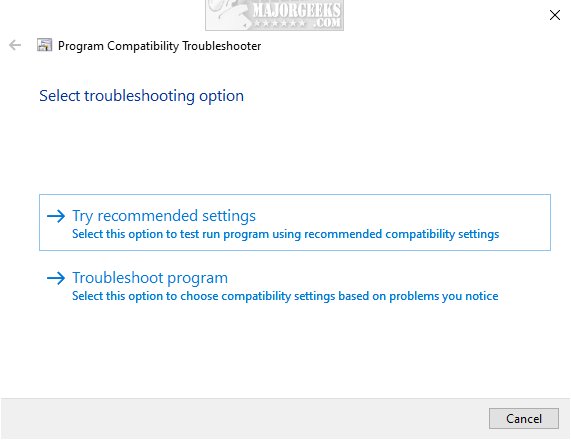
If that fails, click on Troubleshoot program.
Click on any problem that matches your issue. If none fit, click on I don't see my problem listed.
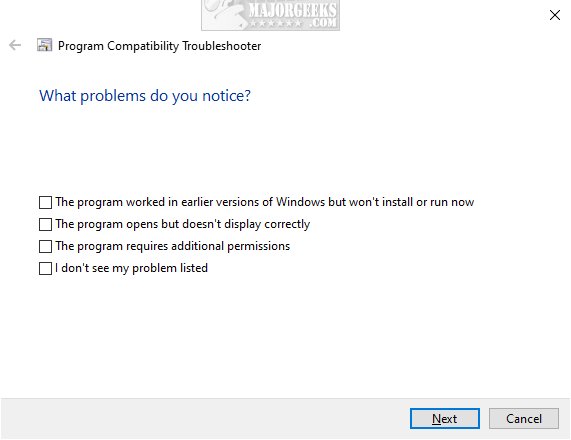
Regardless of your choice, odds are you will see Choose the operating system that your app was designed for. Chose the operation system and click Next.
Click on Test the program.....
How to Make Older Apps Compatible With Windows 10 - Compatibility Settings
The compatibility troubleshooter should have already checked for known issues and allowed you to run the app in compatibility mode with an operating system. If the troubleshooter failed, this is going to take some guesswork. There are millions and millions of apps out there and many possible reasons why your app won't work. Typically, the problems often come back to a video issue.
There are three settings to try first:
Compatibility mode - runs the program using settings from an earlier version of Windows. Try this setting if you know the program is designed for (or worked with) a specific version of Windows.
Reduced color mode - Uses a limited set of colors in the program. Some older programs are designed to use fewer colors.
Run in 640 × 480 screen resolution - Try this setting if the program's graphics appear jagged or are rendered incorrectly.
If those don't work, click on Change high DPI setting. Once again, we're going to have to guess to see what works.
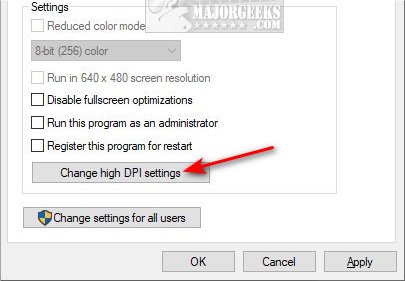
Under Program DPI, check the box next to Use this setting to fix scaling problems for this program instead of the one in Settings. Test your program. If that didn't work, click the dropdown box and click on When I open this program.
Last, but not least, try to check the box next to Override high DPI scaling behavior. There are three options to test here:
Application
System
System (enhanced)
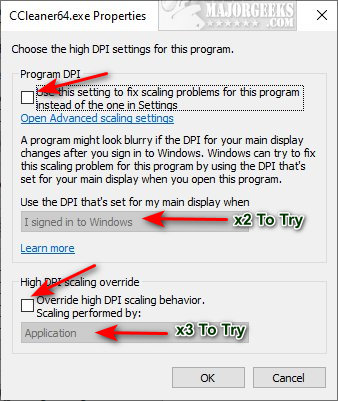
Try all three, clicking on OK and testing your app after each.
Hopefully, we have your app running now.
Similar:
How to Make a Program Always Run as Administrator And or Compatibility Mode
How to Make Your Computer Run Like New in 4 Easy Steps
Video: Windows 10 Problems You Can Fix Yourself With Included Troubleshooters
How to Run Windows 10 Troubleshooters Automatically
comments powered by Disqus
For both of the steps, you need to find the program's executable first. One way to do this is to type the application name into the search box (or Windows Key + S) and then click on File Location. You can also right-click on an application shortcut. Finally, you can also use Search or look in Program Files or Program Files (x86).
How to Make Older Apps Compatible With Windows 10 - Compatibility Troubleshooter
We would always start with the compatibility troubleshooter.
Right-click on the executable as explained above and click on Troubleshoot compatibility.
Click on the compatibility tab.
Click on Run compatibility troubleshooter.
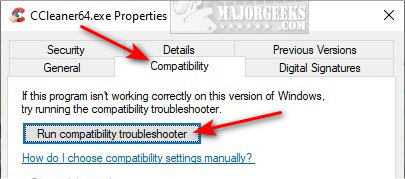
You have two options - Try recommended settings and Troubleshoot program.
Click on Try recommended settings and then you can Test the program.....
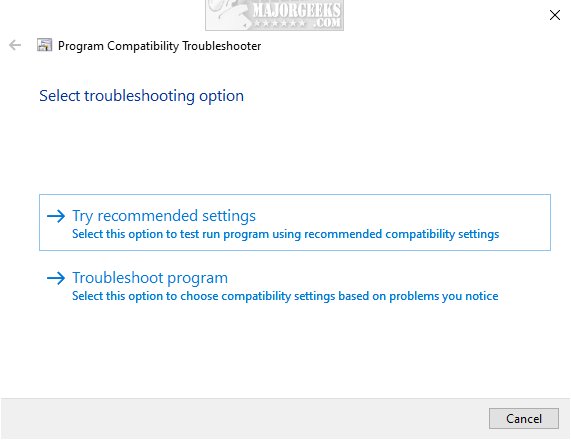
If that fails, click on Troubleshoot program.
Click on any problem that matches your issue. If none fit, click on I don't see my problem listed.
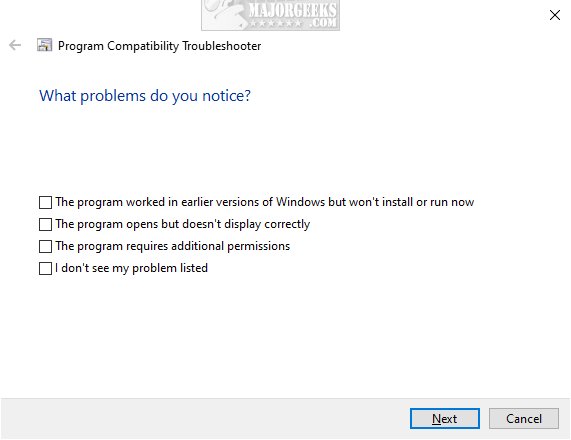
Regardless of your choice, odds are you will see Choose the operating system that your app was designed for. Chose the operation system and click Next.
Click on Test the program.....
How to Make Older Apps Compatible With Windows 10 - Compatibility Settings
The compatibility troubleshooter should have already checked for known issues and allowed you to run the app in compatibility mode with an operating system. If the troubleshooter failed, this is going to take some guesswork. There are millions and millions of apps out there and many possible reasons why your app won't work. Typically, the problems often come back to a video issue.
There are three settings to try first:
If those don't work, click on Change high DPI setting. Once again, we're going to have to guess to see what works.
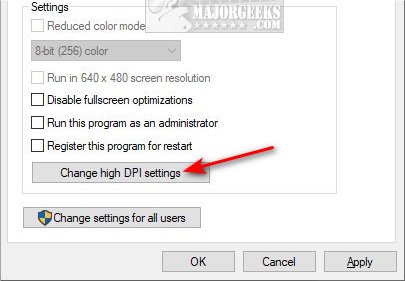
Under Program DPI, check the box next to Use this setting to fix scaling problems for this program instead of the one in Settings. Test your program. If that didn't work, click the dropdown box and click on When I open this program.
Last, but not least, try to check the box next to Override high DPI scaling behavior. There are three options to test here:
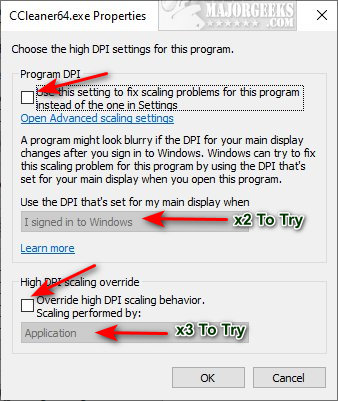
Try all three, clicking on OK and testing your app after each.
Hopefully, we have your app running now.
Similar:
comments powered by Disqus






