How to Use Picture-in-Picture in Chrome, Firefox, And Edge
By Timothy Tibbettson 10/15/2022 |
Picture-in-picture is a feature available on most web browsers and streaming websites, including YouTube and Netflix. Once activated, your video can play on top of other windows anywhere you want to place it.
See our notes at the bottom of this tutorial for information regarding picture-in-picture on different websites.
Video tutorial:
How to Use Picture-in-Picture in Google Chrome and Microsoft Edge
Chrome and Firefox use the Chromium engine, so activating picture-in-picture is the same, although you'd probably never find it.
Open a video online wherever you want. We'll use YouTube for our example.
Right-click on the video. You should see options in a black window (default), including Loop, Copy video URL, and more.
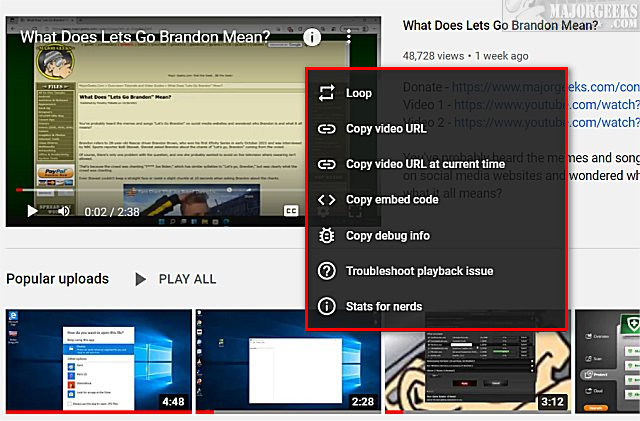
Don't do anything, but move your mouse cursor outside of the window that popped up.
Right-click again.
Click on picture-in-picture.
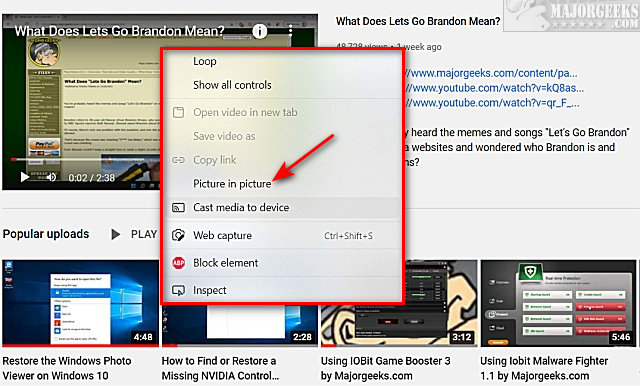
Click on the X in the top-right corner or Back to tab in the center to close the video.
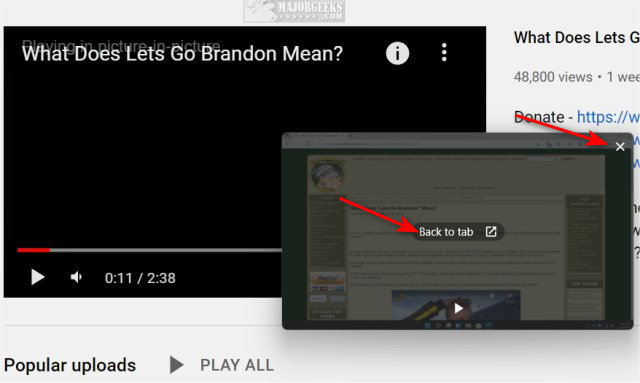
How to Use Picture-in-Picture in Mozilla Firefox
Mozilla Firefox makes it easier than the other guys.
Start playing any video.
Line your mouse anywhere over the video.
Click on Watch in Picture-in-Picture.
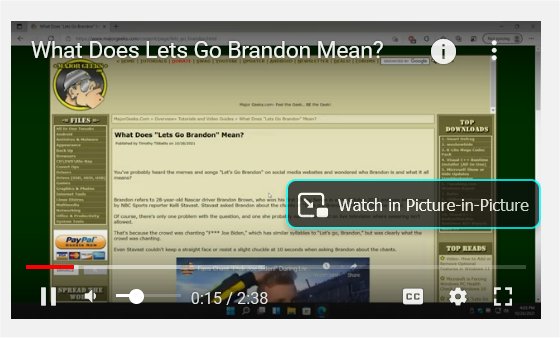
Click on the X in the top-right corner to close the video.
Note: Some websites support picture-in-picture. Some, like Crackle, will offer the option on the first right-click, while others don't support it at all, like Twitch. If you don't see it, it's not supported.
The picture-in-picture icon is near the lower-right corner if you use Movies & TV on Windows to watch your videos.
Similar:
MajorGeeks YouTube Channel
How to Change YouTube Double-Tap to Skip Time
How to Clear "Watch Later" on YouTube
comments powered by Disqus
See our notes at the bottom of this tutorial for information regarding picture-in-picture on different websites.
How to Use Picture-in-Picture in Google Chrome and Microsoft Edge
Chrome and Firefox use the Chromium engine, so activating picture-in-picture is the same, although you'd probably never find it.
Open a video online wherever you want. We'll use YouTube for our example.
Right-click on the video. You should see options in a black window (default), including Loop, Copy video URL, and more.
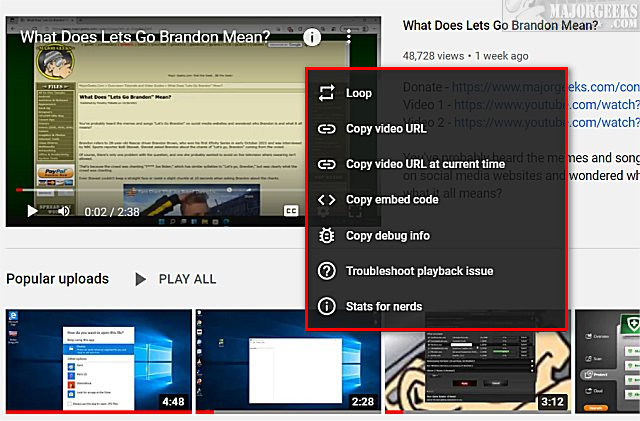
Don't do anything, but move your mouse cursor outside of the window that popped up.
Right-click again.
Click on picture-in-picture.
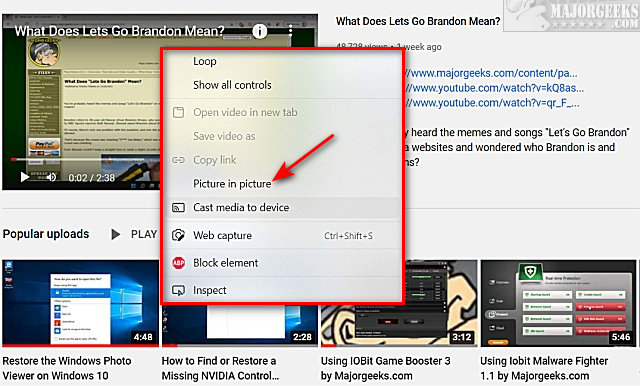
Click on the X in the top-right corner or Back to tab in the center to close the video.
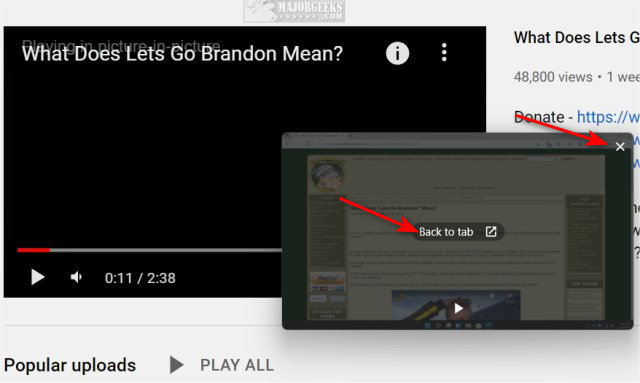
How to Use Picture-in-Picture in Mozilla Firefox
Mozilla Firefox makes it easier than the other guys.
Start playing any video.
Line your mouse anywhere over the video.
Click on Watch in Picture-in-Picture.
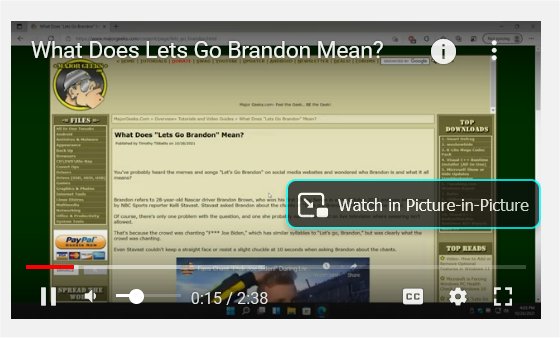
Click on the X in the top-right corner to close the video.
Note: Some websites support picture-in-picture. Some, like Crackle, will offer the option on the first right-click, while others don't support it at all, like Twitch. If you don't see it, it's not supported.
The picture-in-picture icon is near the lower-right corner if you use Movies & TV on Windows to watch your videos.
Similar:
comments powered by Disqus






