PowerToys Enhanced Advanced Paste: Convert Videos and Extract Audio with Ease
By Corporal Punishmenton 03/17/2025 |
Microsoft PowerToys just got even more fabulous with it's 0.89.0 release. The update adds a sweet new Advanced Paste feature by introducing media transcoding support. (The process of converting a file from one format, codec, or resolution to another.)
Now, you can convert video and audio files directly from your clipboard into different formats without needing separate software! This is really useful for quick format conversions like AVI into MP4 or extracting audio into MP3 with just a few clicks.
PowerToys Advanced Paste is already renowned for its ability to transform clipboard content into different formats, such as pasting as plain text, Markdown, and JSON. But that feature is mainly useful to coders. With the latest update adding media transcoding, This is now a tool for anyone. In a nutshell, you can copy a video or audio file and paste it into another format on the fly.
What is nice is that no extra software is needed to utilize Windows' built-in transcoding API to handle everything, eliminating the need for standalone converters. Windows.Media.Transcoding API supports video formats like MP4 (H.264/AAC), WMV, and AVI (with the right codecs), audio formats such as MP3, AAC, WMA, WAV, and FLAC, with exact support depending on installed codecs, hardware, and Windows version.
Step 1: Copy Your Media File
Locate your video or audio file (e.g., an AVI or WAV file).
Right-click and select 'Copy' (or use Ctrl + C).
Step 2: Use Advanced Paste
Open any location where you want to save the converted file (e.g., a folder in File Explorer). If you do not select a new folder, the new file will be created where the original file is located.
Press Windows + Shift + V to bring up the PowerToys Advanced Paste menu.
Step 3: Choose Your Desired Format
PowerToys will now present options for media conversion:
Transcode to MP4 (H.264/AAC) (e.g., AVI → MP4, MOV → MP4, etc.)
Extract audio as MP3 (e.g., from an MP4, AVI, or other video format)
Other supported formats like WAV, OGG, or FLAC for audio
Select the format you need, and PowerToys will instantly handle the conversion.
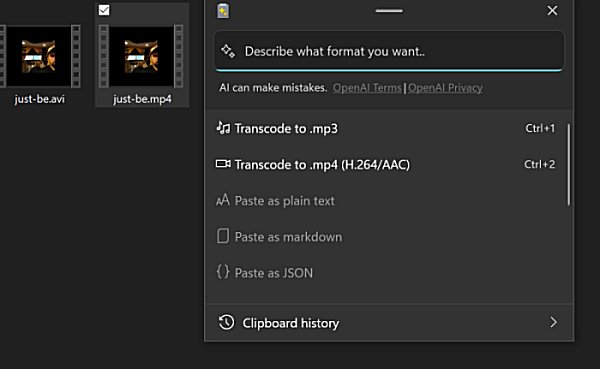
MP4, a format that is both smaller in size and more widely compatible than many alternatives like AVI or MOV. This means you can quickly reduce file size for easier sharing or storage while ensuring your video plays smoothly on smart TVs, game consoles, mobile devices, and media players without needing additional codecs or software.
If you're trying to upload a video to a platform with file size limits or just free up space on your hard drive, MP4 conversion is a quick and efficient solution.
Another great use case is extracting audio from something like a video podcast. If you have a long-form video but only need the audio to listen on your phone or car, this feature lets you convert the video to MP3 with a simple copy-paste action. No muss, no fuss. PowerToys handles it instantly, making it a seamless way to repurpose video content into an audio-friendly format.
Features like this is why we think PowerToys is a must-have utility for Windows power users and that is why we picked it for our Ultimate Must Have 25 Utilities for 2025.The Enhanced Advanced Paste feature now bridges the gap between clipboard management and media conversion, making file format changes effortless. We love the ease of use and the ability to split video into audio It's quick and seamless; just copy, paste, and get your converted file without hassle. yes, there are tools that will add conversion to the context menu. (AVS Media Player and Switch Audio Converter come to mind, and AIMP will play the audio only from a video, but you cant take it with you on the road. That said, copy / paste transcoding is just super convenient and has been wearing our mice out using it on our old video collection. We would like to see the ability to save in formats other than MP3 and MP3 in the future. But hey, you can't expect everything in a first release, and those are the two most valuable formats. So if you would like to check out this new feature and more Download PowerToys and have some fun.
Now, you can convert video and audio files directly from your clipboard into different formats without needing separate software! This is really useful for quick format conversions like AVI into MP4 or extracting audio into MP3 with just a few clicks.
What Is Enhanced Advanced Paste in PowerToys?
PowerToys Advanced Paste is already renowned for its ability to transform clipboard content into different formats, such as pasting as plain text, Markdown, and JSON. But that feature is mainly useful to coders. With the latest update adding media transcoding, This is now a tool for anyone. In a nutshell, you can copy a video or audio file and paste it into another format on the fly.
What is nice is that no extra software is needed to utilize Windows' built-in transcoding API to handle everything, eliminating the need for standalone converters. Windows.Media.Transcoding API supports video formats like MP4 (H.264/AAC), WMV, and AVI (with the right codecs), audio formats such as MP3, AAC, WMA, WAV, and FLAC, with exact support depending on installed codecs, hardware, and Windows version.
How to Use PowerToys Advanced Paste for Media Conversion
Step 1: Copy Your Media File
Locate your video or audio file (e.g., an AVI or WAV file).
Right-click and select 'Copy' (or use Ctrl + C).
Step 2: Use Advanced Paste
Open any location where you want to save the converted file (e.g., a folder in File Explorer). If you do not select a new folder, the new file will be created where the original file is located.
Press Windows + Shift + V to bring up the PowerToys Advanced Paste menu.
Step 3: Choose Your Desired Format
PowerToys will now present options for media conversion:
Transcode to MP4 (H.264/AAC) (e.g., AVI → MP4, MOV → MP4, etc.)
Extract audio as MP3 (e.g., from an MP4, AVI, or other video format)
Other supported formats like WAV, OGG, or FLAC for audio
Select the format you need, and PowerToys will instantly handle the conversion.
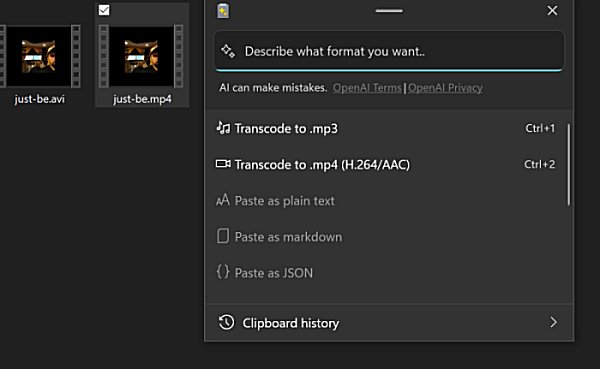
Why Use This Conversion Feature?
MP4, a format that is both smaller in size and more widely compatible than many alternatives like AVI or MOV. This means you can quickly reduce file size for easier sharing or storage while ensuring your video plays smoothly on smart TVs, game consoles, mobile devices, and media players without needing additional codecs or software.
If you're trying to upload a video to a platform with file size limits or just free up space on your hard drive, MP4 conversion is a quick and efficient solution.
Another great use case is extracting audio from something like a video podcast. If you have a long-form video but only need the audio to listen on your phone or car, this feature lets you convert the video to MP3 with a simple copy-paste action. No muss, no fuss. PowerToys handles it instantly, making it a seamless way to repurpose video content into an audio-friendly format.
Final Thoughts
Features like this is why we think PowerToys is a must-have utility for Windows power users and that is why we picked it for our Ultimate Must Have 25 Utilities for 2025.The Enhanced Advanced Paste feature now bridges the gap between clipboard management and media conversion, making file format changes effortless. We love the ease of use and the ability to split video into audio It's quick and seamless; just copy, paste, and get your converted file without hassle. yes, there are tools that will add conversion to the context menu. (AVS Media Player and Switch Audio Converter come to mind, and AIMP will play the audio only from a video, but you cant take it with you on the road. That said, copy / paste transcoding is just super convenient and has been wearing our mice out using it on our old video collection. We would like to see the ability to save in formats other than MP3 and MP3 in the future. But hey, you can't expect everything in a first release, and those are the two most valuable formats. So if you would like to check out this new feature and more Download PowerToys and have some fun.






