How to Rebuild the Font Cache in Windows 10 & 11
By Timothy Tibbettson 06/15/2023 |
Windows 10 & 11 both maintain a fonts cache allowing fonts to load faster. If you're having issues with your fonts, rebuilding the fonts cache can often solve the problem. Still, Windows does not offer a troubleshooter or any official way to rebuild the font cache, which might solve many font-related problems.
Rebuilding the font cache takes numerous steps from the Command Prompt, so we have created a batch file to simplify the process.
Download Rebuild the Font Cache in Windows 10 & 11 from MajorGeeks, and extract 'Rebuild Font Cache.bat.'
Right-click on Rebuild Font Cache.bat and click Run as administrator (all operating systems).
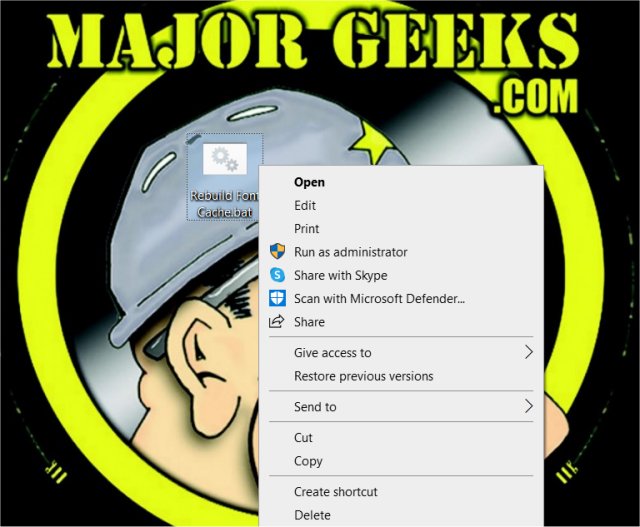
Reboot.
This tweak is included as part of MajorGeeks Windows Tweaks, and donations to the project and MajorGeeks are accepted here.
If your problem is not solved, try the first link below to restore default font settings.
Similar:
How to Restore Default Font Settings in Windows
How to Install or Uninstall Fonts in Windows
How to Change The Windows 11 Font Size System-wide
comments powered by Disqus
Rebuilding the font cache takes numerous steps from the Command Prompt, so we have created a batch file to simplify the process.
Download Rebuild the Font Cache in Windows 10 & 11 from MajorGeeks, and extract 'Rebuild Font Cache.bat.'
Right-click on Rebuild Font Cache.bat and click Run as administrator (all operating systems).
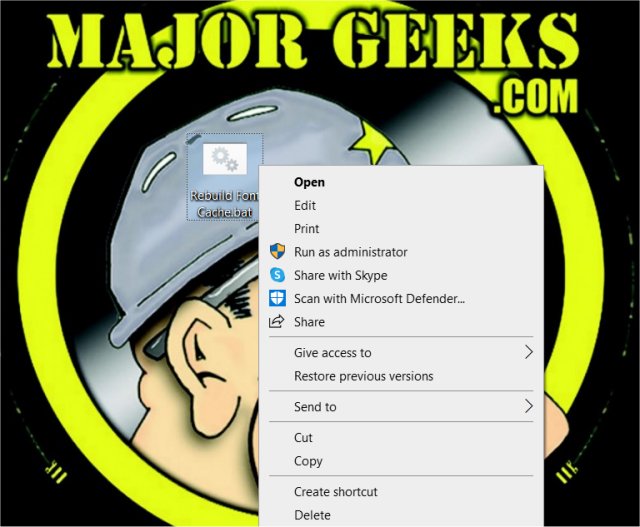
Reboot.
This tweak is included as part of MajorGeeks Windows Tweaks, and donations to the project and MajorGeeks are accepted here.
If your problem is not solved, try the first link below to restore default font settings.
Similar:
comments powered by Disqus






