How to Change The Windows 11 Font Size System-wide
By Timothy Tibbettson 06/15/2023 |
If you'd prefer a smaller or larger font in Windows 11 to make things easier to read, it's easy to do.
A neat way to temporarily change the size of everything is to hold down the Ctrl key and scroll your mouse wheel up or down.
Click on Start > Settings or press the Windows Key + i.
Click on Accessibility on the left.
Click on Text size.
Move the slider underneath Text size and watch the live preview until you achieve your desired size.
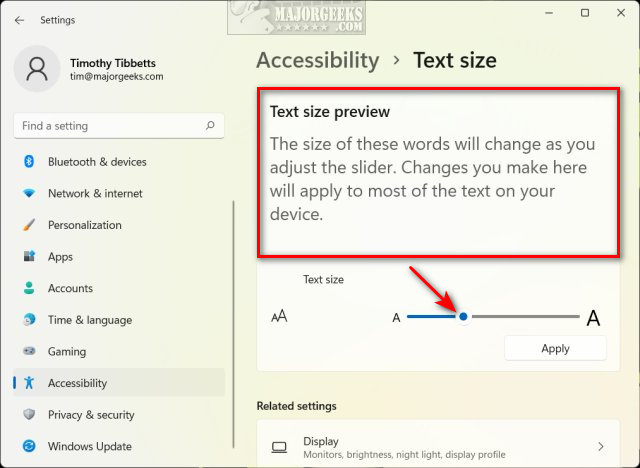
Similar:
How to Install or Uninstall Fonts in Windows
How to Restore Default Font Settings in Windows
How to Get More Fonts in Windows 10
How to Create a Custom Barcode in Microsoft Word or WordPad
How to Change Text Size for Title Bars in Windows 10
comments powered by Disqus
A neat way to temporarily change the size of everything is to hold down the Ctrl key and scroll your mouse wheel up or down.
Click on Start > Settings or press the Windows Key + i.
Click on Accessibility on the left.
Click on Text size.
Move the slider underneath Text size and watch the live preview until you achieve your desired size.
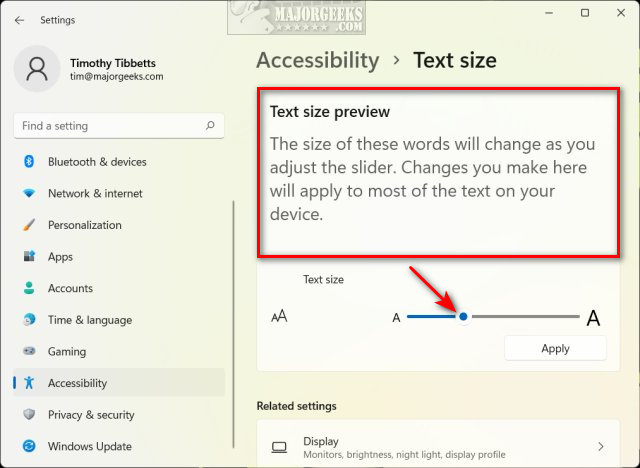
Similar:
comments powered by Disqus






