How to Hide Recent Searches When You Hover Over the Windows 11 Search Icon
By Timothy Tibbettson 11/26/2022 |
When you hover over the Windows Search on the Taskbar of Windows 11, you can see some of your recent searches. You have the option to hide those recent searches.
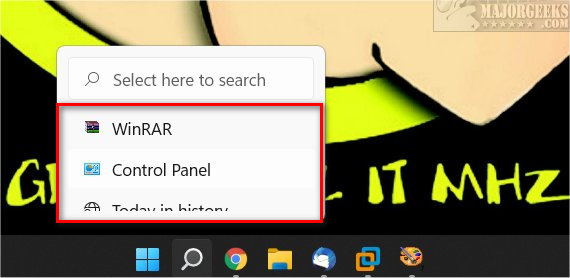
Press the Windows Key + I to open Settings.
Click on Personalization on the left, then Taskbar on the right.
Click on Taskbar behaviors.
Check or uncheck Show recent searches when I hover over the search icon.
Similar:
How to Get a Larger or Smaller Taskbar in Windows 11
How to Move the Centered Taskbar Back to the Left in Windows 11
How to Hide Badges on the Windows 11 Taskbar
How to Show All Icons in the System Tray in Windows 11
comments powered by Disqus
Press the Windows Key + I to open Settings.
Click on Personalization on the left, then Taskbar on the right.
Click on Taskbar behaviors.
Check or uncheck Show recent searches when I hover over the search icon.
Similar:
comments powered by Disqus






