How to Reset Taskbar Notification Icons in Windows 10 & 11
By Timothy Tibbettson 09/17/2022 |
The Taskbar and overflow icons can often become corrupted, display incorrectly, or show icons from programs deleted or removed from startup. We can solve most problems by deleting and recreating the registry items associated with the Taskbar.
Download Reset Taskbar Notification Icons in Windows 10 & 11 from MajorGeeks, and extract 'Rebuild Font Cache.bat.'
A reboot will be required, and you might lose your Taskbar until the final step. Please close all of your work before proceeding.
Right-click on Reset Taskbar Notification Icons in Windows 11.bat and click Run as administrator.
As is normal with batch files, you might be warned that Windows protected your PC.
Click on More info.
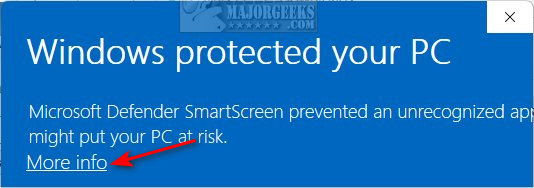
Click on Run anyway. If you don't see it, look for the scroll bar at the bottom and slide it to the right.
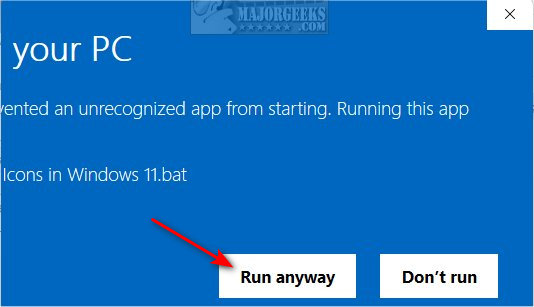
A Command Prompt window will appear. Follow the prompts.
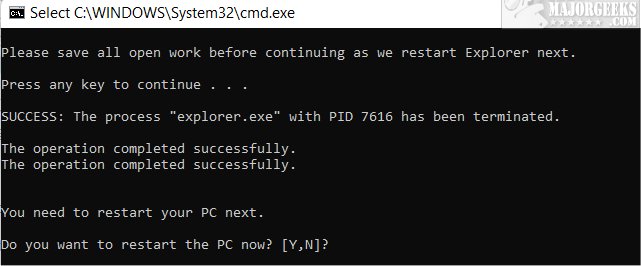
If your Taskbar disappears, press Alt + Tab, then click on the Command Prompt Window.
This tweak is included as part of MajorGeeks Windows Tweaks, and donations to the project and MajorGeeks are accepted here.
Similar:
How to Get a Larger or Smaller Taskbar in Windows 11
How to Move the Centered Taskbar Back to the Left in Windows 11
How to Hide Badges on the Windows 11 Taskbar
How to Show All Icons in the System Tray in Windows 11
comments powered by Disqus
Download Reset Taskbar Notification Icons in Windows 10 & 11 from MajorGeeks, and extract 'Rebuild Font Cache.bat.'
A reboot will be required, and you might lose your Taskbar until the final step. Please close all of your work before proceeding.
Right-click on Reset Taskbar Notification Icons in Windows 11.bat and click Run as administrator.
As is normal with batch files, you might be warned that Windows protected your PC.
Click on More info.
Click on Run anyway. If you don't see it, look for the scroll bar at the bottom and slide it to the right.
A Command Prompt window will appear. Follow the prompts.
If your Taskbar disappears, press Alt + Tab, then click on the Command Prompt Window.
This tweak is included as part of MajorGeeks Windows Tweaks, and donations to the project and MajorGeeks are accepted here.
Similar:
comments powered by Disqus






