How to Show All Icons in the System Tray in Windows 11
By Timothy Tibbettson 06/15/2023 |
While many things in Windows 11 are similar to Windows 10, one annoyance for me is that you can only see a couple of icons in the system tray of the Taskbar in the lower-right corner of your Desktop.
You can still show all your startup icons in the System Tray, but they changed where and how it works. Microsoft has combined the system tray icon settings with the Taskbar, called Taskbar corner overflow.
Video tutorial:
What you are currently seeing now is about two icons, with the rest hidden. You need to click on the arrow to see all of the other icons:
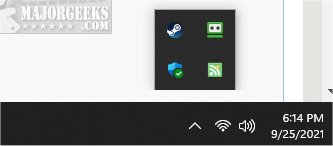
There are two ways to show all of your icons, and the first is typical Windows 11, where the answer is staring right at you, but you're not used to Windows making things easy.
How to Show All Icons in the System Tray in Windows 11 - Drag and Drop
Click on the arrow to show all icons.
Drag each icon to the System Tray in the order you want. Once you've placed all of the icons in the System Tray, the arrow will disappear.
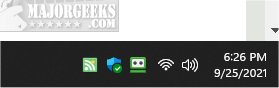
One neat feature of the new setup is that if a new icon is added to your startup, the arrow should appear again, alerting you to a new startup item.
How to Show All Icons in the System Tray in Windows 11 - Settings
You can also do the same thing in Settings.
Press the Windows Key + I to open Settings.
Click on Personalization.
Click on Taskbar.
Click on Taskbar corner overflow.
Here you can check which icons appear in the System Tray. Any items not checked will go into the overflow or hide behind the arrow, as shown at the top of this tutorial.
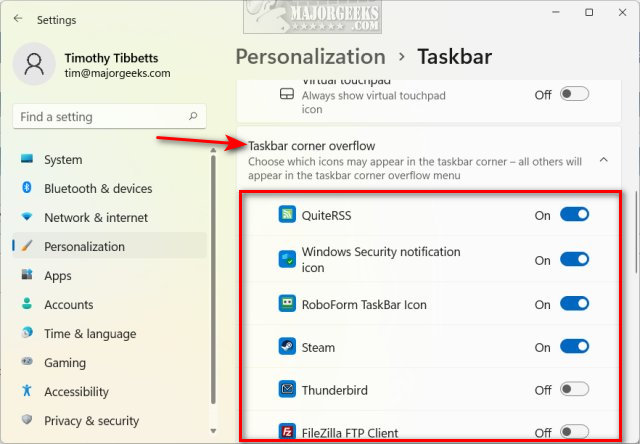
A blue icon indicates that that program will appear in the System Tray.
A quick note for the end of this tutorial. A few people have accused us of creating a fake or misleading article. The problem is that these people are looking for that one-click setting that no longer exists. Unless Microsoft restores that option, this is currently the only way to show all icons in Windows 11. We can't give you the option you want when it doesn't exist.
Similar:
How to Get a Larger or Smaller Taskbar in Windows 11
How to Move the Centered Taskbar Back to the Left in Windows 11
How to Hide Badges on the Windows 11 Taskbar
comments powered by Disqus
You can still show all your startup icons in the System Tray, but they changed where and how it works. Microsoft has combined the system tray icon settings with the Taskbar, called Taskbar corner overflow.
What you are currently seeing now is about two icons, with the rest hidden. You need to click on the arrow to see all of the other icons:
There are two ways to show all of your icons, and the first is typical Windows 11, where the answer is staring right at you, but you're not used to Windows making things easy.
How to Show All Icons in the System Tray in Windows 11 - Drag and Drop
Click on the arrow to show all icons.
Drag each icon to the System Tray in the order you want. Once you've placed all of the icons in the System Tray, the arrow will disappear.
One neat feature of the new setup is that if a new icon is added to your startup, the arrow should appear again, alerting you to a new startup item.
How to Show All Icons in the System Tray in Windows 11 - Settings
You can also do the same thing in Settings.
Press the Windows Key + I to open Settings.
Click on Personalization.
Click on Taskbar.
Click on Taskbar corner overflow.
Here you can check which icons appear in the System Tray. Any items not checked will go into the overflow or hide behind the arrow, as shown at the top of this tutorial.
A blue icon indicates that that program will appear in the System Tray.
A quick note for the end of this tutorial. A few people have accused us of creating a fake or misleading article. The problem is that these people are looking for that one-click setting that no longer exists. Unless Microsoft restores that option, this is currently the only way to show all icons in Windows 11. We can't give you the option you want when it doesn't exist.
Similar:
comments powered by Disqus






