The Windows Update Service Could Not Be Stopped
By Timothy Tibbettson 07/21/2023 |
Occasionally when using "net stop wuauserv" from the Command Prompt or PowerShell, you might get an error message saying that "The Windows Update service could not be stopped." Here are the steps you can take to stop the Windows Update Service.
Before we get started, stopping Windows Updates this way is only temporary. The next time Windows needs to check for updates, the Service will be restarted. The same goes for rebooting. If you'd like to stop Windows Updates for a period of time, we suggest reading Configure When and How Windows Updates Are Delivered or How-to Change Rollback Days for Windows 10 Feature Upgrades.
1: Reboot
The first thing to try is a reboot. If there are pending Windows Updates, this could be why the service can't be stopped. Assuming you already tried restarting, let's try a couple of other ideas.
2: Stop Windows Update Service by PID
You'll find that every process has a unique ID or PID. By identifying the PID for wuauserv, we can try to stop it from the Command Prompt.
Press CTRL+ALT+DEL and click on Task Manager. Click on the Services tab. Find wuauserv and make note of the PID.
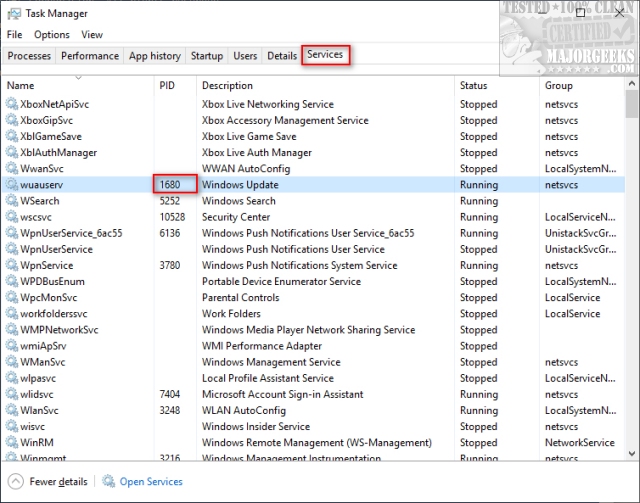
Now open the Command Prompt or PowerShell as Admin and type in taskkill /f /pid **** where **** is your PID.
If this worked, you'd see a message that says SUCCESS: The process with PID **** has been terminated.
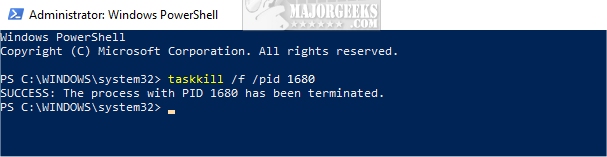
3: Check for Dependencies
Some services will have dependencies, meaning you can't stop the service because something else is depending on it or vice versa. We need to check for any dependencies and stop them first.
Press the Windows Key + R and type in services.msc.
Scroll down to Windows Update, right-click and click on Properties.
Click on the Dependencies tab.
If you see any services listed under The following system components depend on this service you will need to find the service, right-click on that service and click on Stop. If that service can't be stopped, find the PID as explained in Step 2 and try to stop the service that way.
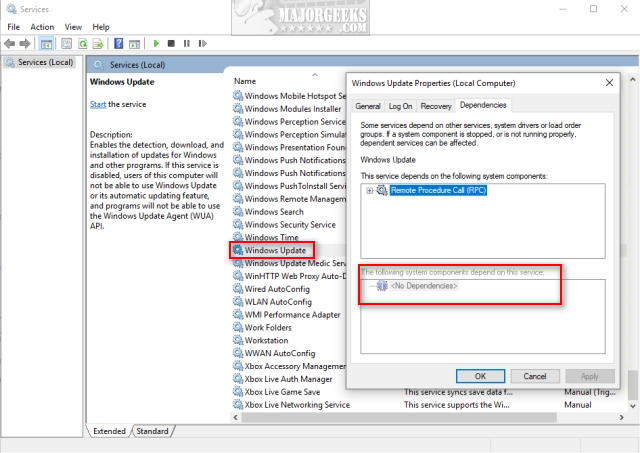
Similar:
Configure When and How Windows Updates Are Delivered
How-To Delete Pending Windows Updates
How-to Change Rollback Days for Windows 10 Feature Upgrades
Some Updates Were Canceled When Running Windows Update
comments powered by Disqus
Before we get started, stopping Windows Updates this way is only temporary. The next time Windows needs to check for updates, the Service will be restarted. The same goes for rebooting. If you'd like to stop Windows Updates for a period of time, we suggest reading Configure When and How Windows Updates Are Delivered or How-to Change Rollback Days for Windows 10 Feature Upgrades.
1: Reboot
The first thing to try is a reboot. If there are pending Windows Updates, this could be why the service can't be stopped. Assuming you already tried restarting, let's try a couple of other ideas.
2: Stop Windows Update Service by PID
You'll find that every process has a unique ID or PID. By identifying the PID for wuauserv, we can try to stop it from the Command Prompt.
Press CTRL+ALT+DEL and click on Task Manager. Click on the Services tab. Find wuauserv and make note of the PID.
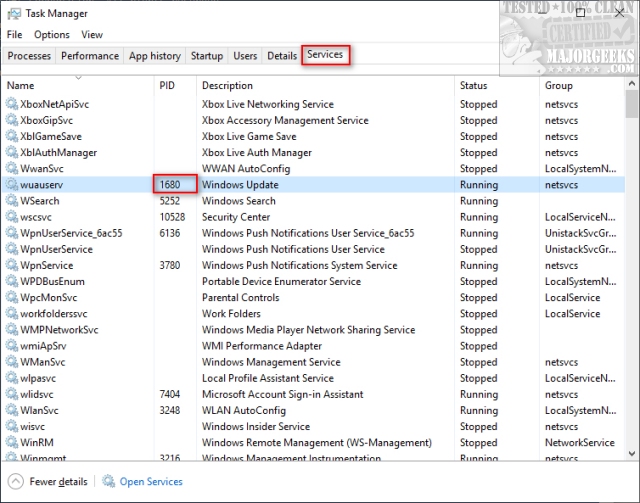
Now open the Command Prompt or PowerShell as Admin and type in taskkill /f /pid **** where **** is your PID.
If this worked, you'd see a message that says SUCCESS: The process with PID **** has been terminated.
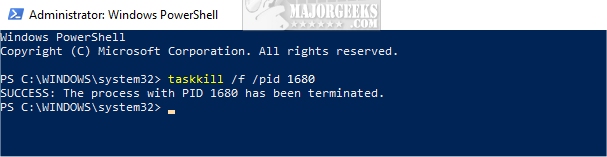
3: Check for Dependencies
Some services will have dependencies, meaning you can't stop the service because something else is depending on it or vice versa. We need to check for any dependencies and stop them first.
Press the Windows Key + R and type in services.msc.
Scroll down to Windows Update, right-click and click on Properties.
Click on the Dependencies tab.
If you see any services listed under The following system components depend on this service you will need to find the service, right-click on that service and click on Stop. If that service can't be stopped, find the PID as explained in Step 2 and try to stop the service that way.
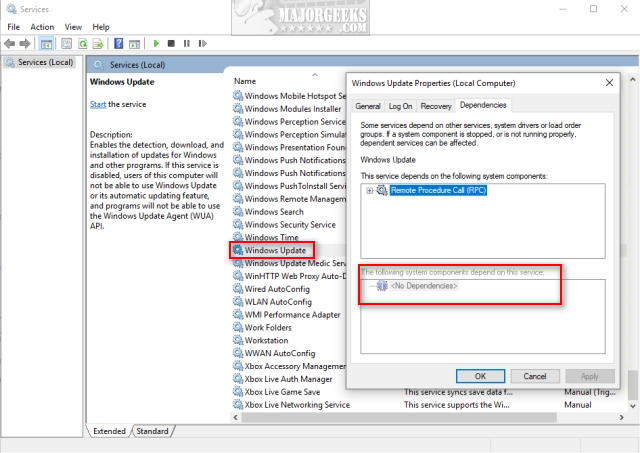
Similar:
Configure When and How Windows Updates Are Delivered
How-To Delete Pending Windows Updates
How-to Change Rollback Days for Windows 10 Feature Upgrades
Some Updates Were Canceled When Running Windows Update
comments powered by Disqus






