Three Ways to Find Out How Many Cores Your CPU Has
By Timothy Tibbettson 09/21/2022 |
Ever wondered how many cores your processor has? Sometimes software or hardware requirements tell you that you need 2 or 4 cores, for example. Here's how to find out.
Cores are processors; each has its own circuitry and its own L1 or L2 cache that can read and execute instructions separately. You've probably heard them called dual or quad-core CPU's. When you find out this information, you'll see Logical and Physical cores listed.
Physical cores (or just cores) are physical cores within the CPU.
Logical cores (or Logical Processors) are the abilities of a single core to do 2 or more things simultaneously.
Windows has many ways to check how many cores your CPU has. Here's three.
1: Task Manager
Press Ctrl+Shift+Esc to open Task Manager. Click on the Performance tab.
You should see the Cores and Logical processors to the lower-right.
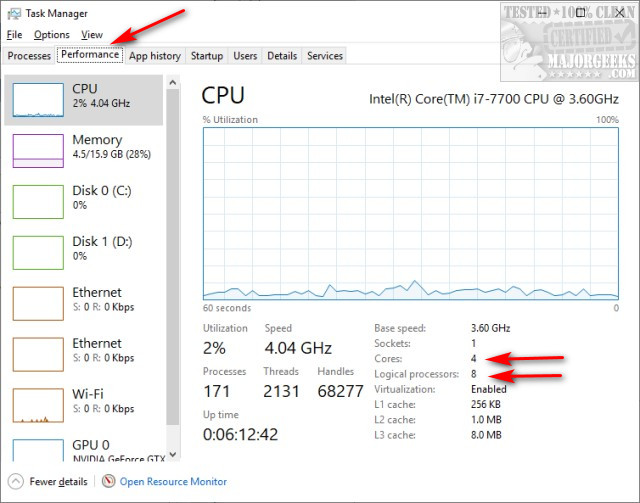
2: System Information
Press the Windows Key + R and type in msinfo32 and press Enter.
On the right screen, find Processor and your Cores and Logical Processors are listed there.
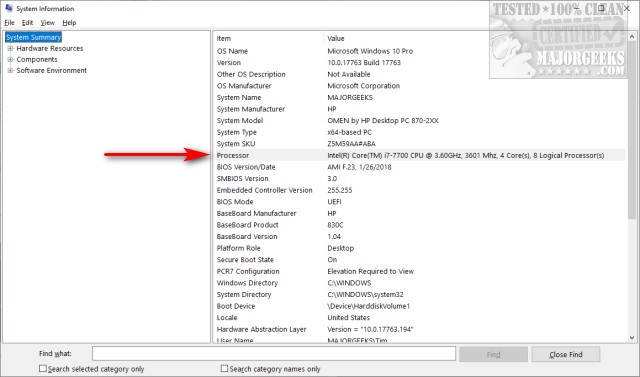
3: Command Prompt or PowerShell
What kind of geeks would we be if we didn't open use the command-line? Those used to the command-line might find this the fastest of the three.
Open either the Command Prompt or Powershell.
Type in WMIC CPU Get DeviceID,NumberOfCores,NumberOfLogicalProcessors
Your number of Cores and Logical Processers is easy to spot.
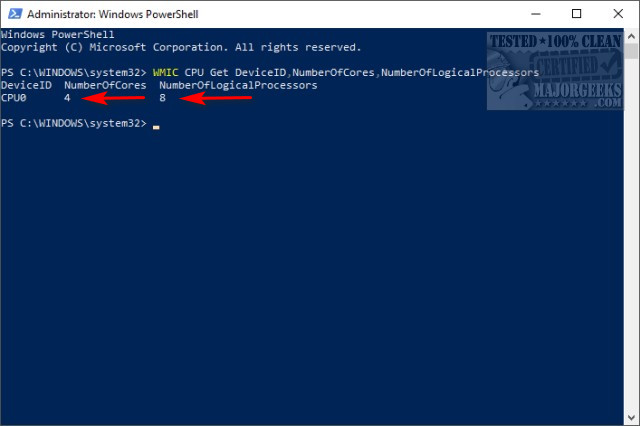
comments powered by Disqus
Cores are processors; each has its own circuitry and its own L1 or L2 cache that can read and execute instructions separately. You've probably heard them called dual or quad-core CPU's. When you find out this information, you'll see Logical and Physical cores listed.
Windows has many ways to check how many cores your CPU has. Here's three.
1: Task Manager
Press Ctrl+Shift+Esc to open Task Manager. Click on the Performance tab.
You should see the Cores and Logical processors to the lower-right.
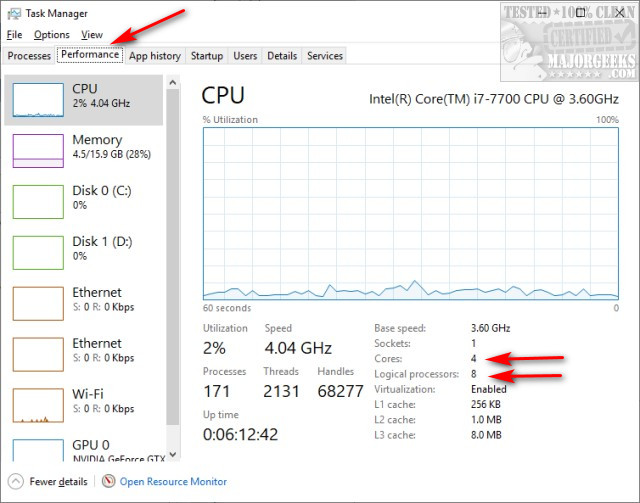
2: System Information
Press the Windows Key + R and type in msinfo32 and press Enter.
On the right screen, find Processor and your Cores and Logical Processors are listed there.
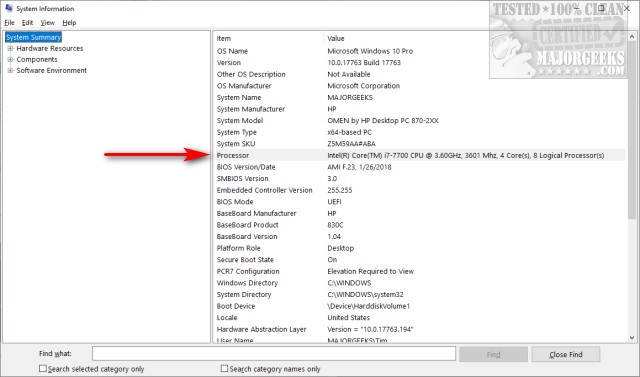
3: Command Prompt or PowerShell
What kind of geeks would we be if we didn't open use the command-line? Those used to the command-line might find this the fastest of the three.
Open either the Command Prompt or Powershell.
Type in WMIC CPU Get DeviceID,NumberOfCores,NumberOfLogicalProcessors
Your number of Cores and Logical Processers is easy to spot.
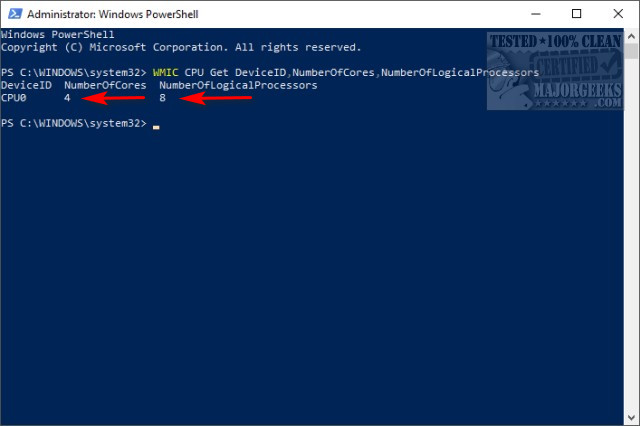
comments powered by Disqus





