How to Unblock Blocked Files Downloaded From the Internet
By Timothy Tibbettson 06/21/2023 |
When downloading files from the Internet, Windows will look at the file and categorize it as High Risk, Moderate Risk, or Low Risk and decide if it's safe for you to run the file. Windows will then allow or block the file. If you know a file is safe, but blocked from running by Windows Security, here are some options to unblock a blocked file.
Before we get started, there are four places that a file could come from:
Internet
Local intranet
Trusted sites
Restricted sites
After that, there are three categories Windows uses to determine if a file is safe:
High Risk – If the attachment is in the list of high-risk file types and is from the restricted zone, Windows blocks the user from accessing the file. If the file is from the Internet zone, Windows prompts the user - "Windows found that this file is potentially harmful. To help protect your computer, Windows has blocked access to this file."
Moderate Risk – If the attachment is in the list of moderate risk file types and is from the restricted or Internet zone, Windows prompts the user - "The publisher could not be verified. Are you sure you want to run this software?"
Low Risk – If the attachment is in the list of low-risk file types, Windows will not prompt the user before accessing the file, regardless of the file's zone information.
Video tutorial:
How to Unblock Blocked Files Downloaded From the Internet - File Explorer Properties
Open File Explorer and right-click on the file.
Click on Properties.
Click on Unblock.
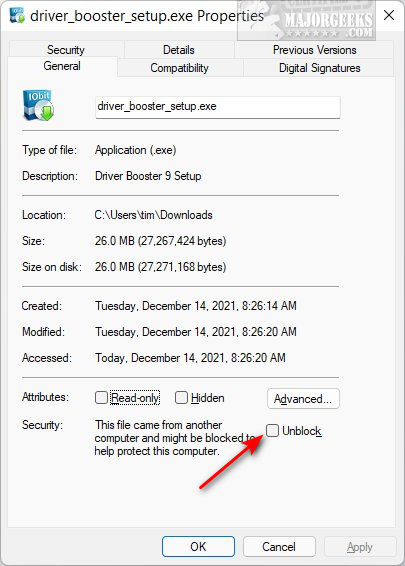
If Unblock is not available, the file isn't blocked, or try another method below.
How to Unblock Blocked Files Downloaded From the Internet - Security Warning
Open or run the blocked file.
Uncheck the box next to Always ask before opening this file, and click on the Open or Run button.
You might also see a User Account Control (UAC) warning that says, "Do you want to allow this app to make changes to your device?" Click Yes.
How to Unblock Blocked Files Downloaded From the Internet - Microsoft Defender SmartScreen
Open or run the blocked file.
Click on More info.
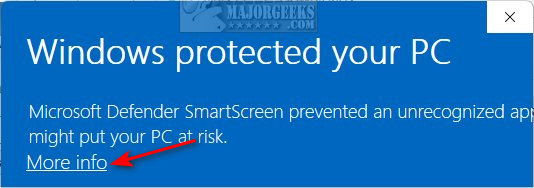
Click on Run anyway. If you don't see Run anyway, look for the scroll bar at the bottom and slide it to the right.
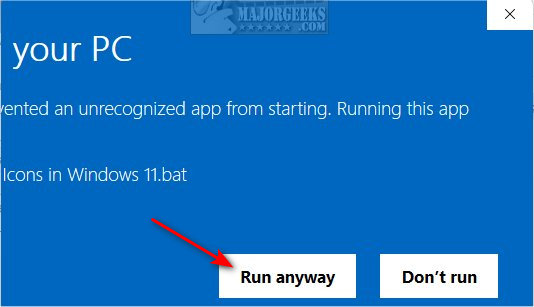
How to Unblock Blocked Files Downloaded From the Internet - Windows Terminal or PowerShell
Windows Terminal or PowerShell is a powerful tool to unblock files if all else fails.
Open Windows Terminal or PowerShell.
There are numerous options for the Command Prompt. Here are the commands you need to know. Be sure to include the quotes. Add -confirm to the end of any line for a confirmation prompt.
Unblock a file:
Code: unblock-file -path "full path of blocked file"
Examples:
unblock-file -path "C:\Users\tim\Downloads\filename.zip"
unblock-file -path "C:\Users\tim\Downloads\filename.zip" -confirm
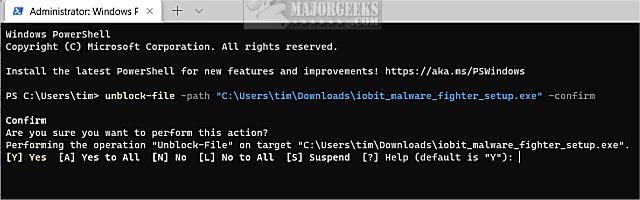
Unblock all files in a folder:
Code: get-childitem "full path of folder" | unblock-file
Examples:
get-childitem "C:\Users\tim\Downloads" | unblock-file
get-childitem "C:\Users\tim\Downloads" | unblock-file -confirm
Unblock all files in a folder and subfolders:
Code: get-childitem "full path of folder" -recurse | unblock-file
Examples:
get-childitem "C:\Users\tim\Downloads" -recurse | unblock-file
get-childitem "C:\Users\tim\Downloads" -recurse | unblock-file - confirm
comments powered by Disqus
Before we get started, there are four places that a file could come from:
After that, there are three categories Windows uses to determine if a file is safe:
How to Unblock Blocked Files Downloaded From the Internet - File Explorer Properties
Open File Explorer and right-click on the file.
Click on Properties.
Click on Unblock.
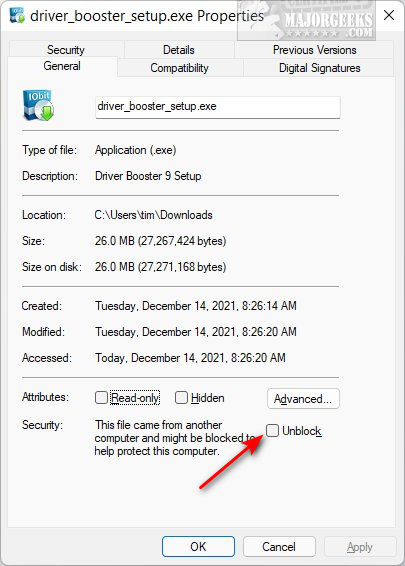
If Unblock is not available, the file isn't blocked, or try another method below.
How to Unblock Blocked Files Downloaded From the Internet - Security Warning
Open or run the blocked file.
Uncheck the box next to Always ask before opening this file, and click on the Open or Run button.
You might also see a User Account Control (UAC) warning that says, "Do you want to allow this app to make changes to your device?" Click Yes.
How to Unblock Blocked Files Downloaded From the Internet - Microsoft Defender SmartScreen
Open or run the blocked file.
Click on More info.
Click on Run anyway. If you don't see Run anyway, look for the scroll bar at the bottom and slide it to the right.
How to Unblock Blocked Files Downloaded From the Internet - Windows Terminal or PowerShell
Windows Terminal or PowerShell is a powerful tool to unblock files if all else fails.
Open Windows Terminal or PowerShell.
There are numerous options for the Command Prompt. Here are the commands you need to know. Be sure to include the quotes. Add -confirm to the end of any line for a confirmation prompt.
Unblock a file:
Code: unblock-file -path "full path of blocked file"
Examples:
unblock-file -path "C:\Users\tim\Downloads\filename.zip"
unblock-file -path "C:\Users\tim\Downloads\filename.zip" -confirm
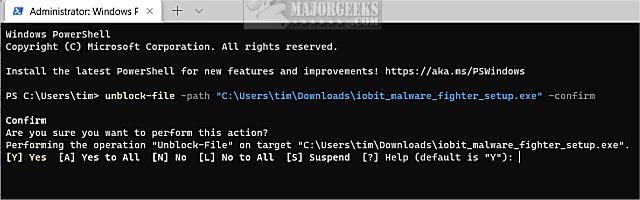
Unblock all files in a folder:
Code: get-childitem "full path of folder" | unblock-file
Examples:
get-childitem "C:\Users\tim\Downloads" | unblock-file
get-childitem "C:\Users\tim\Downloads" | unblock-file -confirm
Unblock all files in a folder and subfolders:
Code: get-childitem "full path of folder" -recurse | unblock-file
Examples:
get-childitem "C:\Users\tim\Downloads" -recurse | unblock-file
get-childitem "C:\Users\tim\Downloads" -recurse | unblock-file - confirm
comments powered by Disqus






