How to Find Your Current Version and Build of Windows 10 & 11
By Timothy Tibbettson 06/15/2023 |
If you ever wondered what version and build of Windows 10 you currently have, it's easy to find out. Here's how.
While there are numerous ways to find your current build and edition, using Settings is simple for anyone.
Click on Start > Settings.
On the left, scroll down to About.
On the right, scroll down to Windows specifications.
You can see your Edition, Operating System (OS) Build, and Version there.
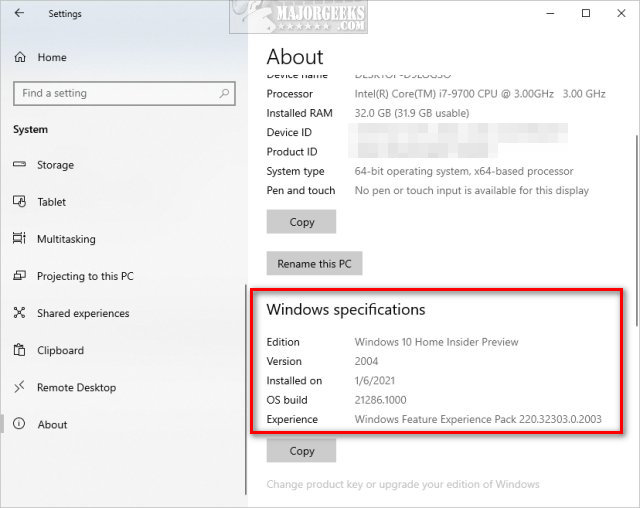
Similar:
How to Show Your Windows 10 Version and Build Number on the Desktop
How to Check if Your Windows License is Retail, OEM, or Volume
comments powered by Disqus
While there are numerous ways to find your current build and edition, using Settings is simple for anyone.
Click on Start > Settings.
On the left, scroll down to About.
On the right, scroll down to Windows specifications.
You can see your Edition, Operating System (OS) Build, and Version there.
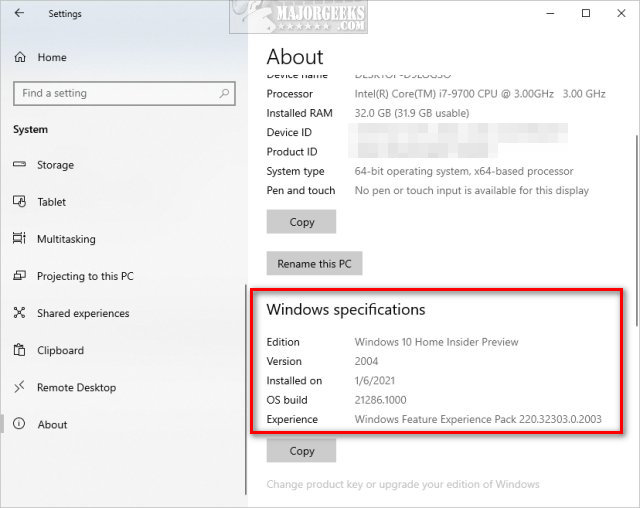
Similar:
comments powered by Disqus






