How to Show Your Windows 10 & 11 Version and Build Number on the Desktop
By Timothy Tibbettson 06/15/2023 |
There are many ways to find your Windows 10 & 11 version and build number, but if you find yourself looking this information up frequently, you can display the version and build number directly on your Desktop.
While a simple registry edit, you should always back up your registry.
You can also download batch files if you'd instead not edit the registry.
How to Show Your Windows 10 & 11 Version and Build Number on the Desktop - Current User
Open regedit and type Computer\HKEY_CURRENT_USER\Control Panel\Desktop in the address bar.
Double-click on PaintDesktopVersion and change the Value data to 1.

Click on your Desktop and press the F5 key:
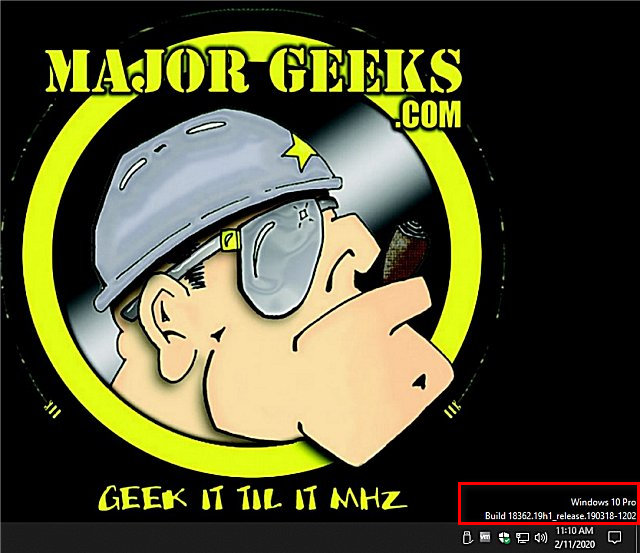
To remove the version and build, follow the steps above and change the Value Data back to 0.
How to Show Your Windows 10 & 11 Version and Build Number on the Desktop - All Users
Follow the same steps as above except find DisplayVersion located at HKEY_LOCAL_MACHINE\SOFTWARE\Microsoft\Windows NT\CurrentVersion\Windows
How to Show Your Windows 10 Version and Build Number on the Desktop - Command Prompt
Open PowerShell or the Command Prompt.
Current user:
Add - REG ADD "HKCU\Control Panel\Desktop" /V PaintDesktopVersion /T REG_DWORD /D 1 /F
Remove - REG DELETE "HKCU\Control Panel\Desktop" /V PaintDesktopVersion /F
All users:
Add - REG ADD "HKLM\SOFTWARE\Microsoft\Windows NT\CurrentVersion\Windows" /V DisplayVersion /T REG_DWORD /D 1 /F
Remove - REG DELETE "HKLM\SOFTWARE\Microsoft\Windows NT\CurrentVersion\Windows" /V DisplayVersion /F
You can also download batch files if you'd instead not edit the registry or use the Command Prompt.
Similar:
How to Find Your Current Version and Build of Windows 10
How to Check if Your Windows License is Retail, OEM, or Volume
How to Use Slmgr to View, Install, Uninstall, Activate, or Extend Your Windows License
Retrieve Your Windows and Office Product Keys with These Free Apps
comments powered by Disqus
While a simple registry edit, you should always back up your registry.
You can also download batch files if you'd instead not edit the registry.
How to Show Your Windows 10 & 11 Version and Build Number on the Desktop - Current User
Open regedit and type Computer\HKEY_CURRENT_USER\Control Panel\Desktop in the address bar.
Double-click on PaintDesktopVersion and change the Value data to 1.

Click on your Desktop and press the F5 key:
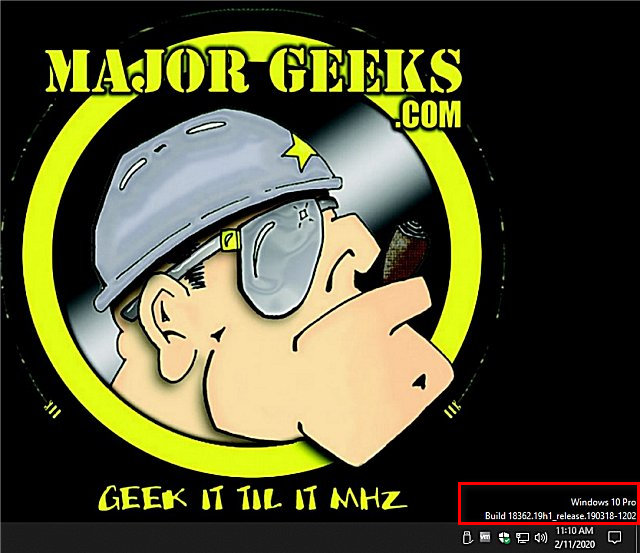
To remove the version and build, follow the steps above and change the Value Data back to 0.
How to Show Your Windows 10 & 11 Version and Build Number on the Desktop - All Users
Follow the same steps as above except find DisplayVersion located at HKEY_LOCAL_MACHINE\SOFTWARE\Microsoft\Windows NT\CurrentVersion\Windows
How to Show Your Windows 10 Version and Build Number on the Desktop - Command Prompt
Open PowerShell or the Command Prompt.
Current user:
Add - REG ADD "HKCU\Control Panel\Desktop" /V PaintDesktopVersion /T REG_DWORD /D 1 /F
Remove - REG DELETE "HKCU\Control Panel\Desktop" /V PaintDesktopVersion /F
All users:
Add - REG ADD "HKLM\SOFTWARE\Microsoft\Windows NT\CurrentVersion\Windows" /V DisplayVersion /T REG_DWORD /D 1 /F
Remove - REG DELETE "HKLM\SOFTWARE\Microsoft\Windows NT\CurrentVersion\Windows" /V DisplayVersion /F
You can also download batch files if you'd instead not edit the registry or use the Command Prompt.
Similar:
comments powered by Disqus





