How to View Devices by Connection in Device Manager
By Timothy Tibbettson 08/15/2022 |
One of the developers at Microsoft made a post mentioning that people have asked him about viewing devices by connection in Device Manager.
If you view devices by connection, you can see how they are connected to each other.
It turns out that this feature has been available since 1995, but many people are unaware of the option.
Open Device Manager.
Click on the View tab.
Click on Devices by connection.
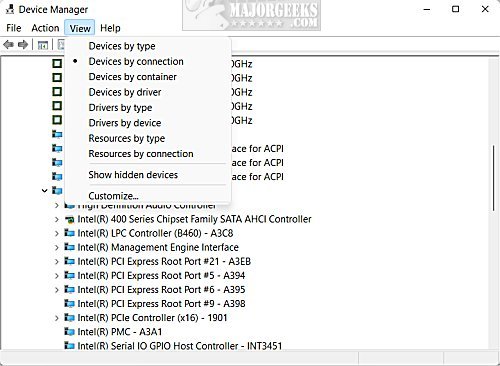
The display is now rearranged by connection.
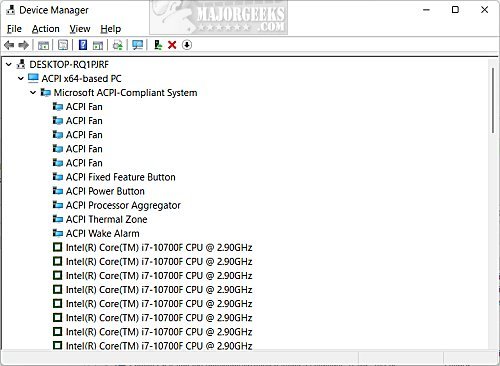
Of course, while you're here, you might try out some of the other views.
Similar:
11 Ways to Open Device Manager
How to View Hidden Devices in Device Manager on Windows 10 & 11
Here Are All the Device Manager Error Codes and Solutions
comments powered by Disqus
If you view devices by connection, you can see how they are connected to each other.
It turns out that this feature has been available since 1995, but many people are unaware of the option.
Open Device Manager.
Click on the View tab.
Click on Devices by connection.
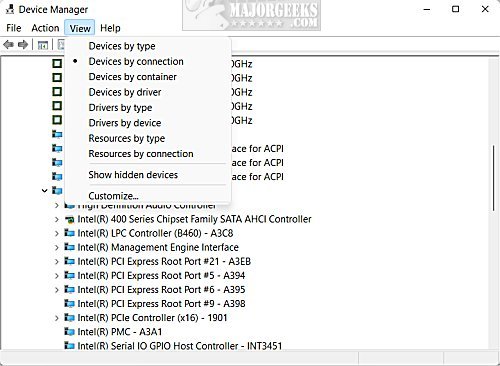
The display is now rearranged by connection.
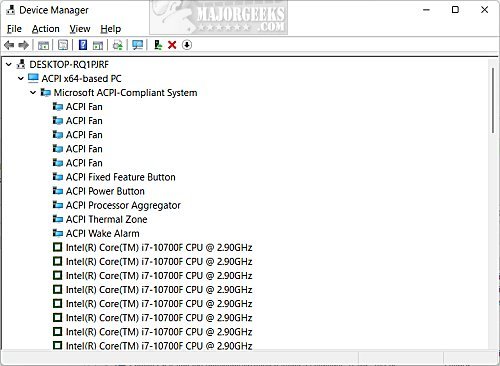
Of course, while you're here, you might try out some of the other views.
Similar:
comments powered by Disqus






