What Is The WDAGUtilityAccount?
By Timothy Tibbettson 06/15/2023 |
When using the net user command or looking at users in Computer Management on Windows 10, you might notice an account named WDAGUtilityAccount and wondered if your computer was compromised. Here's what you need to know about the WDAGUtilityAccount.
There are multiple user accounts built into Windows, and WDAGUtilityAccount is one of them. WDAGUtilityAccount is part of the Windows Defender Application Guard.
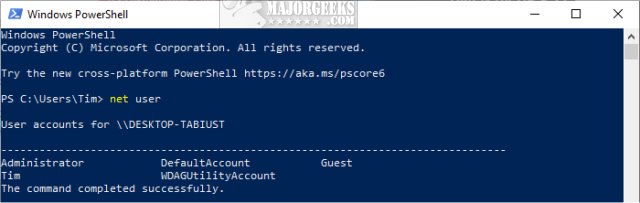
Windows Defender Application Guard is more like a sandbox or a virtual environment for Microsoft Edge. When activated, you can safely surf the web in a new session without fear of ransomware and other threats. This is now called InPrivate.
So, the WDAGUtilityAccount is not malware or anything malicious and should be left alone. We would not try to delete the account either. We can, however, enable, disable, or change some of the settings.
Change Windows Defender Application Guard Settings
You can access the settings for the WDAGUtilityAccount in Windows 10 Pro or Enterprise by pressing the Windows Key + X and click on Computer Management. Expand System Tools > Local Users and Groups > Users and double click on WDAGUtilityAccount.
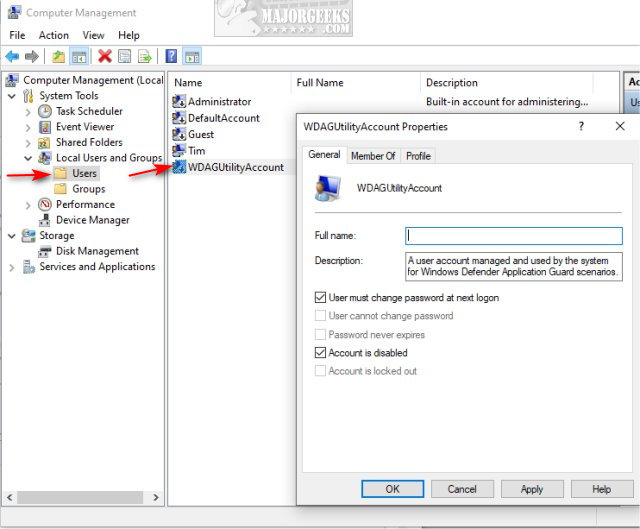
We wouldn't touch anything here because Windows 10 manages the Account, but now you know where to find the settings should the need arise.
Enable or Disable Windows Defender Application Guard
We need to open Programs and Features, which have been moved around over the last few Windows versions. Your best bet is to press the Windows Key + S and start typing in Turn Windows features on and off and click on that.
Scroll down, find, and check the box next to Windows Defender Application Guard.
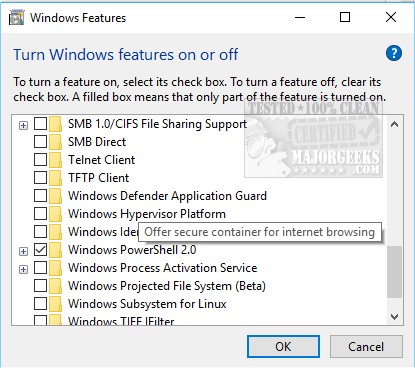
Windows will take a minute to apply the changes, then offer to reboot your computer. Do so now, or select Don't Restart to restart at your convenience.
To use Windows Defender Application Guard (InPrivate) with Microsoft Edge open, click the three dots (settings) in the top right corner and click on New InPrivate window.
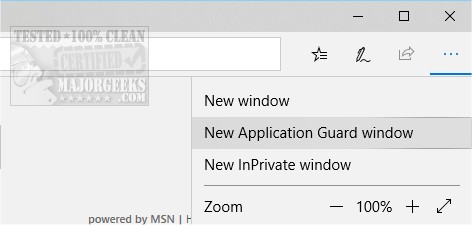
You will know you're in the right session by the bright red tab in the top left, as well as a red line across the top of the browser. Close the browser at any time to end the session and return to Edge or your favorite browser.
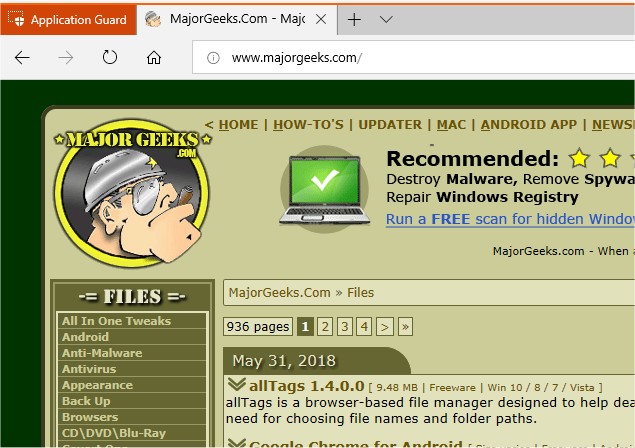
Some people have found that the option is greyed out. Windows Defender Application Guard has some strict requirements, so some can't use it. For example:
Only works on Windows 10 Pro (1709 or newer) and Enterprise (1803 and newer).
64-Bit only.
CPU virtualization (Hyper-V) must be enabled in your BIOS.
Application Guard is off by default and must be turned on.
8GB of ram, 5 GB free space, SSD recommended.
Similar:
Enable Windows Defender Application Guard for Microsoft Edge
comments powered by Disqus
There are multiple user accounts built into Windows, and WDAGUtilityAccount is one of them. WDAGUtilityAccount is part of the Windows Defender Application Guard.
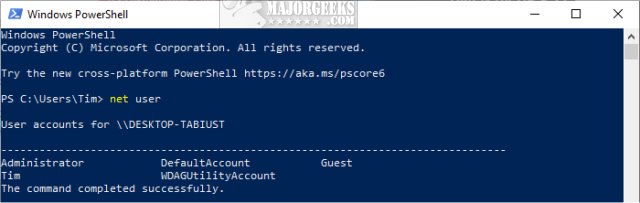
Windows Defender Application Guard is more like a sandbox or a virtual environment for Microsoft Edge. When activated, you can safely surf the web in a new session without fear of ransomware and other threats. This is now called InPrivate.
So, the WDAGUtilityAccount is not malware or anything malicious and should be left alone. We would not try to delete the account either. We can, however, enable, disable, or change some of the settings.
Change Windows Defender Application Guard Settings
You can access the settings for the WDAGUtilityAccount in Windows 10 Pro or Enterprise by pressing the Windows Key + X and click on Computer Management. Expand System Tools > Local Users and Groups > Users and double click on WDAGUtilityAccount.
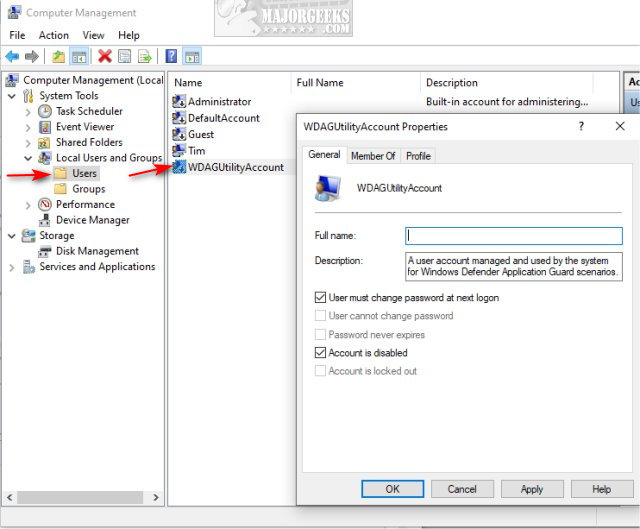
We wouldn't touch anything here because Windows 10 manages the Account, but now you know where to find the settings should the need arise.
Enable or Disable Windows Defender Application Guard
We need to open Programs and Features, which have been moved around over the last few Windows versions. Your best bet is to press the Windows Key + S and start typing in Turn Windows features on and off and click on that.
Scroll down, find, and check the box next to Windows Defender Application Guard.
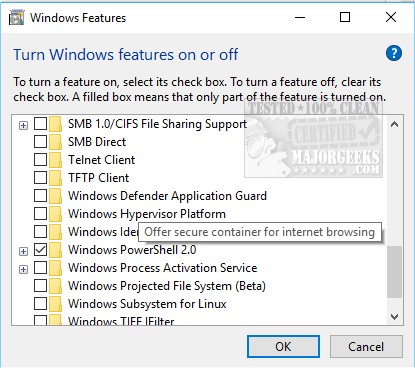
Windows will take a minute to apply the changes, then offer to reboot your computer. Do so now, or select Don't Restart to restart at your convenience.
To use Windows Defender Application Guard (InPrivate) with Microsoft Edge open, click the three dots (settings) in the top right corner and click on New InPrivate window.
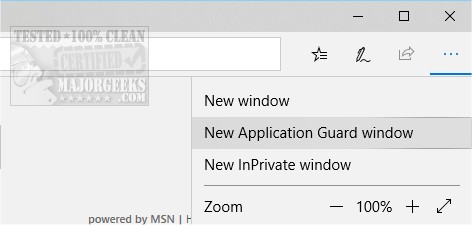
You will know you're in the right session by the bright red tab in the top left, as well as a red line across the top of the browser. Close the browser at any time to end the session and return to Edge or your favorite browser.
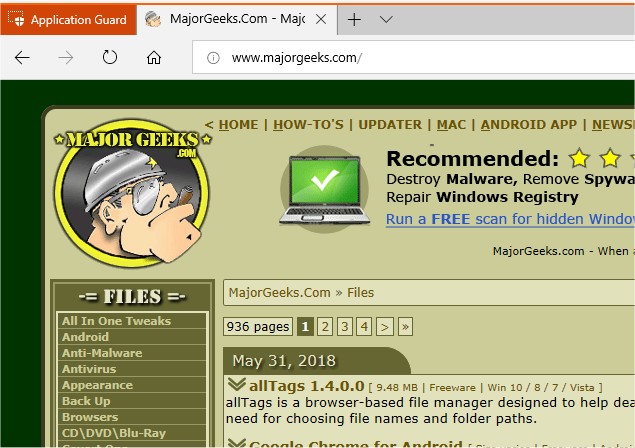
Some people have found that the option is greyed out. Windows Defender Application Guard has some strict requirements, so some can't use it. For example:
Similar:
comments powered by Disqus






