Enable Windows Defender Application Guard for Microsoft Edge in Windows 10 & 11
By Timothy Tibbettson 06/15/2023 |
Ransomware is nothing new to most of us, but protecting ourselves can often be overwhelming. While many people like to knock Microsoft Edge (formerly Internet Explorer), they have come leaps and bounds from what you expect. One of the features that Microsoft has improved is the Windows Defender Application Guard, a way to surf the web safely. Currently, it's off by default but easy to turn on. Here's how.
Windows Defender Application Guard is more like a sandbox or a virtual environment for Microsoft Edge. When activated, you can surf the web safely, in a new session, without fear of ransomware and other threats.
We need to open Programs and Features, which have been moved around over the last few versions of Windows. Your best bet is to press the Windows Key + S and start typing in Turn Windows features on and off and click on that.
Scroll down, find, and check the box next to Windows Defender Application Guard.
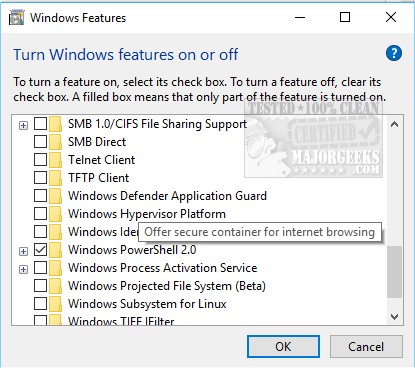
Windows will take a minute to apply the changes, then offer to reboot your computer. Do so now, or select Don't Restart to restart at your convenience.
To use Windows Defender Application Guard with Microsoft Edge open, click the three dots (settings) in the top right corner and click on New Application Guard window.
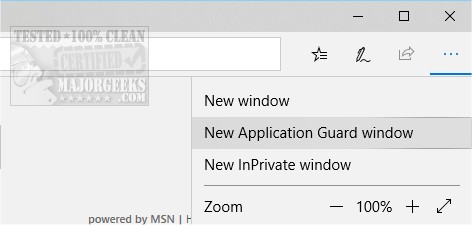
You will know you're in the right session by the bright red tab in the top left, as well as a red line across the top of the browser. Close the browser at any time to end the session and return to Edge or your favorite browser.
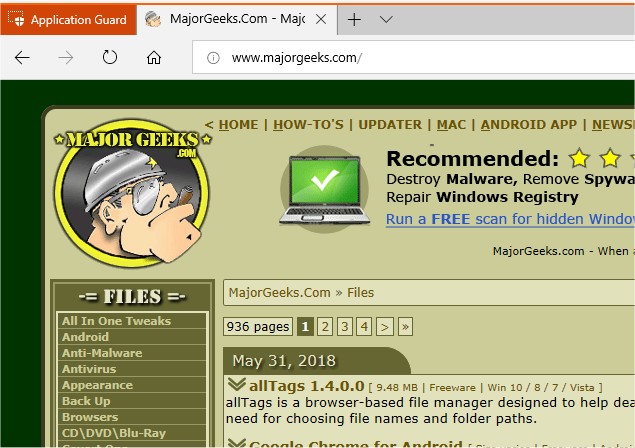
Some people have found that the option is greyed out. Windows Defender Application Guard has some strict requirements, so some can't use it. For example:
Only works on Windows 10 Pro (1709 or newer) and Enterprise (1803 and newer).
64-Bit only.
CPU virtualization (Hyper-V) must be enabled in your BIOS.
Application Guard is off by default and must be turned on.
8GB of ram, 5 GB free space, SSD recommended.
Similar:
What Is The WDAGUtilityAccount?
Microsoft Edge: Administrator Mode Detected
Block or Unblock Potentially Unwanted Apps Protection in Microsoft Edge
How to Delete Your YouTube Watch and Search History
How to Enable and Configure Tracking Prevention in Microsoft Edge
How to Clear Browsing Data When Microsoft Edge is Closed
comments powered by Disqus
Windows Defender Application Guard is more like a sandbox or a virtual environment for Microsoft Edge. When activated, you can surf the web safely, in a new session, without fear of ransomware and other threats.
We need to open Programs and Features, which have been moved around over the last few versions of Windows. Your best bet is to press the Windows Key + S and start typing in Turn Windows features on and off and click on that.
Scroll down, find, and check the box next to Windows Defender Application Guard.
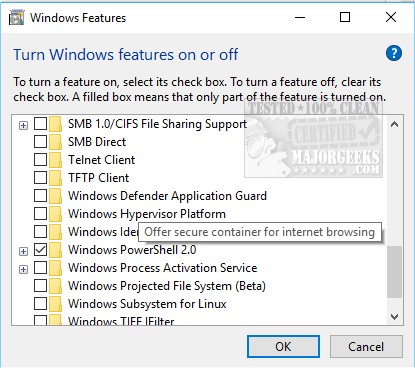
Windows will take a minute to apply the changes, then offer to reboot your computer. Do so now, or select Don't Restart to restart at your convenience.
To use Windows Defender Application Guard with Microsoft Edge open, click the three dots (settings) in the top right corner and click on New Application Guard window.
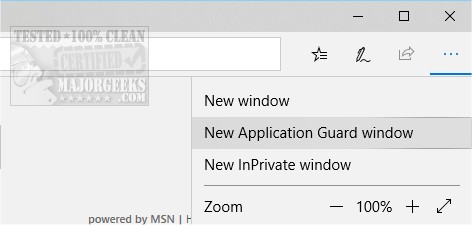
You will know you're in the right session by the bright red tab in the top left, as well as a red line across the top of the browser. Close the browser at any time to end the session and return to Edge or your favorite browser.
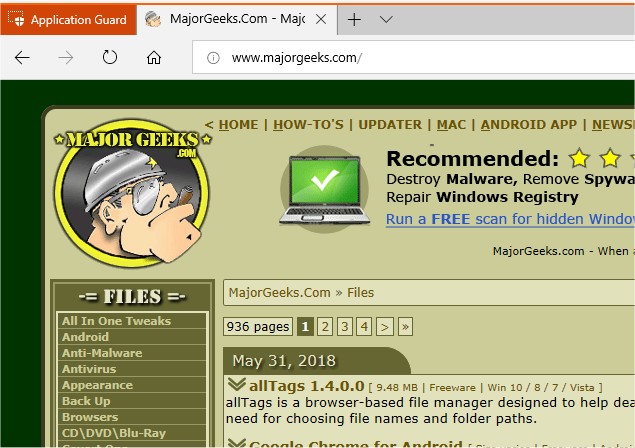
Some people have found that the option is greyed out. Windows Defender Application Guard has some strict requirements, so some can't use it. For example:
Similar:
comments powered by Disqus






