Windows 10 Not Dead Yet - You Can Still Get Updates For Free
By Corporal Punishmenton 10/16/2025 |
 Windows 10 officially reached the end of support this week. No more free security patches, no more cumulative updates, and no more last-minute bug fixes for most users. This has more than a few people worried. But before you start thinking your computer’s days are done and you need to shell out a grand for a new PC, here’s some good news: you can still update Windows 10 through Microsoft’s Extended Security Updates (ESU) program.
Windows 10 officially reached the end of support this week. No more free security patches, no more cumulative updates, and no more last-minute bug fixes for most users. This has more than a few people worried. But before you start thinking your computer’s days are done and you need to shell out a grand for a new PC, here’s some good news: you can still update Windows 10 through Microsoft’s Extended Security Updates (ESU) program.What Is ESU, and Why It Exist
The Extended Security Updates program is Microsoft’s way of keeping users safe after official support ends. It provides continued security fixes for critical and high-priority vulnerabilities that would otherwise be left unpatched. ESU doesn’t introduce new features or redesigns its features; it’s meant to keep your system secure while you decide your next move.
This is especially helpful for anyone who loves Windows 10’s stability or has hardware that can’t run Windows 11. Windows 11 has quite a few blocks that make it hard to upgrade old machines, unless you read our articles on how to bypass Windows 11 checks. ESU is a response from Microsoft, giving you a digital safety net to decide if you want to make a change.
Support Ended, But Updates Continue
Even though the regular update cycle ended this week, Microsoft still allows users to activate ESU and receive updates right away. You won’t have to reinstall Windows or make any significant changes; your PC will simply keep working with support.
When ESU is active, updates appear through Windows Update just like before. You’ll still see monthly cumulative updates, Patch Tuesday fixes, and protection against new exploits targeting Windows 10.
ESU Is Free for Most Users
If you’re running Windows 10 Version 22H2, the final release, you qualify automatically. Unlike the paid program that followed Windows 7’s end of life, Microsoft is offering ESU for paid or free.
To find your extended support options, go to Settings>>Updates and Security. You will see a new message inside Windows Update offering “Enroll Extended Security Updates.” Click Enroll (it's hard to see in dark mode) sign in with your Microsoft account if prompted, choose your options, and you’re done. Once enrolled, your computer will continue to receive updates for at least another year.
Possible Enrollment Options You Might See
The exact options depend on your region and account setup, but here’s what most users will see:
Use Windows Backup / Sync Settings (Free)
This is the easiest way to activate ESU for free. When you choose this option, you agree to let Microsoft sync some of your settings or basic backup data using their Windows Backup system. That might include personalization preferences, Wi-Fi passwords, and a few folders from your user profile.
To be clear, this doesn’t back up your entire drive. The backup covers the basics: Desktop, Documents, Pictures, Music, and Videos folders, along with Windows settings like themes, language, wallpaper, app preferences, and network configurations. It’s basically a lightweight safety net that lets you restore your environment if you ever move to a new PC or reinstall Windows. You can open Windows Backup at any time to choose what is backed up or not.
Once you turn on sync, Microsoft considers your device “linked,” and you’ll get Extended Security Updates automatically with no payment needed. It’s a clever way to keep users connected to Microsoft’s cloud while offering free security updates as a perk.
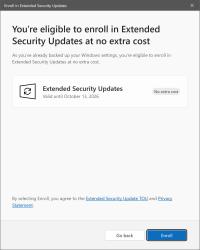
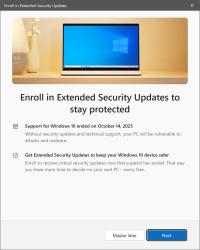
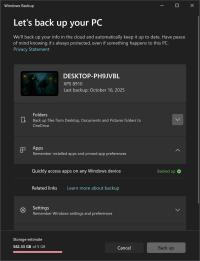
Redeem Microsoft Rewards Points (Also Free - ish)
If don't want to store your files in the “cloud,” you’re a Microsoft Rewards member and have a ton of points, this one’s a no-brainer. For 1,000 points (give or take, depending on your region) you will get an entire year of ESU. It’s a cash-free way to stay protected by just spending points you’ve earned from using Bing, Edge, or Game Pass.
One important catch: you have to redeem through the enrollment wizard itself. You can’t redeem on the Rewards website and then apply it later. It’s a one-step process. Just click, confirm, and your ESU license activates. Some users report that it can be finicky, so if you get an error, try again after rebooting or refreshing Windows Update.
Pay a Fee (Around $30 USD)
If you’d rather not sync or use Rewards, there’s a simple pay-and-go option. The cost is roughly $30 USD per year, or your local currency equivalent. Once you pay, the ESU license applies automatically to your Microsoft account, meaning it can cover multiple devices linked to that same account.
Even if you choose the paid route, you’ll still need to sign in with a Microsoft account. Local accounts are ineligible because ESU license validation is validated through Microsoft’s online system.
For most people, the free options are the sweet spot. Either let Windows Backup sync your data or cash in a few Reward points. I’ll save my $30 for a new keyboard. Mine sucks.
Why You Should Enable It
Could you get away with surfing without extended support? Maybe. Swapping out your antivirus and hardening your system would help, but those won't help against operating system-level problems. ESU is worth enabling even if you plan to upgrade later. Without it, new vulnerabilities discovered after this week will remain unpatched, making your computer increasingly vulnerable to online threats.
The ESU program is a good compromise from Microsoft, which provides a safety cushion that’s free, invisible, and automatic once enabled. It’s the easiest way to stay protected while keeping your favorite version of Windows running smoothly.
Final Thoughts
Windows 10 may have officially reached the end of its mainstream life, but that doesn’t mean it’s obsolete or dead. Microsoft capitulated to the millions who still depend on Windows 10 daily. The ESU program means they’re not leaving everyone behind overnight.
If your system’s running fine and you’re not ready for Windows 11, activate ESU and relax. No need to do anything fancy or buy a new machine. Your PC will continue to receive security updates, providing you with another full year of safe and familiar computing before you decide what’s next.
comments powered by Disqus






