How to Install Windows 11 on VMWare
By Timothy Tibbettson 11/29/2022 |
Many people want to try Windows 11 without risking using it on their daily or work computers. One easy way to try out Windows 11 is to use a virtual machine like VMware, but VMware often won't install 11 because it doesn't see your TPM or Secure boot. Here's how we got Windows 11 installed.
Even using the workaround by Microsoft or installing with Rufus and using the bypass setting failed for us. Even worse, what got us interested in writing this article was waking up one day to find Windows 11 completely disappeared from my VMware Workstation. Ugh.
I tried to install Windows 11 from a flash drive and ISO and repeatedly was told my computer didn't meet the requirements. Searching for a solution, like everything nowadays, returned dozens of useless, complicated pages.
There are two things you can try before you get to what finally worked for me. Note that this is advice I found on other websites that weren't an option for me.
The first thing you can try that might work without any problems is to use the free VMware Player.
The second thing you can try is to download an Insider ISO. Insiders must register with Microsoft. My original Windows 11 installation was originally installed when the first Insider release was made available in July, and TPM and Secure boot were not always required.
One of my last attempts to install Windows 11 on a Virtual Machine (before trying an Insider ISO) was to upgrade Windows 10 to Windows 11. Luckily, I already had Windows 10 installed with an extra backup, so you might need to install Windows 10 first.
While you might try other methods, I used the bootable thumb drive I created with Rufus and copied those files to a C:\Windows 11 folder mostly because VMware does not see my external drives. I then ran Setup.exe.
I was pleasantly surprised and hopeful when I saw a screen I had never seen before:
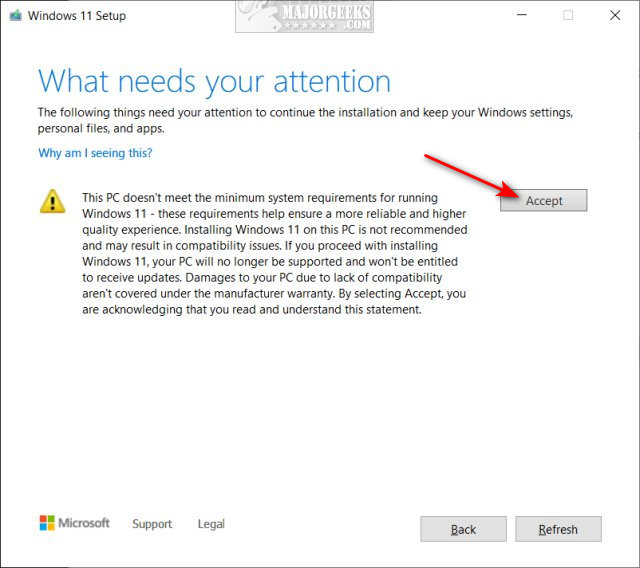
I clicked on Accept and the installation continued.
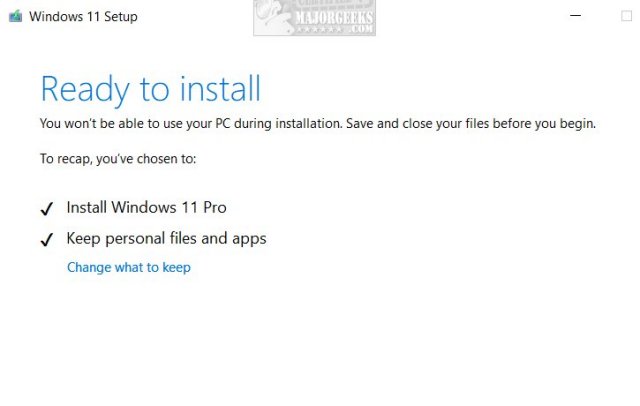
At this point, I felt confident that it was going to work.
Finally, there it was:
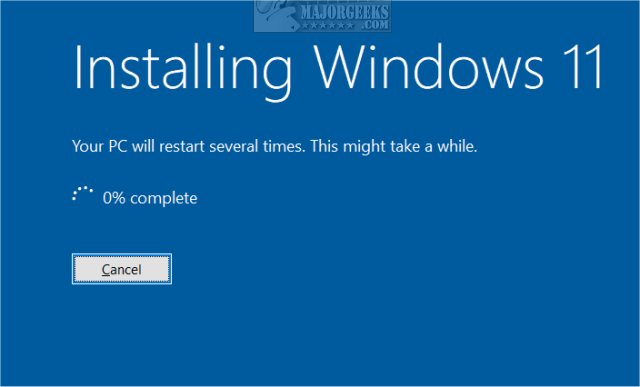
I am now watching Windows 11 get the latest updates in Windows 11 in the same amount of time I spent writing this article. Of course, I don't have Windows 10 anymore either.
Until VMware decides to delete it again...
Thanks to Philipp, we have another possible solution if the above didn't work. You need to have VMWare 16.2 installed or later.
Look in your C:\Users\tim\Documents\Virtual Machines\YOUR VIRTUAL MACHINE NAME and locate a .vmx file with the name of your virtual machine.
Open the .VMX file in Notepad, and add managedvm.autoAddVTPM = "software" at the end.
Similar:
6 Ways to See if Your Computer Has a Trusted Platform Module (TPM) Chip
How to Bypass Secure Boot and Trusted Platform Module (TPM) 2.0 Requirements and Install Windows 11
This PC Can't Run Windows 11
How to Run VMware Full Screen and Hide the 1 Pixel Toolbar
comments powered by Disqus
Even using the workaround by Microsoft or installing with Rufus and using the bypass setting failed for us. Even worse, what got us interested in writing this article was waking up one day to find Windows 11 completely disappeared from my VMware Workstation. Ugh.
I tried to install Windows 11 from a flash drive and ISO and repeatedly was told my computer didn't meet the requirements. Searching for a solution, like everything nowadays, returned dozens of useless, complicated pages.
There are two things you can try before you get to what finally worked for me. Note that this is advice I found on other websites that weren't an option for me.
The first thing you can try that might work without any problems is to use the free VMware Player.
The second thing you can try is to download an Insider ISO. Insiders must register with Microsoft. My original Windows 11 installation was originally installed when the first Insider release was made available in July, and TPM and Secure boot were not always required.
One of my last attempts to install Windows 11 on a Virtual Machine (before trying an Insider ISO) was to upgrade Windows 10 to Windows 11. Luckily, I already had Windows 10 installed with an extra backup, so you might need to install Windows 10 first.
While you might try other methods, I used the bootable thumb drive I created with Rufus and copied those files to a C:\Windows 11 folder mostly because VMware does not see my external drives. I then ran Setup.exe.
I was pleasantly surprised and hopeful when I saw a screen I had never seen before:
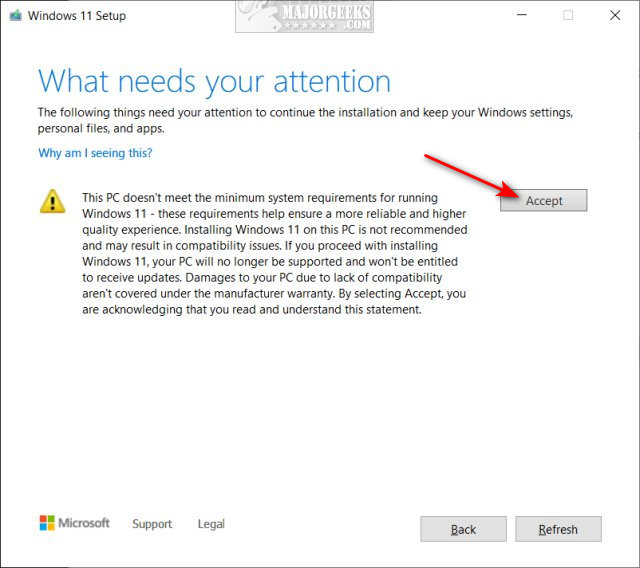
I clicked on Accept and the installation continued.
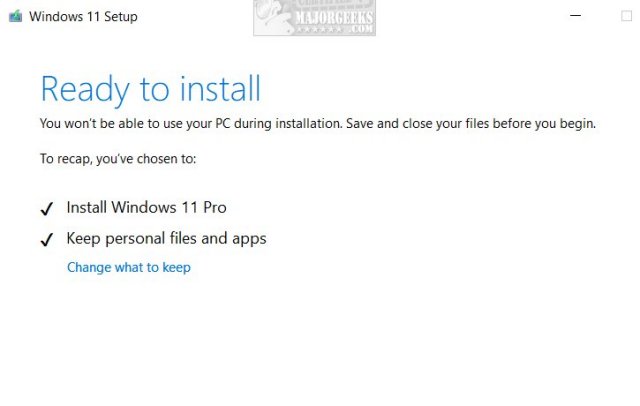
At this point, I felt confident that it was going to work.
Finally, there it was:
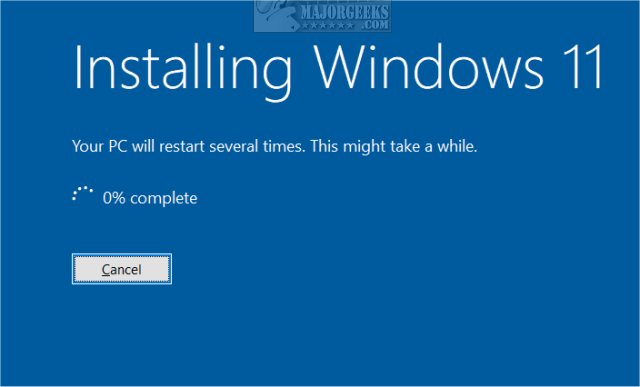
I am now watching Windows 11 get the latest updates in Windows 11 in the same amount of time I spent writing this article. Of course, I don't have Windows 10 anymore either.
Until VMware decides to delete it again...
Thanks to Philipp, we have another possible solution if the above didn't work. You need to have VMWare 16.2 installed or later.
Look in your C:\Users\tim\Documents\Virtual Machines\YOUR VIRTUAL MACHINE NAME and locate a .vmx file with the name of your virtual machine.
Open the .VMX file in Notepad, and add managedvm.autoAddVTPM = "software" at the end.
Similar:
comments powered by Disqus






