Disable Clipboard History in Windows 10
|
Author:
MajorGeeks.Com
Date: 12/30/2019 Size: 1 KB License: Freeware Requires: Win 10 Downloads: 1813 times Restore Missing Windows Files |
Download@MajorGeeks Download@MajorGeeks
|
MajorGeeks: Setting the standard for editor-tested, trusted, and secure downloads since 2001. |
Get free antivirus with AI-powered online scam detection Download Free!
Disable Clipboard History in Windows 10 can enable or disable the clipboard history in Windows 10 in just one click. You can also disable the clipboard history in Settings, Group Policy Editor, or the Registry, as explained in our tutorial.
Windows 10 includes a clipboard history feature that can store your clipboard history, which you can see at any time using the Windows Key + V. Also, you can sync your clipboard history across devices. Using these registry files, you can enable or disable this feature.
The registry tweak is simple, and you can always change the settings later manually or using our other methods.
You could also backup your registry.
Finally, you should always be able to turn your clipboard history back on by pressing the Windows Key + V and click on Turn on.
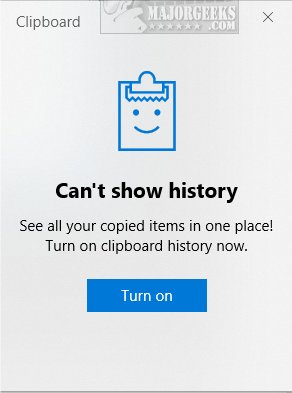
Double-click on Disable Clipboard History.reg or Enable Clipboard History.reg and click Yes for the User Account Control prompt and again when warned about editing the registry. Reboot your computer.
Windows 10 includes a clipboard history feature that can store your clipboard history, which you can see at any time using the Windows Key + V. Also, you can sync your clipboard history across devices. Using these registry files, you can enable or disable this feature.
The registry tweak is simple, and you can always change the settings later manually or using our other methods.
You could also backup your registry.
Finally, you should always be able to turn your clipboard history back on by pressing the Windows Key + V and click on Turn on.
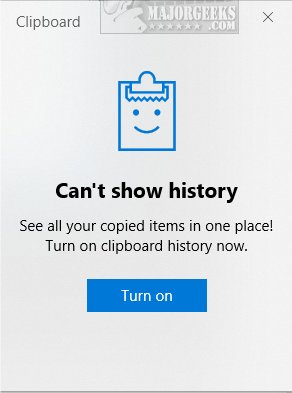
Double-click on Disable Clipboard History.reg or Enable Clipboard History.reg and click Yes for the User Account Control prompt and again when warned about editing the registry. Reboot your computer.
 Screenshot for Disable Clipboard History in Windows 10
Screenshot for Disable Clipboard History in Windows 10






 Tactical Briefings
Tactical Briefings