A Newer Version of OneDrive Is Installed
By Timothy Tibbettson 06/15/2023 |
Whether you use OneDrive or not, there's a good chance you might come across an error A newer version of OneDrive is installed; You need to uninstall it first before installing this version. Here's how to resolve that error.
The simplest way to resolve this error is to uninstall OneDrive from Start > Control Panel > Apps & features. Scroll down to OneDrive and click Uninstall twice. You might want to reboot now and try updating OneDrive.
If you believe it was already uninstalled, we can confirm this with PowerShell as well as remove OneDrive if it's still there.
Open PowerShell as admin and type in Get-AppxPackage –AllUsers.
A list of all Windows apps will appear. Now, for the fun part. We need to find the words Microsoft.OneDrive underName and take note of the PackageFullName. Each one will be named differently because once you find OneDrive various numbers and letter depending on what version is installed.
We've removed OneDrive from our daily driver but here's an example of what you'll see:
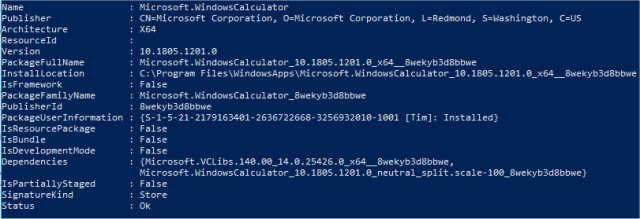
Type in remove-AppxPackage PackageFullName followed by the PackageFullName you found. Once again, a reboot will be required.
Similar:
How to Fix OneDrive Problems in Windows 10
Remove One Drive with OneDrive Uninstaller
comments powered by Disqus
The simplest way to resolve this error is to uninstall OneDrive from Start > Control Panel > Apps & features. Scroll down to OneDrive and click Uninstall twice. You might want to reboot now and try updating OneDrive.
If you believe it was already uninstalled, we can confirm this with PowerShell as well as remove OneDrive if it's still there.
Open PowerShell as admin and type in Get-AppxPackage –AllUsers.
A list of all Windows apps will appear. Now, for the fun part. We need to find the words Microsoft.OneDrive underName and take note of the PackageFullName. Each one will be named differently because once you find OneDrive various numbers and letter depending on what version is installed.
We've removed OneDrive from our daily driver but here's an example of what you'll see:
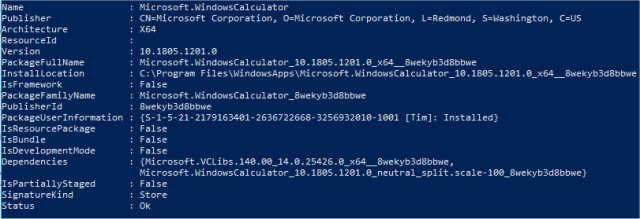
Type in remove-AppxPackage PackageFullName followed by the PackageFullName you found. Once again, a reboot will be required.
Similar:
How to Fix OneDrive Problems in Windows 10
Remove One Drive with OneDrive Uninstaller
comments powered by Disqus






