Disable the Windows Defender Security Center Taskbar Icon
By Timothy Tibbettson 06/15/2023 |
There are quite a few tips and tricks for Windows Defender, but if you're looking to disable the tray icon, it's one of the easier tweaks to do for anyone. Here's how.
Right-click anywhere on your taskbar where there are no icons and select Task Manager. Click on the Startup tab and locate Windows Defender notification icon. Right-click on that and choose Disable. That's all!
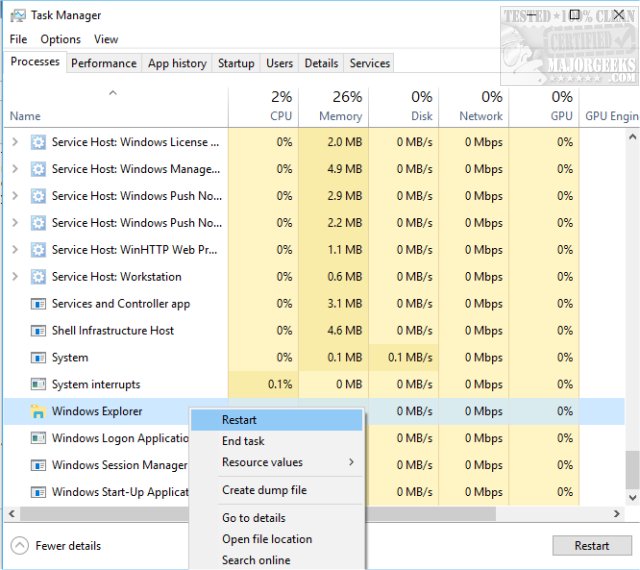
You can do this using any startup manager, but it doesn't always take. Using Task Manager is easy, free, and effective. You might bookmark this page in case you change your mind later.
Similar:
What's the Best Antivirus and Is Windows Defender Good Enough - 2018 Edition
Solved: Microsoft Defender Threat Service Has Stopped
Windows Defender Security Center - Sign in to Microsoft for Enhanced Security
Enable Windows Defender Application Guard for Microsoft Edge
Windows Defender Is Turned off by Group Policy
Windows Defender Turned off or Not Working
comments powered by Disqus
Right-click anywhere on your taskbar where there are no icons and select Task Manager. Click on the Startup tab and locate Windows Defender notification icon. Right-click on that and choose Disable. That's all!
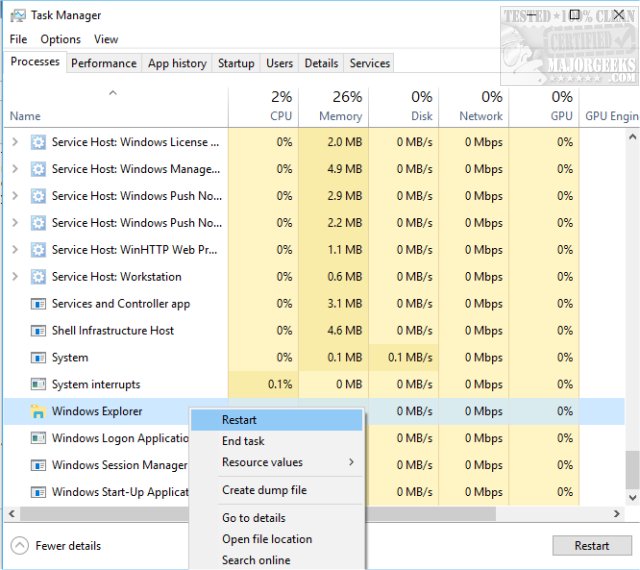
You can do this using any startup manager, but it doesn't always take. Using Task Manager is easy, free, and effective. You might bookmark this page in case you change your mind later.
Similar:
What's the Best Antivirus and Is Windows Defender Good Enough - 2018 Edition
Solved: Microsoft Defender Threat Service Has Stopped
Windows Defender Security Center - Sign in to Microsoft for Enhanced Security
Enable Windows Defender Application Guard for Microsoft Edge
Windows Defender Is Turned off by Group Policy
Windows Defender Turned off or Not Working
comments powered by Disqus






