How To Activate the Hidden Super Administrator Account in Windows 10 & 11
By Timothy Tibbetts |
There was always just one administrator account from Windows XP back, but that changed in Windows Vista, 7, 8, and 10 with what many call the hidden Super Administrator account. Activating Super Administrator can be useful for power users, advanced diagnostics, or if you got locked out of your main account.
The Super Administrator gives you the same sort of power that you get with Root in Linux, meaning there's no User Account Control (UAC) prompts and the Command Prompt or PowerShell are run with elevated privileges. There's also no password by default, so you might consider password protecting Super Administrator should you activate it.
1: Enable Windows Super Administrator Account with PowerShell
Open your Command Prompt or PowerShell as administrator.
Enable - Net user administrator /active:yes
Disable - Net user administrator /active:no
Password - Net user administrator YourPassword
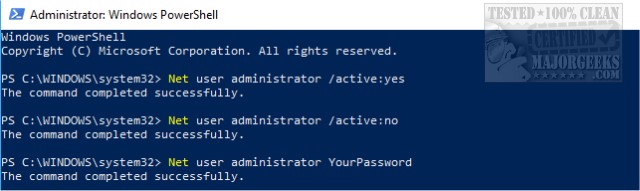
You will see The command completed successfully after entering any one of these commands if successful.
2: Enable Windows Super Administrator Account with Local Users and Groups in Windows 10 Professional
This will not work in Windows 10 Home. Refer back to the PowerShell method above.
Press the Windows Key + R and type in lusrmgr.msc. Click on the Users folder. Double-click on Administrator.
Uncheck Account is disabled and click on OK.
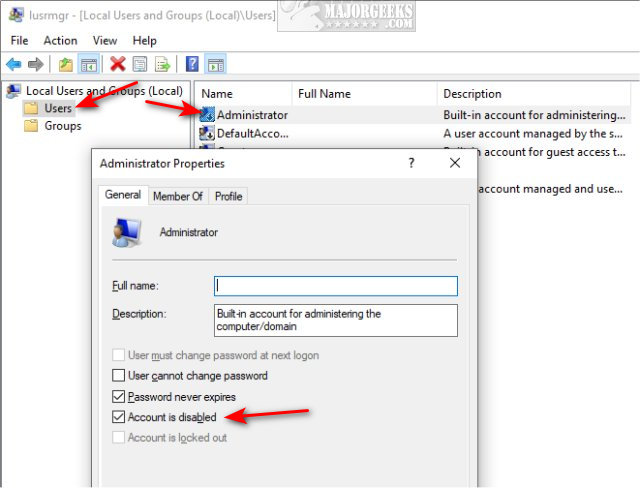
If you'd like to set a password, right-click on Administrator and click on Set password. As always, be sure to write down your password.
Similar:
How to Check if User Accounts are Administrator or Standard Users
How to Add or Remove Run as administrator Context Menu
How to Run an App as Administrator in Windows 10
comments powered by Disqus
The Super Administrator gives you the same sort of power that you get with Root in Linux, meaning there's no User Account Control (UAC) prompts and the Command Prompt or PowerShell are run with elevated privileges. There's also no password by default, so you might consider password protecting Super Administrator should you activate it.
1: Enable Windows Super Administrator Account with PowerShell
Open your Command Prompt or PowerShell as administrator.
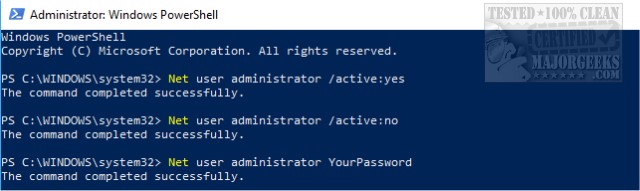
You will see The command completed successfully after entering any one of these commands if successful.
2: Enable Windows Super Administrator Account with Local Users and Groups in Windows 10 Professional
This will not work in Windows 10 Home. Refer back to the PowerShell method above.
Press the Windows Key + R and type in lusrmgr.msc. Click on the Users folder. Double-click on Administrator.
Uncheck Account is disabled and click on OK.
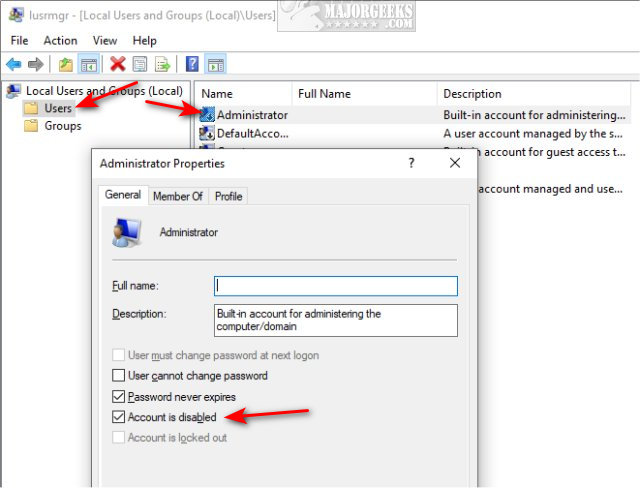
If you'd like to set a password, right-click on Administrator and click on Set password. As always, be sure to write down your password.
Similar:
comments powered by Disqus





