How to Add the Home Button to Google Chrome and Microsoft Edge
By Timothy Tibbettson 07/21/2023 |
Both Google Chrome and the Chromium-based Microsoft Edge offer the option to have a home button, but this option is not always on by default. In this guide, we show you how easy it is to add or remove the Home button.
Both Google Chrome and the Chromium-based Microsoft Edge have three dots in the top right corner to access settings. Finding your Home button option is very similar. Click on those three dots and click on Settings.
Google Chrome
In Google Chrome, scroll down to the Appearance section and click on Show home button.
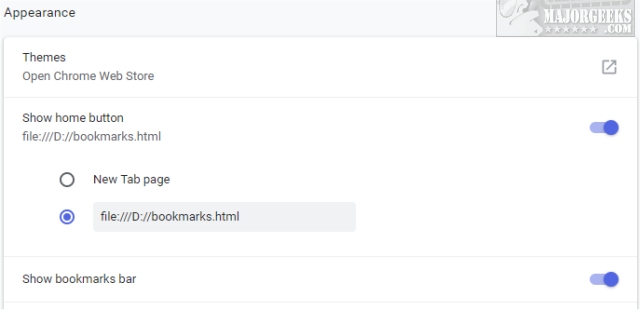
Under this option, you can choose a new tab page, or you can enter a web address or even a path to a local file.
We also like to use Show bookmarks bar allowing you to have any websites saved to that bookmark category show up as a small row under your address bar giving you the fastest access to your most frequently visited sites.
Microsoft Edge
In Microsoft Edge, scroll down to Customize and click on Show the home buttom.
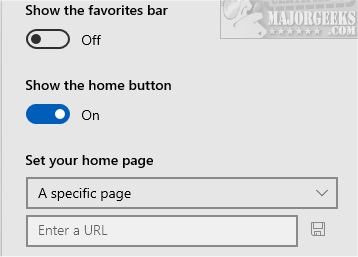
Under this option, you can click on Set your home page allowing you to select the default Start page, a new tab page, or a specific page where you can enter a web address or even a path to a local file.
We also like to use Show the favorites bar allowing you to have any websites saved to that bookmark category show up as a small row under your address bar giving you the fastest access to your most frequently visited sites.
How to Make Google Chrome and Mozilla Firefox Run Like New Again
How to Reset or Repair Google Chrome, Mozilla Firefox or Microsoft Edge
How to Install Extensions on Microsoft Edge from Chrome Web Store
How to Stop Microsoft Edge From Opening PDF and HTML Files
How-to Stop Microsoft Edge From Running in the Background
comments powered by Disqus
Both Google Chrome and the Chromium-based Microsoft Edge have three dots in the top right corner to access settings. Finding your Home button option is very similar. Click on those three dots and click on Settings.
Google Chrome
In Google Chrome, scroll down to the Appearance section and click on Show home button.
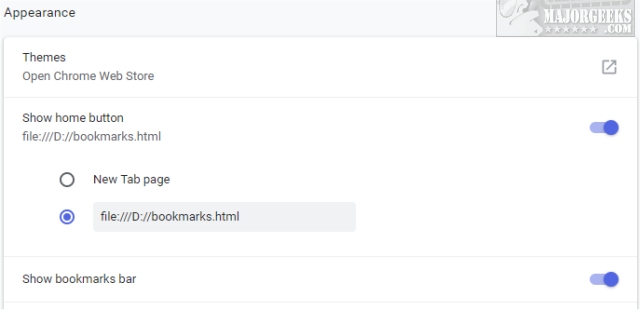
Under this option, you can choose a new tab page, or you can enter a web address or even a path to a local file.
We also like to use Show bookmarks bar allowing you to have any websites saved to that bookmark category show up as a small row under your address bar giving you the fastest access to your most frequently visited sites.
Microsoft Edge
In Microsoft Edge, scroll down to Customize and click on Show the home buttom.
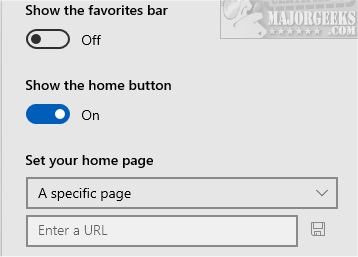
Under this option, you can click on Set your home page allowing you to select the default Start page, a new tab page, or a specific page where you can enter a web address or even a path to a local file.
We also like to use Show the favorites bar allowing you to have any websites saved to that bookmark category show up as a small row under your address bar giving you the fastest access to your most frequently visited sites.
How-to Stop Microsoft Edge From Running in the Background
comments powered by Disqus





