How to Reset or Repair Google Chrome, Mozilla Firefox, Microsoft Edge or Opera
By Timothy Tibbettson 06/19/2023 |
Any web browser, at some point, could become sluggish or unresponsive but can easily be fixed. Typically, you can do this in one of two ways.
1: Clearing your internet cache and temporary files. These can cause problems when there are tens of thousands of junk files, for example, and is an easy one to try first.
2: Resetting your web browser will reset your home and tab pages, search engines, disable add-ons or extensions, but it won't touch your bookmarks, history or passwords making it safer than you might expect.
Here's how to clear your cache or reset your web browser for the three most popular web browsers.
Google Chrome:
Clearing your internet cache
1: Click the three dots on the top right for the menu.
2: Select "Settings."
3: Scroll to "Privacy and Security."
4: Click on "Clear Browsing Data."
5: You should see Basic and Advanced tabs. Under Basic select "All time."
6: Click on "CLEAR DATA." Close and restart Google Chrome.
Reset to original settings
1: Click the three dots on the top right for the menu.
2: Select "Settings."
3: Scroll to "Advanced."
4: At the bottom, you will find "Reset - Restore settings to their original defaults." Click here and click "Reset" one last time.
5: Close and restart Google Chrome.
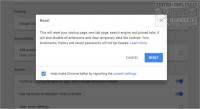
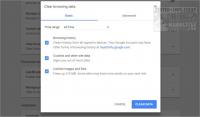
Mozilla Firefox:
Clearing your internet cache
1: Click the three lines on the top right for the menu
2: Select "Options."
3: Scroll to "Privacy and Security.."
4: Under "Cached Web Content" click on "Clear Now."
5: Under "Site Data" click on "ClearAll Data."
6: Close and restart Mozilla Firefox.
Reset to original settings
1: Click the three lines on the top right for the menu.
2: Click on "Help."
3: Click on "Troubleshooting Information."
4: You should see "Give Firefox a tune up."
5: Select "Refresh Firefox."
6: Close and restart Mozilla Firefox.
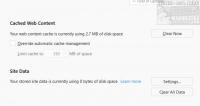
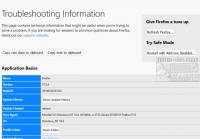
Microsoft Edge:
Clearing your internet cache
1: Click the three dots on the top right for the menu.
2: Click on "Settings."
3: Scroll down to "Clear browsing data."
4: Select "Choose what to clear."
5: Click on "Clear."
6: Close and restart Microsoft Edge.
Reset to original settings
1: Edge requires we go to the Control Panel. Go to "Start," "Settings."
2: Click on "Apps" then "Apps & Features."
3: Find "Microsoft Edge" and click on "Advanced."
4: If you're having problems, select "Repair." An arrow will appear when completed.
5: Otherwise, click on "Reset." An arrow will appear when completed.
6: Close and restart Microsoft Edge.
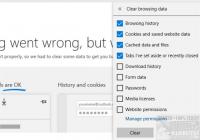
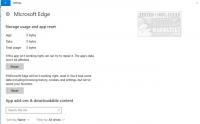
Opera:
Click on the Red "O" usually found in the upper left corner.
The menu will drop down and has an "update & recovery" setting near the bottom.
The Recover choice brings it back to default settings with the option of choosing to preserve your personal data and only reset settings or to perform a fully fresh reinstall.
Hopefully, your web browser is now working as expected.
Similar:
How to Make Google Chrome and Mozilla Firefox Run Like New Again
How to Install Extensions on Microsoft Edge from Chrome Web Store
Download May Be Dangerous, so Chrome Has Blocked It
How to Enable or Disable About:Flags Page in Microsoft Edge
How to Change the Default Search Engine in the Chromium-Based Microsoft Edge
comments powered by Disqus
1: Clearing your internet cache and temporary files. These can cause problems when there are tens of thousands of junk files, for example, and is an easy one to try first.
2: Resetting your web browser will reset your home and tab pages, search engines, disable add-ons or extensions, but it won't touch your bookmarks, history or passwords making it safer than you might expect.
Here's how to clear your cache or reset your web browser for the three most popular web browsers.
Google Chrome:
Clearing your internet cache
1: Click the three dots on the top right for the menu.
2: Select "Settings."
3: Scroll to "Privacy and Security."
4: Click on "Clear Browsing Data."
5: You should see Basic and Advanced tabs. Under Basic select "All time."
6: Click on "CLEAR DATA." Close and restart Google Chrome.
Reset to original settings
1: Click the three dots on the top right for the menu.
2: Select "Settings."
3: Scroll to "Advanced."
4: At the bottom, you will find "Reset - Restore settings to their original defaults." Click here and click "Reset" one last time.
5: Close and restart Google Chrome.
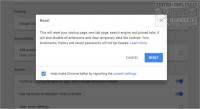
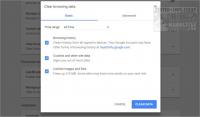
Mozilla Firefox:
Clearing your internet cache
1: Click the three lines on the top right for the menu
2: Select "Options."
3: Scroll to "Privacy and Security.."
4: Under "Cached Web Content" click on "Clear Now."
5: Under "Site Data" click on "ClearAll Data."
6: Close and restart Mozilla Firefox.
Reset to original settings
1: Click the three lines on the top right for the menu.
2: Click on "Help."
3: Click on "Troubleshooting Information."
4: You should see "Give Firefox a tune up."
5: Select "Refresh Firefox."
6: Close and restart Mozilla Firefox.
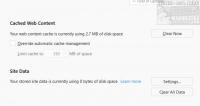
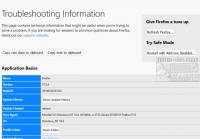
Microsoft Edge:
Clearing your internet cache
1: Click the three dots on the top right for the menu.
2: Click on "Settings."
3: Scroll down to "Clear browsing data."
4: Select "Choose what to clear."
5: Click on "Clear."
6: Close and restart Microsoft Edge.
Reset to original settings
1: Edge requires we go to the Control Panel. Go to "Start," "Settings."
2: Click on "Apps" then "Apps & Features."
3: Find "Microsoft Edge" and click on "Advanced."
4: If you're having problems, select "Repair." An arrow will appear when completed.
5: Otherwise, click on "Reset." An arrow will appear when completed.
6: Close and restart Microsoft Edge.
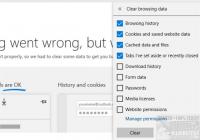
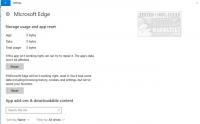
Opera:
Click on the Red "O" usually found in the upper left corner.
The menu will drop down and has an "update & recovery" setting near the bottom.
The Recover choice brings it back to default settings with the option of choosing to preserve your personal data and only reset settings or to perform a fully fresh reinstall.
Hopefully, your web browser is now working as expected.
Similar:
How to Make Google Chrome and Mozilla Firefox Run Like New Again
How to Install Extensions on Microsoft Edge from Chrome Web Store
Download May Be Dangerous, so Chrome Has Blocked It
How to Enable or Disable About:Flags Page in Microsoft Edge
How to Change the Default Search Engine in the Chromium-Based Microsoft Edge
comments powered by Disqus





