How-To Delete Pending Windows Updates
By Timothy Tibbetts |
Suppose you need to remove pending Windows updates, for example, after disabling Driver Updates. Here's how to delete pending Windows Updates, complete with a video guide.
Here's what you might be seeing.
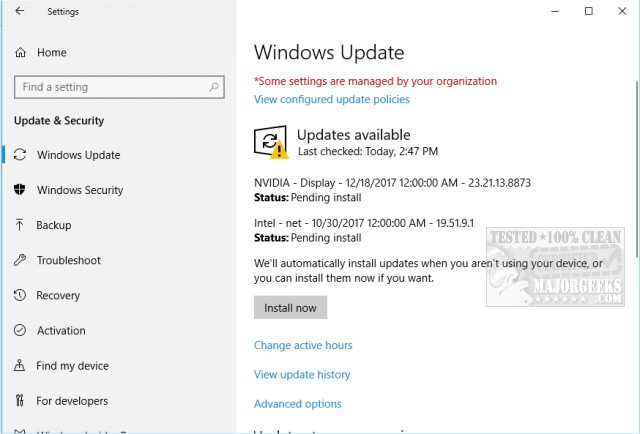
Open an elevated command prompt or PowerShell and type in net stop WuAuServ. This command stops the Windows Update service. Keep PowerShell or the Command Prompt open for later.
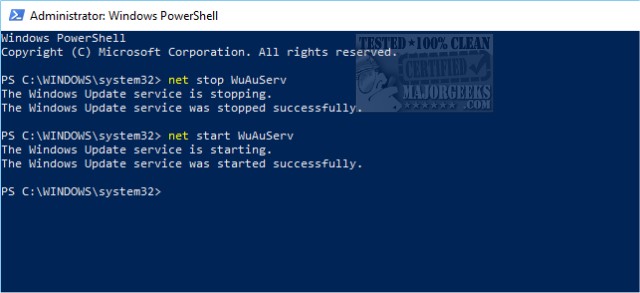
Open File Explorer and find C:\Windows\SoftwareDistribution. We want to delete this folder, but let's rename it to be safe. We suggest SoftwareDistribution.Old so it's easy to find. Once deleted, Windows will recreate this folder almost immediately.
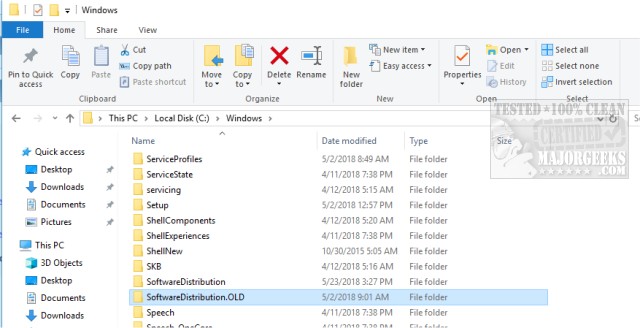
Go back to PowerShell or the Command Prompt and type in net start WuAuServ to start Windows Updates again.
Finally, we'd reboot and check Windows Updates to see if the pending updates are gone. If so, open File Explorer and see SoftwareDistribution next to SoftwareDistribution.Old, go ahead and delete SoftwareDistribution.Old.
If you want to try and install those pending updates, try rebooting or download the Windows Update Troubleshooter and follow the prompts.
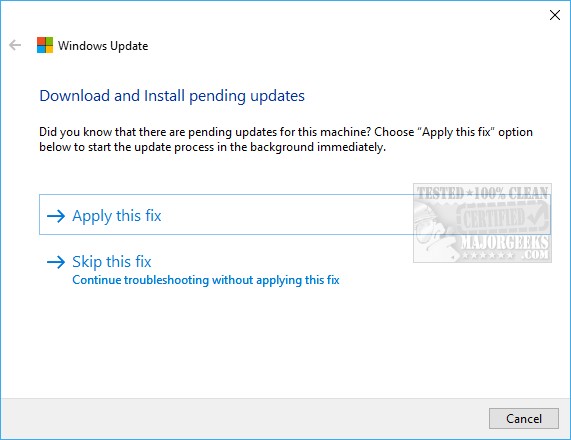
If your problem was related to not wanting Windows Updates to download drivers be sure and see How-To Stop Windows Updates From Downloading Drivers on Windows 10.
Similar:
How to Clear The Windows Update History in Windows 10 & 11
How to Uninstall a Windows Update in Windows 10 & 11
Microsoft Patch Tuesday Explained
How to Check for and Install Windows Update in Windows 10 & 11
How to Enable or Disable Update Other Microsoft Products When You Update Windows
comments powered by Disqus
Here's what you might be seeing.
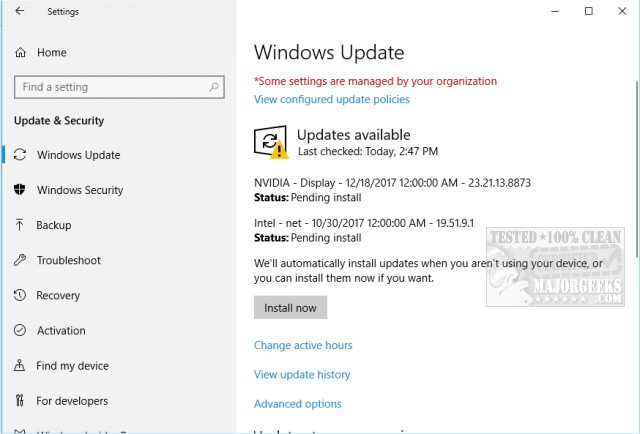
Open an elevated command prompt or PowerShell and type in net stop WuAuServ. This command stops the Windows Update service. Keep PowerShell or the Command Prompt open for later.
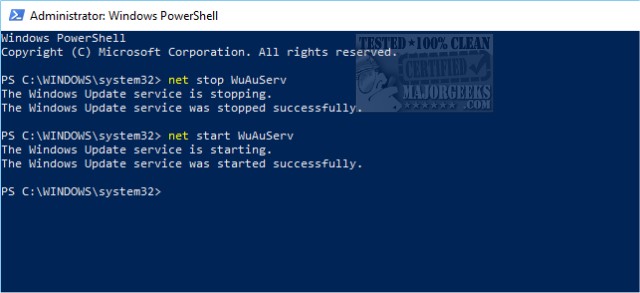
Open File Explorer and find C:\Windows\SoftwareDistribution. We want to delete this folder, but let's rename it to be safe. We suggest SoftwareDistribution.Old so it's easy to find. Once deleted, Windows will recreate this folder almost immediately.
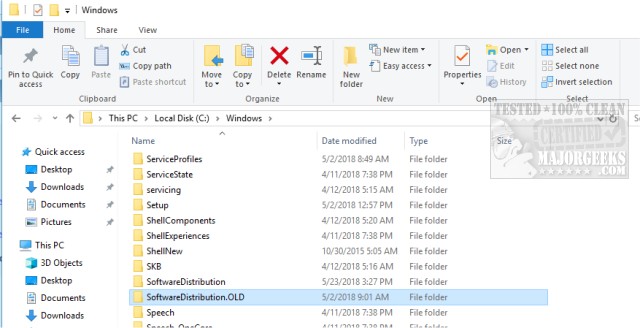
Go back to PowerShell or the Command Prompt and type in net start WuAuServ to start Windows Updates again.
Finally, we'd reboot and check Windows Updates to see if the pending updates are gone. If so, open File Explorer and see SoftwareDistribution next to SoftwareDistribution.Old, go ahead and delete SoftwareDistribution.Old.
If you want to try and install those pending updates, try rebooting or download the Windows Update Troubleshooter and follow the prompts.
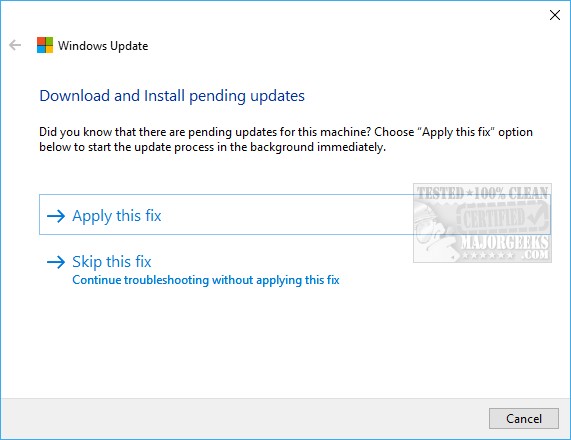
If your problem was related to not wanting Windows Updates to download drivers be sure and see How-To Stop Windows Updates From Downloading Drivers on Windows 10.
Similar:
comments powered by Disqus





