How to Manage Passwords, Payment Info, and Addresses in Chromium-Based Microsoft Edge
By Timothy Tibbettson 07/21/2023 |
Like all web browsers, the Chromium-Based Microsoft Edge can save your personal information, including passwords, credit cards, and addresses simplifying logging into websites and shopping. There may come a time when you need to remove, change, or edit this information. Here's how.
All of your passwords, credit card, and address information is located conveniently in one place, and each section is easy to use and well laid out in a similar fashion.
Click on the three dots in the top-right corner and click on Settings. You should be in Profile > Your Profile.
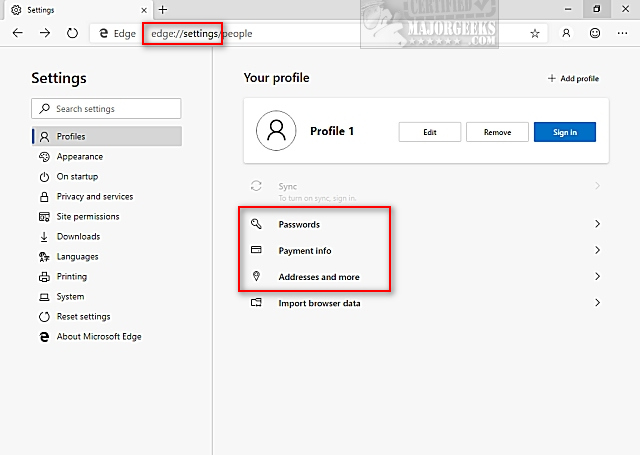
Optionally, you can jump to each section by typing the following in the address bar:
Passwords - edge://settings/passwords
Payments - edge://settings/payments
Addresses - edge://settings/addresses
1: Passwords
Under Passwords, you can find two sections; Saved Passwords to edit or remove any passwords you saved and Never Saved where you can edit or remove websites where you decided not to keep a password.
Of course, you can also turn this option on or off here as well as decide if you'd like Edge to sign in to websites without prompting.
2: Payments
Under Payment info, you can find all your saved credit cards that you can edit, add, or remove.
Once again, you can also turn on or off the options of using saved payment information entirely.
3: Addresses
Under Addresses and more you can click on Addresses to edit, add, or remove any addresses you've saved.
Once again, you can also turn on or off the options of using saved addresses entirely. We should also mention that many of these addresses also include phone numbers and email addresses associated with each address.
Similar:
How to Install Extensions on Microsoft Edge from Chrome Web Store
How to Enable or Disable About:Flags Page in Microsoft Edge
How to Change the Default Search Engine in the Chromium-Based Microsoft Edge
How to Stop Microsoft Edge From Opening PDF and HTML Files
comments powered by Disqus
All of your passwords, credit card, and address information is located conveniently in one place, and each section is easy to use and well laid out in a similar fashion.
Click on the three dots in the top-right corner and click on Settings. You should be in Profile > Your Profile.
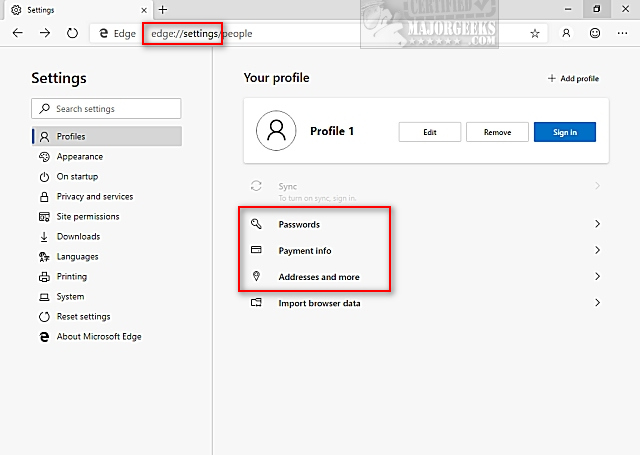
Optionally, you can jump to each section by typing the following in the address bar:
1: Passwords
Under Passwords, you can find two sections; Saved Passwords to edit or remove any passwords you saved and Never Saved where you can edit or remove websites where you decided not to keep a password.
Of course, you can also turn this option on or off here as well as decide if you'd like Edge to sign in to websites without prompting.
2: Payments
Under Payment info, you can find all your saved credit cards that you can edit, add, or remove.
Once again, you can also turn on or off the options of using saved payment information entirely.
3: Addresses
Under Addresses and more you can click on Addresses to edit, add, or remove any addresses you've saved.
Once again, you can also turn on or off the options of using saved addresses entirely. We should also mention that many of these addresses also include phone numbers and email addresses associated with each address.
Similar:
comments powered by Disqus





