How to Manually Update Windows Defender Definitions
By Timothy Tibbettson 07/18/2023 |
It's a well-known fact that any antivirus is only as good as its updates. Windows Defender updates daily, but should you run into a problem updating, here's how you can update Windows Defender manually.
Updating your Windows Defender antivirus is simple, so if your updates aren't working, see Steps 2 and 3 for workarounds to force Windows Defender updates. We've seen problems including viruses or malware that break Windows Defender and other antivirus programs and they aren't always repaired correctly after clean up.
1: Update in Settings
Click on Start > Settings > Update & Security > Windows Updates.
If your status shows that you last updated today, you're all set.
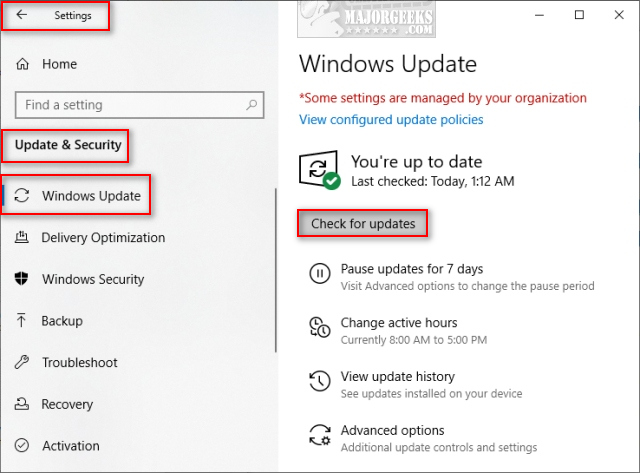
Otherwise, click on Check for updates.
If there are updates to be downloaded, you will see Updates available and a progress bar. This step should complete within minutes.
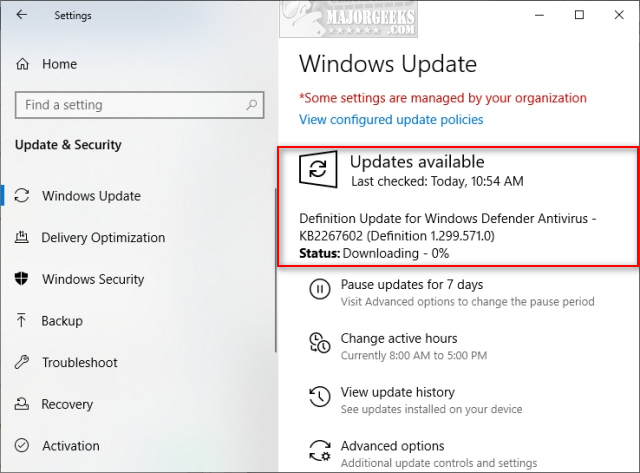
2: Run Windows Updates Troubleshooter
The Windows Update troubleshooter can find and fix problems with Windows Updates, including your definition updates.
Click on Start > Settings > Update & Security > Troubleshoot.
Click on Windows Update and then Run the troubleshooter.
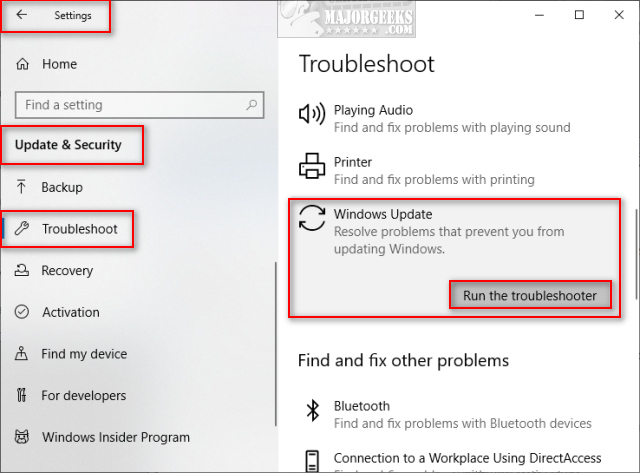
Windows will next check for problems and repair them or tell you if there weren't any found problems.
3: Update With Microsoft Official Download
You can download the latest Windows Defender definitions here on MajorGeeks.
These are executables, something no one else seems to do, so double-click the downloaded file and the latest definitions will install for you.
Additional instructions can be found on the download page.
4: Update With PowerShell
If all else has failed, there's always PowerShell to the rescue. We're going first to clear your cache and then try to update manually.
Press the Windows Key + X and click on Windows PowerShell (Admin)
Copy and paste the following two lines one at a time followed by pressing the Enter key:
"%ProgramFiles%Windows DefenderMpCmdRun.exe" -removedefinitions -dynamicsignatures.
"%ProgramFiles%Windows DefenderMpCmdRun.exe" -SignatureUpdate.
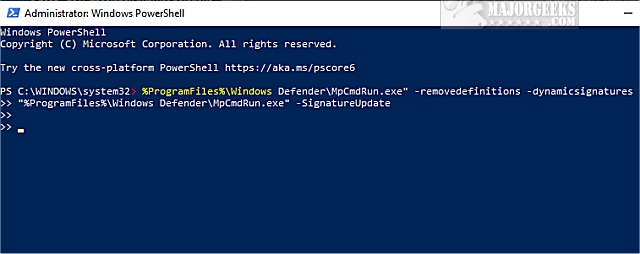
There are no notifications so wait until you see >> before entering the second line.
This code is repeated, and slightly different on multiple websites. The code also changed for Windows 10, so your success here is hit or miss, and you should only try this step if the other steps failed.
Similar:
What's the Best Antivirus and Is Windows Defender Good Enough
Fix: Some Settings Are Managed by Your Organization
How to Enable Possibly Unwanted Applications Protection With Windows Defender
Hide the Windows Defender Security Center Icon on the Windows 10 Taskbar
Solved: Microsoft Defender Threat Service Has Stopped
comments powered by Disqus
Updating your Windows Defender antivirus is simple, so if your updates aren't working, see Steps 2 and 3 for workarounds to force Windows Defender updates. We've seen problems including viruses or malware that break Windows Defender and other antivirus programs and they aren't always repaired correctly after clean up.
1: Update in Settings
Click on Start > Settings > Update & Security > Windows Updates.
If your status shows that you last updated today, you're all set.
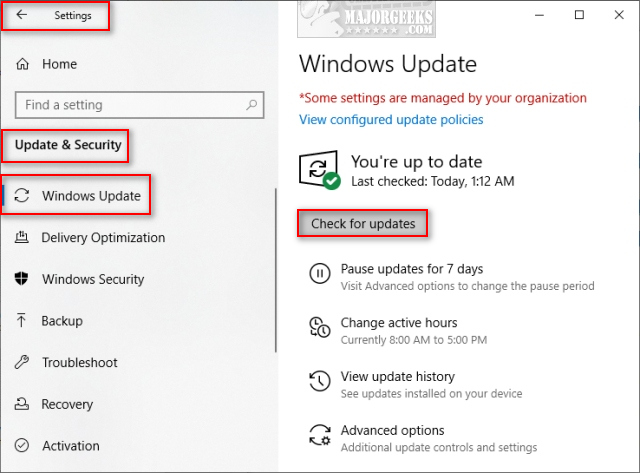
Otherwise, click on Check for updates.
If there are updates to be downloaded, you will see Updates available and a progress bar. This step should complete within minutes.
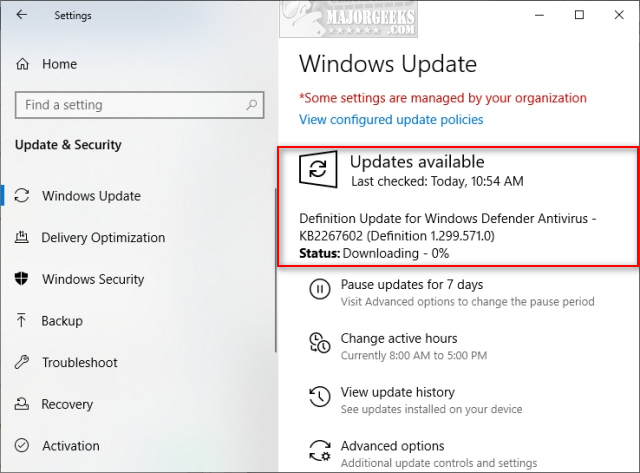
2: Run Windows Updates Troubleshooter
The Windows Update troubleshooter can find and fix problems with Windows Updates, including your definition updates.
Click on Start > Settings > Update & Security > Troubleshoot.
Click on Windows Update and then Run the troubleshooter.
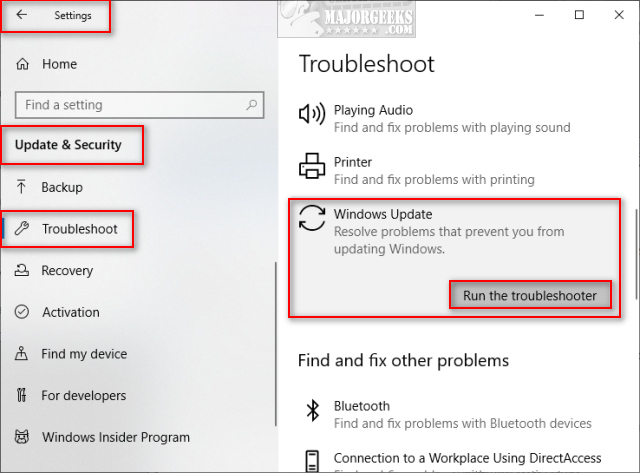
Windows will next check for problems and repair them or tell you if there weren't any found problems.
3: Update With Microsoft Official Download
You can download the latest Windows Defender definitions here on MajorGeeks.
These are executables, something no one else seems to do, so double-click the downloaded file and the latest definitions will install for you.
Additional instructions can be found on the download page.
4: Update With PowerShell
If all else has failed, there's always PowerShell to the rescue. We're going first to clear your cache and then try to update manually.
Press the Windows Key + X and click on Windows PowerShell (Admin)
Copy and paste the following two lines one at a time followed by pressing the Enter key:
"%ProgramFiles%Windows DefenderMpCmdRun.exe" -removedefinitions -dynamicsignatures.
"%ProgramFiles%Windows DefenderMpCmdRun.exe" -SignatureUpdate.
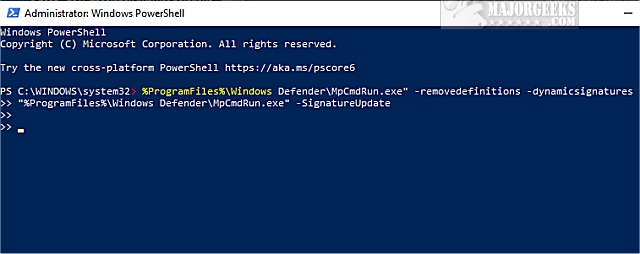
There are no notifications so wait until you see >> before entering the second line.
This code is repeated, and slightly different on multiple websites. The code also changed for Windows 10, so your success here is hit or miss, and you should only try this step if the other steps failed.
Similar:
What's the Best Antivirus and Is Windows Defender Good Enough
Fix: Some Settings Are Managed by Your Organization
How to Enable Possibly Unwanted Applications Protection With Windows Defender
Hide the Windows Defender Security Center Icon on the Windows 10 Taskbar
Solved: Microsoft Defender Threat Service Has Stopped
comments powered by Disqus





