How to Restore Default File Associations
By Timothy Tibbettson 06/30/2023 |
If your file associations have gotten out of hand, Microsoft makes it easy to reset everything or even individually. For this article, we're going to look at how easy it is to reset all of your file associations.
To ensure we're on the same page, file associations decide what program opens when a file is double-clicked. For example, if you click on a JPG, the program that opens when you double-click that JPG is the file association.
If you're not sure you want to reset all of your apps, be sure to create a restore point.
Press the Windows Key + S and begin typing in default app until you see Default app settings.
You're now looking at the default app settings. Scroll down and look for the gray Reset button. Before you press that button, there's no warning and no undo. Once you click it, all apps will be reset to the Microsoft defaults.
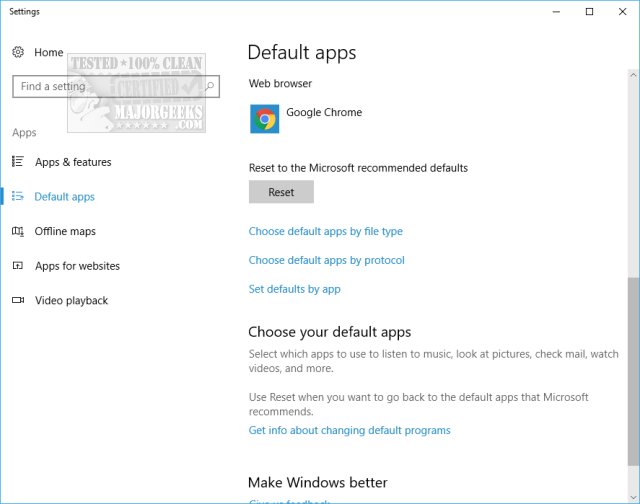
It's not always perfect. Our last attempt to reset all our apps left our Paint program alone with what we had installed by default. Because of this, or if you just had a file association problem or two, you can make those changes individually by file type, protocol, app, or Windows 10 defaults - Manage Your Default Apps in Windows 10.
Similar:
Manage Your Default Apps or Reset All File Associations
comments powered by Disqus
To ensure we're on the same page, file associations decide what program opens when a file is double-clicked. For example, if you click on a JPG, the program that opens when you double-click that JPG is the file association.
If you're not sure you want to reset all of your apps, be sure to create a restore point.
Press the Windows Key + S and begin typing in default app until you see Default app settings.
You're now looking at the default app settings. Scroll down and look for the gray Reset button. Before you press that button, there's no warning and no undo. Once you click it, all apps will be reset to the Microsoft defaults.
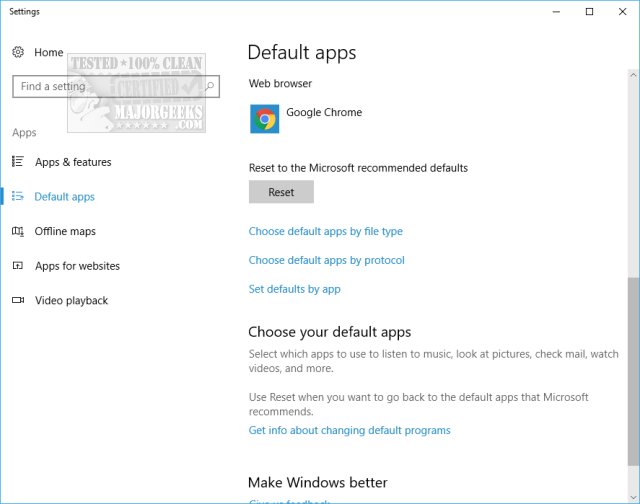
It's not always perfect. Our last attempt to reset all our apps left our Paint program alone with what we had installed by default. Because of this, or if you just had a file association problem or two, you can make those changes individually by file type, protocol, app, or Windows 10 defaults - Manage Your Default Apps in Windows 10.
Similar:
Manage Your Default Apps or Reset All File Associations
comments powered by Disqus






