The Application Failed to Initialize Properly (0xc0000135)
By Timothy Tibbettson 06/15/2023 |
The application failed to initialize properly (0xc0000135) is an error that appears when launching a program or application. There are a few possible fixes for this problem.
The entire error message reads, "The application failed to initialize properly (0xc0000135). Click OK to terminate the application." The most common cause of this error is a problem with Microsoft .Net.
The Application Failed to Initialize Properly (0xc0000135) - .Net Framework
Let's verify that Microsoft .Net Framework is installed and running.
Press the Windows Key + S, begin typing and click on Turn Windows features on or off.
Any versions of the .Net Framework listed should be on. Check the box if it's not.
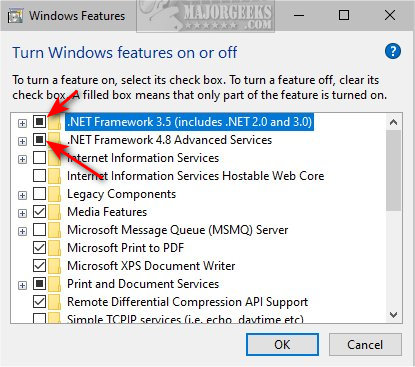
If you have a .Net Framework Advanced Services (4.8 at the time of this article), expand that and check the box next to ASP.NET.
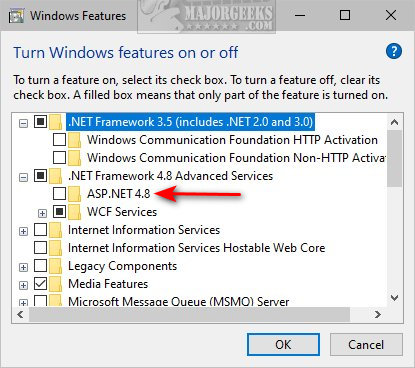
Check Start > Settings > Apps to see if .Net is installed. You can download the Microsoft Visual C++ Redistributable Package here.
The runtimes are backward compatible. We've seen numerous problems where older apps require specific, older runtime files.
You can download the runtime you need individually from Microsoft or MajorGeeks, but we've fixed our problems using third-party freeware updaters. These updates ensure you have the runtimes you need and include:
Visual C++ Runtime Installer (All-In-One)
Visual C++ Redistributable Runtimes AIO Repack
The Application Failed to Initialize Properly (0xc0000135) - Uninstall or Reinstall the App
If the error continues and you've made sure the .Net Framework is updated, you may need to uninstall and reinstall the app.
An app will often install the .Net Framework for you during installation, and if you declined it, then reinstalling might install the correct runtimes for you. If possible, we'd try to reinstall first.
The Application Failed to Initialize Properly (0xc0000135) - Troubleshoot From Clean Boot
A Clean Boot is similar to Safe Mode, allowing you to start Windows with fewer services and startup items and hopefully find the conflict keeping you from updating.
Click on the Windows Key + R and type in msconfig.
By default, you should be at the General tab. At the bottom is Selective Startup.
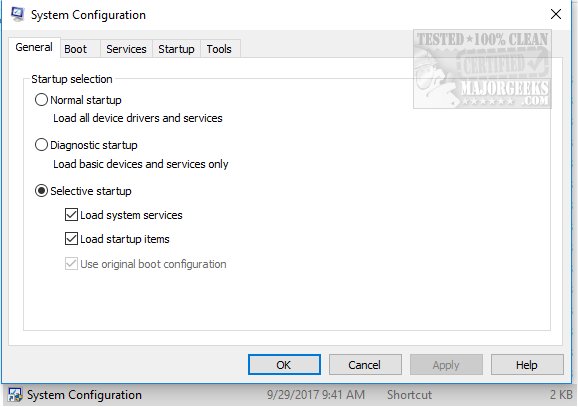
Uncheck Load startup items.
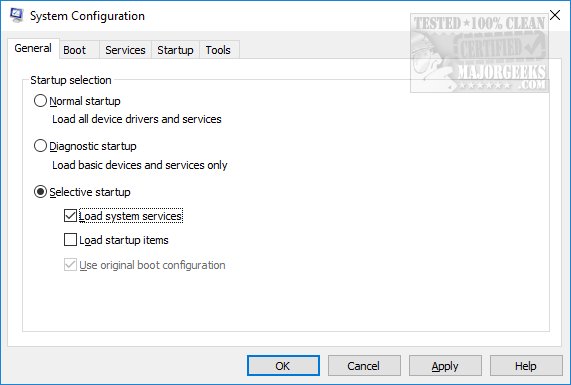
Now, click on the Services tab and at the bottom check the Hide all Microsoft services. Click on Disable all.
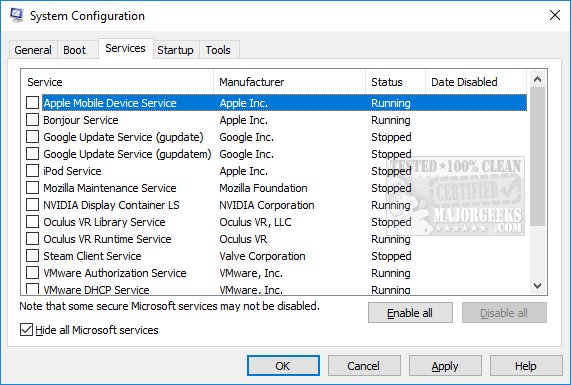
Click on Apply > OK.
Now restart to see if your problem is solved.
Once completed, be sure to return everything to where it was.
comments powered by Disqus
The entire error message reads, "The application failed to initialize properly (0xc0000135). Click OK to terminate the application." The most common cause of this error is a problem with Microsoft .Net.
The Application Failed to Initialize Properly (0xc0000135) - .Net Framework
Let's verify that Microsoft .Net Framework is installed and running.
Press the Windows Key + S, begin typing and click on Turn Windows features on or off.
Any versions of the .Net Framework listed should be on. Check the box if it's not.
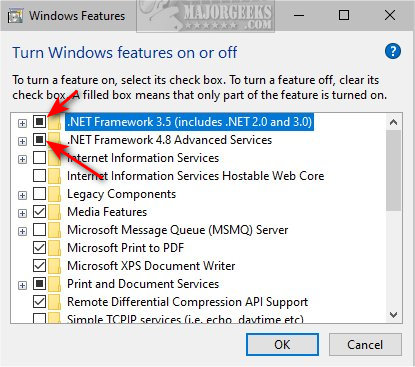
If you have a .Net Framework Advanced Services (4.8 at the time of this article), expand that and check the box next to ASP.NET.
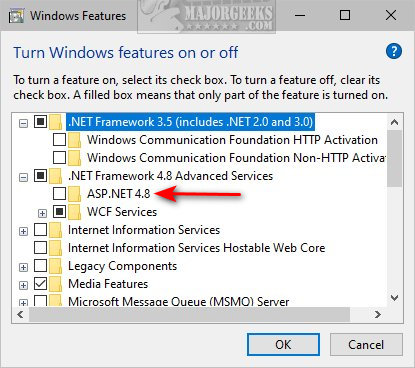
Check Start > Settings > Apps to see if .Net is installed. You can download the Microsoft Visual C++ Redistributable Package here.
The runtimes are backward compatible. We've seen numerous problems where older apps require specific, older runtime files.
You can download the runtime you need individually from Microsoft or MajorGeeks, but we've fixed our problems using third-party freeware updaters. These updates ensure you have the runtimes you need and include:
Visual C++ Runtime Installer (All-In-One)
Visual C++ Redistributable Runtimes AIO Repack
The Application Failed to Initialize Properly (0xc0000135) - Uninstall or Reinstall the App
If the error continues and you've made sure the .Net Framework is updated, you may need to uninstall and reinstall the app.
An app will often install the .Net Framework for you during installation, and if you declined it, then reinstalling might install the correct runtimes for you. If possible, we'd try to reinstall first.
The Application Failed to Initialize Properly (0xc0000135) - Troubleshoot From Clean Boot
A Clean Boot is similar to Safe Mode, allowing you to start Windows with fewer services and startup items and hopefully find the conflict keeping you from updating.
Click on the Windows Key + R and type in msconfig.
By default, you should be at the General tab. At the bottom is Selective Startup.
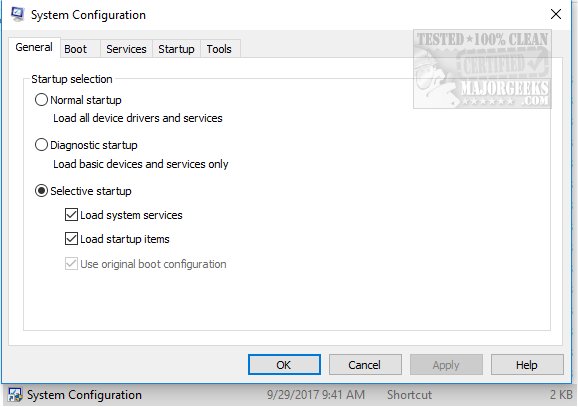
Uncheck Load startup items.
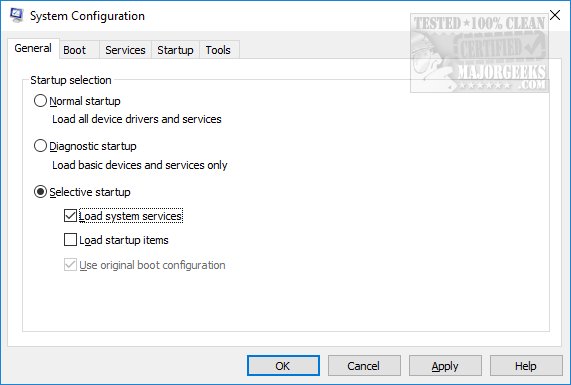
Now, click on the Services tab and at the bottom check the Hide all Microsoft services. Click on Disable all.
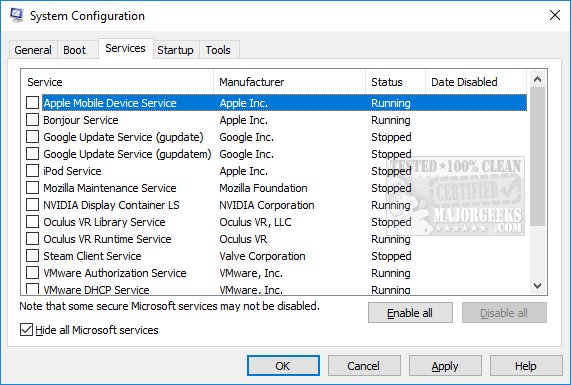
Click on Apply > OK.
Now restart to see if your problem is solved.
Once completed, be sure to return everything to where it was.
comments powered by Disqus






