How to Perform a Clean Boot in Windows
By Timothy Tibbettson 06/19/2023 |
A Clean Boot is very similar to Safe Mode but specifically designed to narrow down a problem by allowing a certain number of drivers or startup programs and eliminate them until you find the problem. If you were told to boot in Clean Boot mode, it should be because you're looking to resolve a specific issue. Otherwise, you're better off starting the computer in safe mode for general troubleshooting.
Click on the Windows Key + R and type in msconfig.
By default, you should be at the General tab. At the bottom is Selective Startup.
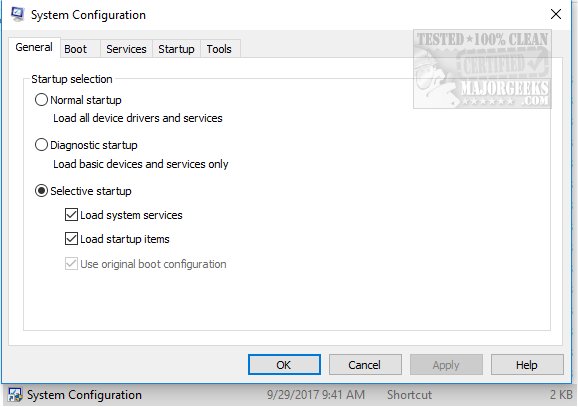
Uncheck Load startup items.
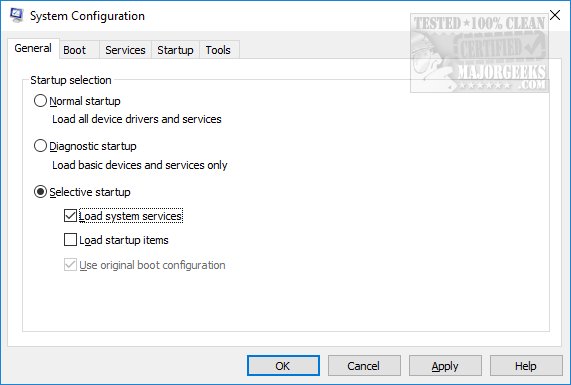
Now, click on the Services tab and at the bottom check the Hide all Microsoft services. Click on Disable all.
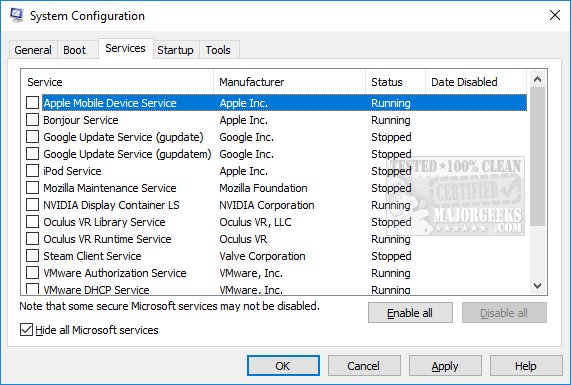
Click on Apply > OK.
Now restart to see if your problem is solved.
Once completed, be sure to return everything to where it was.
Similar:
How to Restore a Missing F8 Boot Option
How to Identify Processes or Services on Your Computer
How to Save a Text File of All Running Processes With TaskList
How-To Customize Process Information Viewed in Task Manager
How-to Manage Startup Apps in Windows 10
How to Disable the Windows 10 Task Scheduler Privacy and Automatic Maintenance Related Tasks
comments powered by Disqus
Click on the Windows Key + R and type in msconfig.
By default, you should be at the General tab. At the bottom is Selective Startup.
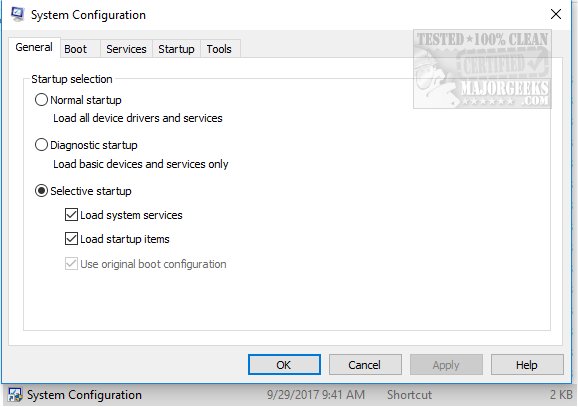
Uncheck Load startup items.
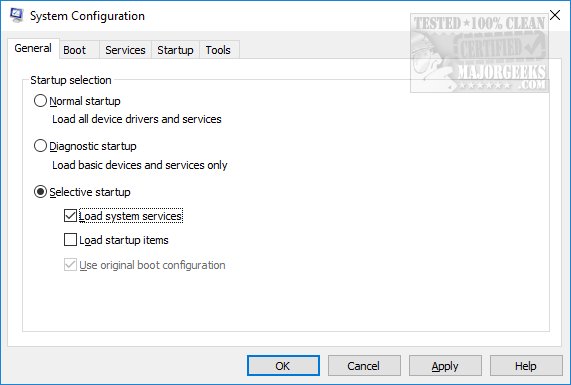
Now, click on the Services tab and at the bottom check the Hide all Microsoft services. Click on Disable all.
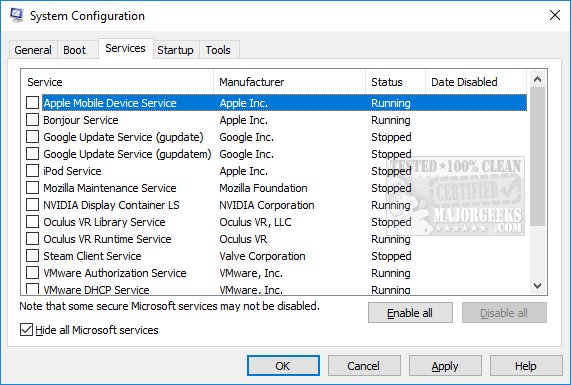
Click on Apply > OK.
Now restart to see if your problem is solved.
Once completed, be sure to return everything to where it was.
Similar:
comments powered by Disqus






