How to Move the Windows 11 Taskbar to the Top, Left, or Right Of Your Screen
By Timothy Tibbettson 06/15/2023 |
The new Windows 11 Taskbar is currently located at the bottom of your screen and can't be moved, unlike previous versions of Windows. With a registry edit, you can move the Taskbar to the top, left, or right of your screen.
Editing the registry is required and slightly different from what you're used to. We recommend you back up the registry first.
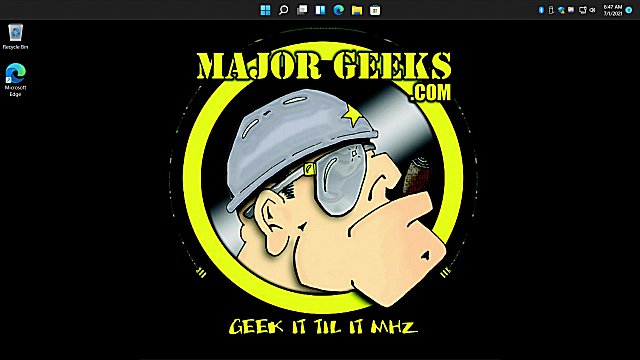
Video tutorial:
Open the Registry Editor.
Go to:
Computer\HKEY_CURRENT_USER\Software\Microsoft\Windows\CurrentVersion\Explorer\
Scroll down, and click on StuckRects3.
Double-click on the Settings key on the right.
In the second row (00000008), look for 03. It should be the fifth row.
Place your mouse cursor before 03, and press the Delete key.
Type in:
00: Move the Taskbar to the left
01: Move the Taskbar to the top
02: Move the Taskbar to the right
03: Move the Taskbar to the bottom
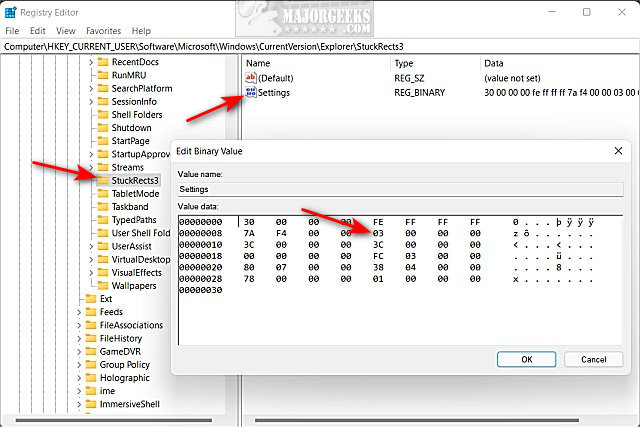
Restart Explorer to see the changes.
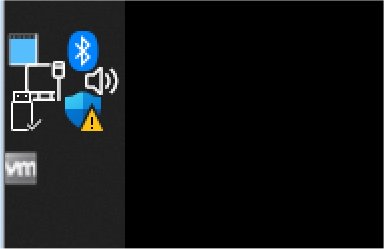
Similar:
How to Restore the Windows 10 Start Menu With Live Tiles in Windows 11
Windows 11 First Look
Get Windows 11 Sounds Now
Get Windows 11 Wallpapers Now
comments powered by Disqus
Editing the registry is required and slightly different from what you're used to. We recommend you back up the registry first.
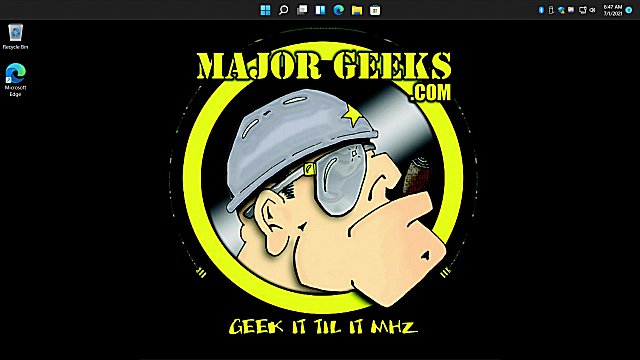
Open the Registry Editor.
Go to:
Computer\HKEY_CURRENT_USER\Software\Microsoft\Windows\CurrentVersion\Explorer\
Scroll down, and click on StuckRects3.
Double-click on the Settings key on the right.
In the second row (00000008), look for 03. It should be the fifth row.
Place your mouse cursor before 03, and press the Delete key.
Type in:
00: Move the Taskbar to the left
01: Move the Taskbar to the top
02: Move the Taskbar to the right
03: Move the Taskbar to the bottom
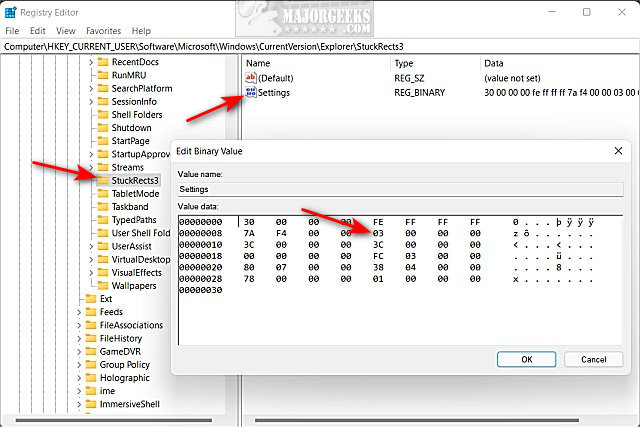
Restart Explorer to see the changes.
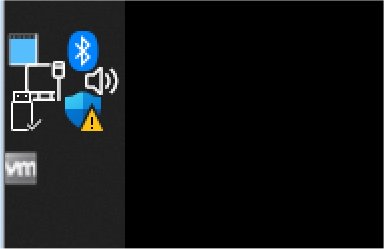
Similar:
comments powered by Disqus






