How to Add or Remove Registry Favorites in Windows 11, 10, 8, and 7
By Timothy Tibbettson 09/07/2022 |
If you find yourself editing the same registry keys frequently, you can add those keys to your favorites so you can quickly jump to that registry location as easily as you would a bookmark in your web browser.
You can add any Registry Key, DWORD, String value, etc., as a favorite.
As always, you should back up your registry before proceeding.
How to Add a Registry Favorite
Open the Registry Editor and navigate to the registry key you want to save.
For our example, we are using our Windows 10 ProductID.
Click on the registry entry you want to save. Click on Favorites at the top.
Click on Add to favorites...
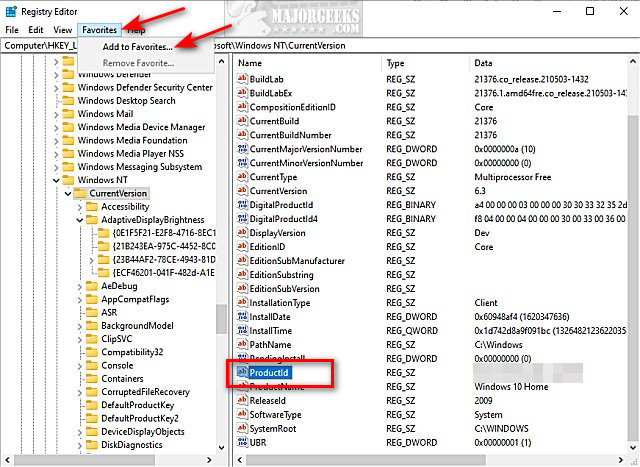
Optionally, choose a name for your new Favorite and click OK.
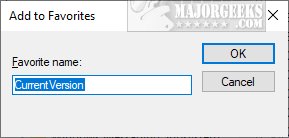
To open a new Favorite, click on Favorites and click on your saved location.
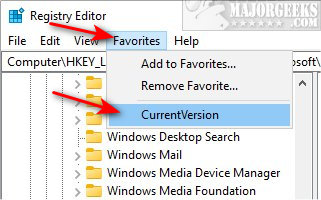
How to Remove a Registry Favorite
Click on Favorites, then click on Remove Favorite...
Click on the Favorite to remove, and click OK.
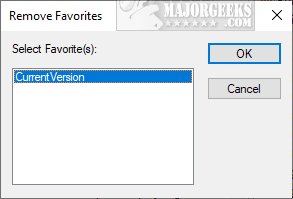
How to Export or Import a Registry Favorite
If you have a registry location that you frequently change, one thing to consider is to export the registry. With this method, you can make registry changes between two or more registry files just like we do to create many of the MajorGeeks Windows Tweaks.
Highlight the key to export and click on File at the top.
Click on Export.
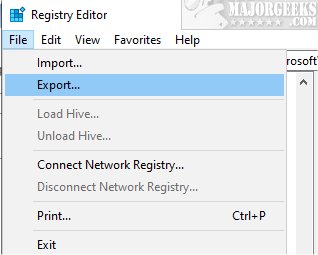
Name the key anything you like, with a .reg extension. For example, ProductId.reg.
Check the save location, and click Save.
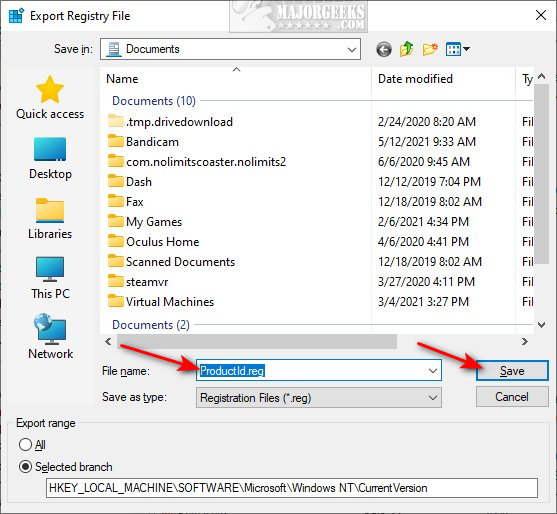
To import the registry key, double-click on the registry file you saved.
From the Registry Editor, you can also click on File > Import.
Similar:
How to Back up or Restore the Windows Registry
5 Ways to Open Registry Editor in Windows
How to Automatically Back up the Registry on Windows 10
How to Add Registry Editor to Control Panel in Windows
How to Disable the Registry Editor (Regedit) in Windows
comments powered by Disqus
You can add any Registry Key, DWORD, String value, etc., as a favorite.
As always, you should back up your registry before proceeding.
How to Add a Registry Favorite
Open the Registry Editor and navigate to the registry key you want to save.
For our example, we are using our Windows 10 ProductID.
Click on the registry entry you want to save. Click on Favorites at the top.
Click on Add to favorites...
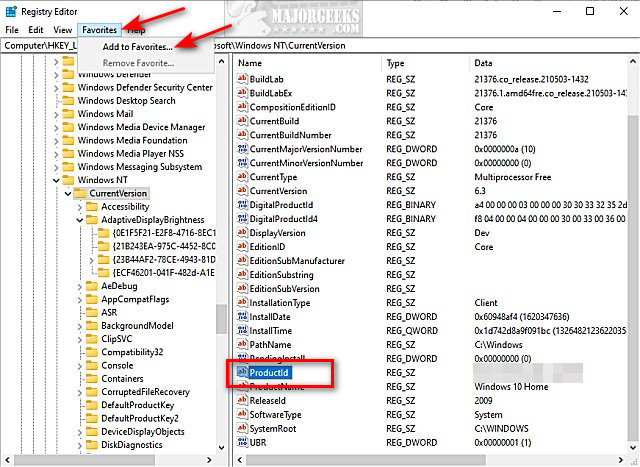
Optionally, choose a name for your new Favorite and click OK.
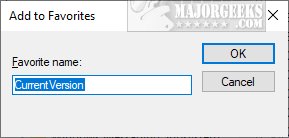
To open a new Favorite, click on Favorites and click on your saved location.
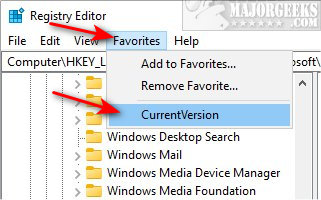
How to Remove a Registry Favorite
Click on Favorites, then click on Remove Favorite...
Click on the Favorite to remove, and click OK.
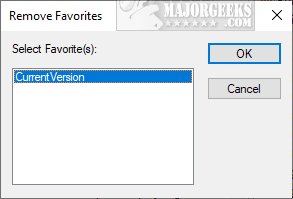
How to Export or Import a Registry Favorite
If you have a registry location that you frequently change, one thing to consider is to export the registry. With this method, you can make registry changes between two or more registry files just like we do to create many of the MajorGeeks Windows Tweaks.
Highlight the key to export and click on File at the top.
Click on Export.
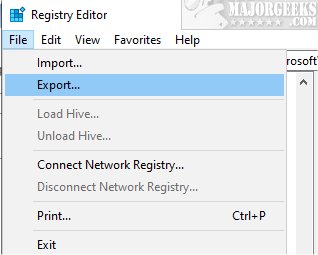
Name the key anything you like, with a .reg extension. For example, ProductId.reg.
Check the save location, and click Save.
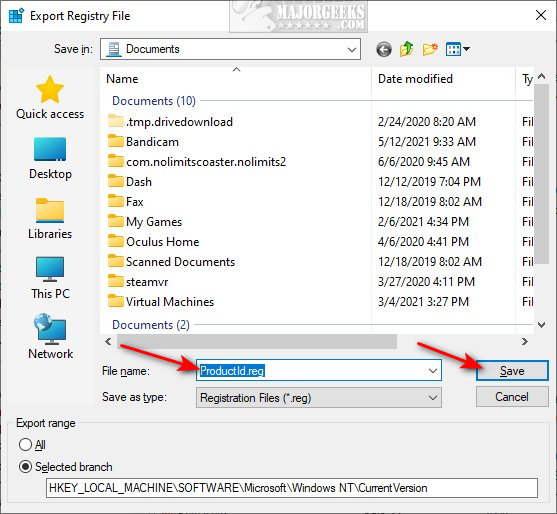
To import the registry key, double-click on the registry file you saved.
From the Registry Editor, you can also click on File > Import.
Similar:
comments powered by Disqus






