How to Add Sound When You Press Print Screen
By Timothy Tibbettson 06/15/2023 |
Windows 10 offers numerous options to add, remove or change sound events. One missing option is the ability to add a sound when you use the Print Screen button to take a screenshot.
Adding a sound when you press the Print Screen button is easy to do using our registry files or the Registry Editor.
Video tutorial:
Add Sound When You Press Print Screen With Registry Files
If you don't want to tinker with the registry and settings, we've created two registry files to add the sound option, or automatically add the sound Notify.wav when you press the Print Screen button.
Download Add Sound When You Press Print Screen and extract the two files.
Double-click one of the two registry files:
Print Screen Sound - Notify Wav.reg - When you press Print Screen, the notify.wav will automatically play.
Print Screen Sound - Pick a Sound.reg - Adds the SnapShot sound to Windows Sounds, and you need to select a sound (see below for instructions if needed).
Click Yes when prompted by User Account Control.
Click Yes when prompted by Registry Editor.
Click OK when prompted by the Registry Editor.
This tweak is included as part of MajorGeeks Windows Tweaks.
Add Sound When You Press Print Screen in Registry
Open the Registry Editor.
Go to HKEY_CURRENT_USER\AppEvents\Schemes\Apps\.Default.
Right-click on Default and click New > Key and name the key SnapShot.
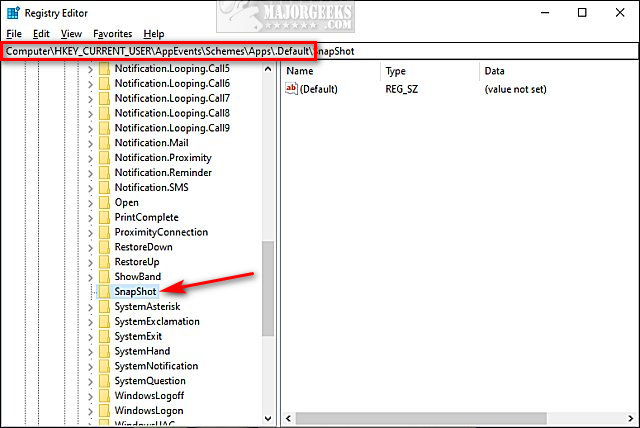
Next, we need to select a sound. If you used Print Screen Sound - Pick a Sound.reg above, here's how to choose a sound.
Open Sounds or press the Windows Key + R and type in rundll32.exe shell32.dll,Control_RunDLL mmsys.cpl ,2.
Scroll down and click on Snapshot. Click on the Sounds dropdown box and select a sound.
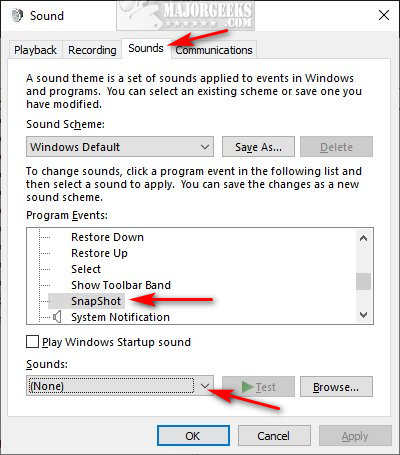
Click on OK, and try your new sound out.
Similar:
How to Change, Add, or Remove Windows 10 Notification Sounds
How to Turn Toggle Key Sounds on or off in Windows 10
How to Rename Your Sound Input or Output Devices
comments powered by Disqus
Adding a sound when you press the Print Screen button is easy to do using our registry files or the Registry Editor.
Add Sound When You Press Print Screen With Registry Files
If you don't want to tinker with the registry and settings, we've created two registry files to add the sound option, or automatically add the sound Notify.wav when you press the Print Screen button.
Download Add Sound When You Press Print Screen and extract the two files.
Double-click one of the two registry files:
Print Screen Sound - Notify Wav.reg - When you press Print Screen, the notify.wav will automatically play.
Print Screen Sound - Pick a Sound.reg - Adds the SnapShot sound to Windows Sounds, and you need to select a sound (see below for instructions if needed).
Click Yes when prompted by User Account Control.
Click Yes when prompted by Registry Editor.
Click OK when prompted by the Registry Editor.
This tweak is included as part of MajorGeeks Windows Tweaks.
Add Sound When You Press Print Screen in Registry
Open the Registry Editor.
Go to HKEY_CURRENT_USER\AppEvents\Schemes\Apps\.Default.
Right-click on Default and click New > Key and name the key SnapShot.
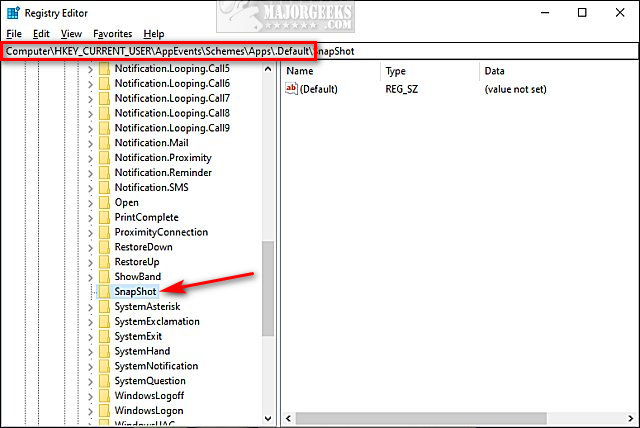
Next, we need to select a sound. If you used Print Screen Sound - Pick a Sound.reg above, here's how to choose a sound.
Open Sounds or press the Windows Key + R and type in rundll32.exe shell32.dll,Control_RunDLL mmsys.cpl ,2.
Scroll down and click on Snapshot. Click on the Sounds dropdown box and select a sound.
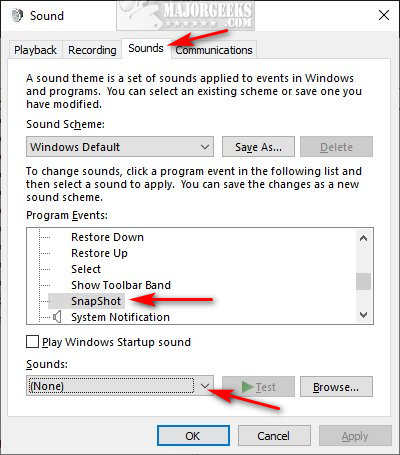
Click on OK, and try your new sound out.
Similar:
comments powered by Disqus






