How to Rename Your Sound Input or Output Devices
By Timothy Tibbettson 06/15/2023 |
If you don't like the names of your sound input (microphone) or sound output (default speaker), you can easily rename them. Here's how.
We can change the names in Settings or the Control Panel.
1: Rename Your Sound Input or Output Devices From Settings
Windows 10 users can click Start > Settings > System > Sound.
Choose your output device or your input device, and click on either Device Properties or Manage sound devices.
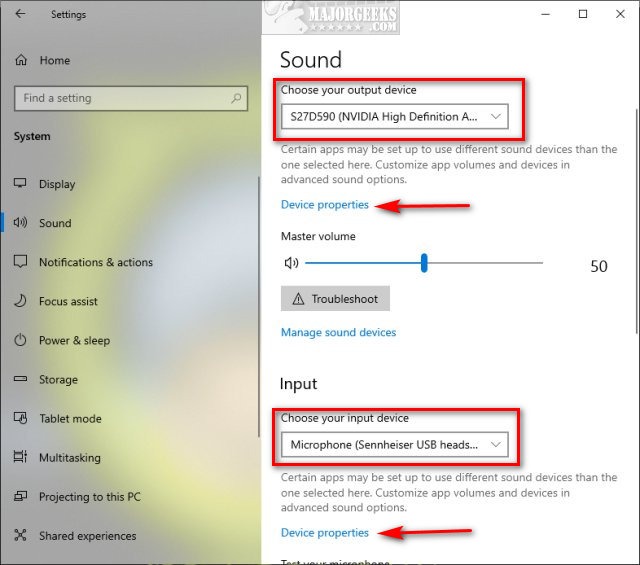
Enter the new input or output name name, and click on Rename.
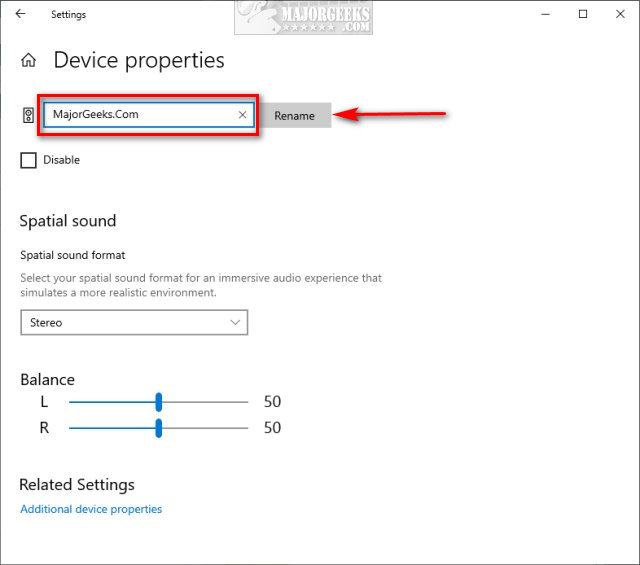
Close Settings.
1: Rename Your Sound Input or Output Devices From Control Panel
Click on Start > Control Panel > Sound or Windows 10 users can open the classic Control Panel. All Windows users can press the Windows Key + R, type in rundll32.exe shell32.dll,Control_RunDLL mmsys.cpl,,0 and press Enter.
There are two tabs; Playback and Recording.
Click on the device you want to rename and click on Properties.
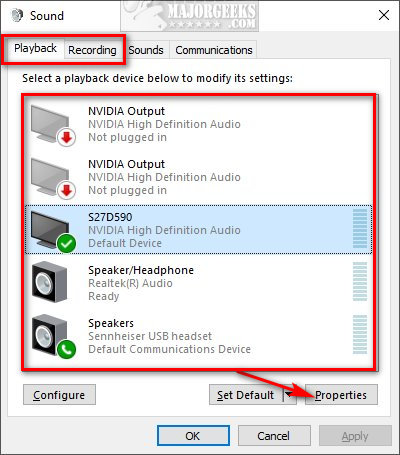
Enter the new input or output name name, and click on Apply.
Click on OK, and close the window.
Similar:
How to Change, Add, or Remove Windows 10 Notification Sounds
How to Enable Windows Sonic Surround Sound on Windows 10
How to Turn Toggle Key Sounds on or off in Windows 10
How to Diagnose Sound Delays, Lags and Audio Latency in Windows 10
Computer Sound Volume Is Too Low on Windows
How to Fix Sound Problems in Windows
comments powered by Disqus
We can change the names in Settings or the Control Panel.
1: Rename Your Sound Input or Output Devices From Settings
Windows 10 users can click Start > Settings > System > Sound.
Choose your output device or your input device, and click on either Device Properties or Manage sound devices.
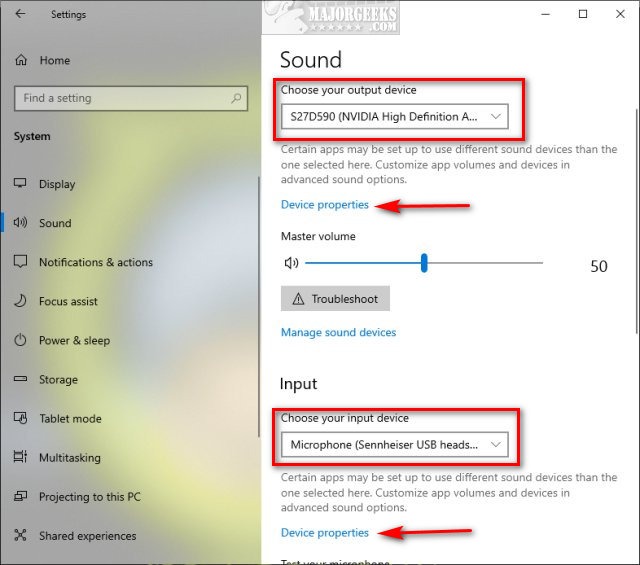
Enter the new input or output name name, and click on Rename.
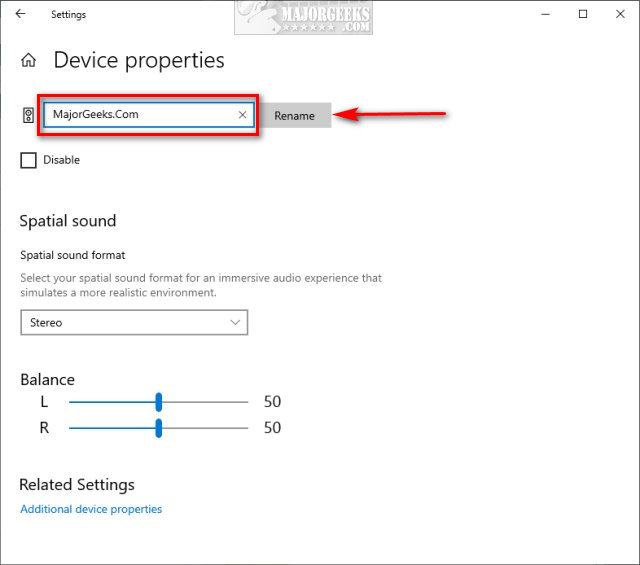
Close Settings.
1: Rename Your Sound Input or Output Devices From Control Panel
Click on Start > Control Panel > Sound or Windows 10 users can open the classic Control Panel. All Windows users can press the Windows Key + R, type in rundll32.exe shell32.dll,Control_RunDLL mmsys.cpl,,0 and press Enter.
There are two tabs; Playback and Recording.
Click on the device you want to rename and click on Properties.
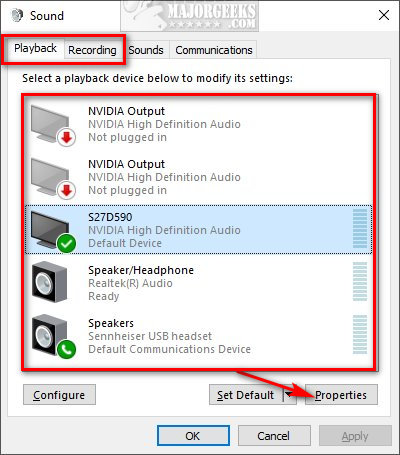
Enter the new input or output name name, and click on Apply.
Click on OK, and close the window.
Similar:
comments powered by Disqus






