How to Change, Add, or Remove Windows Notification Sounds
By Timothy Tibbettson 06/16/2023 |
Windows 10 has many default sounds for different events that we've grown accustomed to over the years. These sounds range from beeps to short and simple melodies. In this guide, we look at how to change, add, or even remove sounds from many Windows events.
You can open System sounds one of two ways:
Open the Classic Control Panel and click on Sound and click on the Sounds tab.
Press the Windows Key + S and begin typing, then click on Change system sounds.
There are two categories - Sound Scheme and Program Events.
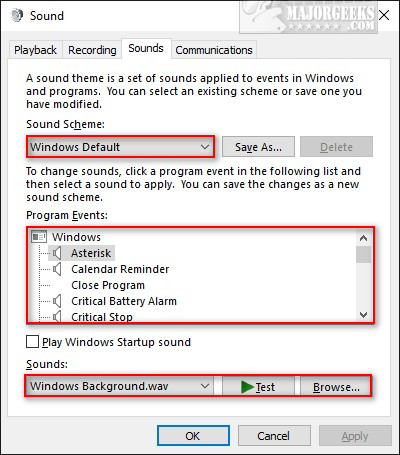
Sound Scheme
Sound Scheme gives you the option of choosing from Windows Default or No Sounds.
If you've installed any third-party sound themes, those will show up here also.
If you make any changes to the sounds in Program Events, you can click on Save as... to save your custom sound theme.
Program Events
There are three categories of Windows sounds; Windows, File Explorer, and Windows Speech Recognition. Any applications you've installed that support changing the event sounds can also be found here.
Windows does not allow you to add your custom events, but you can change the sounds.
Click on any Program Event and you can press Test to hear the sound.
To change the sound, click on the dropdown under Sounds and choose from any of the available sounds.
To remove the sound, scroll to the top and select None.
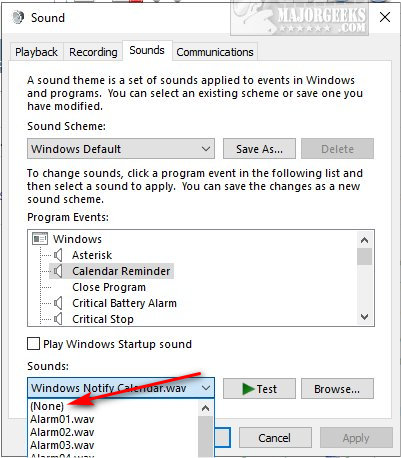
If you like, you can add custom sounds.
Click on Browse, and File Explorer will open the C:\Windows\Media folder where you can choose from Windows sounds or downloaded WAV files.
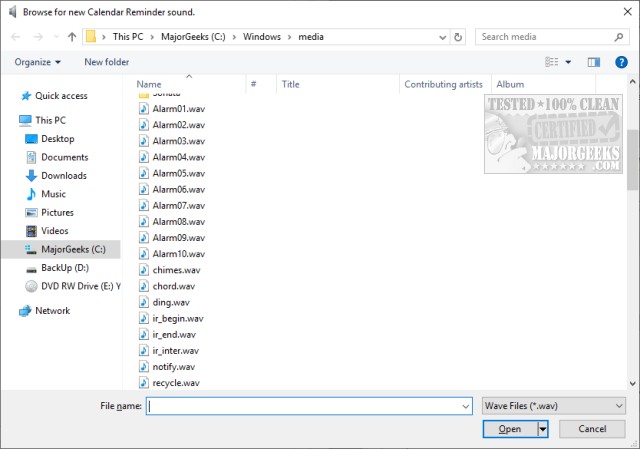
You can find millions of free WAV files on the internet. Just copy any WAV file to the C:\Windows\Media folder. Remember that Windows only supports WAV files.
That's it. Whether you add, change, or remove sounds, this is an excellent way to customize Windows a little without a lot of effort or knowledge.
Similar:
How to Change Default Sound Output Device in Windows 10
How to Enable Windows Sonic Surround Sound on Windows 10
How to Fix Sound Problems in Windows
How to Turn Toggle Key Sounds on or off in Windows 10
How to Rename Your Sound Input or Output Devices
How to Diagnose Sound Delays, Lags and Audio Latency in Windows 10
comments powered by Disqus
You can open System sounds one of two ways:
There are two categories - Sound Scheme and Program Events.
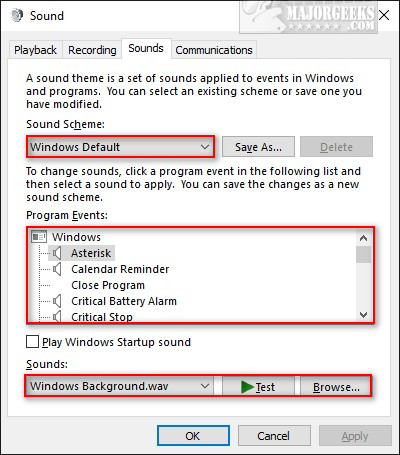
Sound Scheme
Sound Scheme gives you the option of choosing from Windows Default or No Sounds.
If you've installed any third-party sound themes, those will show up here also.
If you make any changes to the sounds in Program Events, you can click on Save as... to save your custom sound theme.
Program Events
There are three categories of Windows sounds; Windows, File Explorer, and Windows Speech Recognition. Any applications you've installed that support changing the event sounds can also be found here.
Windows does not allow you to add your custom events, but you can change the sounds.
Click on any Program Event and you can press Test to hear the sound.
To change the sound, click on the dropdown under Sounds and choose from any of the available sounds.
To remove the sound, scroll to the top and select None.
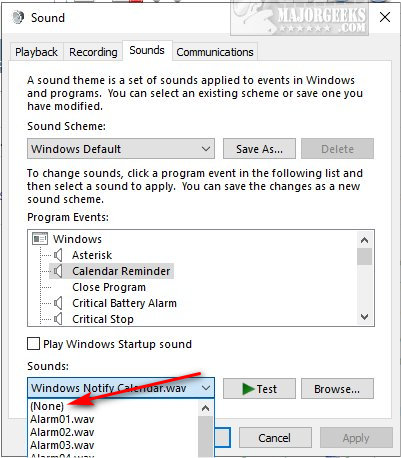
If you like, you can add custom sounds.
Click on Browse, and File Explorer will open the C:\Windows\Media folder where you can choose from Windows sounds or downloaded WAV files.
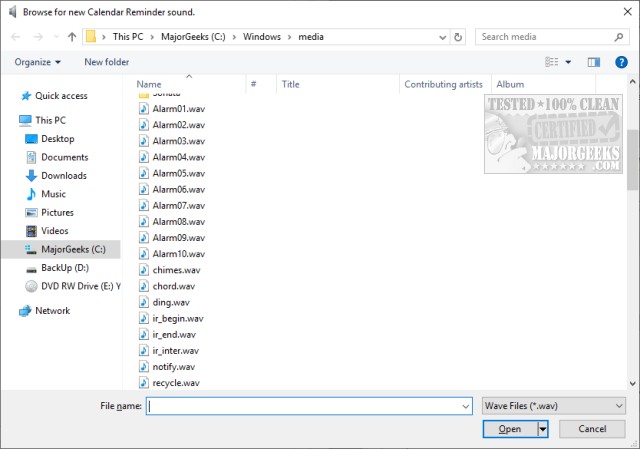
You can find millions of free WAV files on the internet. Just copy any WAV file to the C:\Windows\Media folder. Remember that Windows only supports WAV files.
That's it. Whether you add, change, or remove sounds, this is an excellent way to customize Windows a little without a lot of effort or knowledge.
Similar:
comments powered by Disqus






