How to Analyze Drive Space With Microsoft DiskUsage
By Timothy Tibbettson 06/24/2023 |
Windows 10 now has a disk space analysis tool to help you discover where all of your hard drive space is being wasted. Whether you're running out of drive space or want to clean up, DiskUage might be able to help.
As mentioned, the app is called DiskUsage, and it is located in C:\Windows\System32 currently available for Windows Insider builds only.
DiskUsage is used in the Command Prompt or PowerShell, and there isn't a GUI available. While that makes it a bit more difficult to use, it can be used for any skill level and possibly save you from downloading a third-party app.
Video tutorial:
Open PowerShell or the Command Prompt as Administrator.
Let's start with a simple example looking for folders using more than 1GB of space. Type in the following line and press Enter:
diskusage /minFileSize=1147483648 /h c:\windows
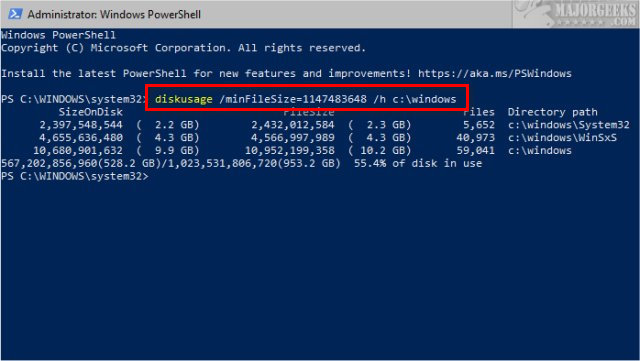
You can modify 1147483648 (1GB) to any size you like in megabytes or gigabytes. For example, changing the /miniFileSize 1147483648 to 2147483648 would be 2GB. You can also use [g] instead of miniFilesize, but more on that shortly.
You should also see the size amount of space being used, your drive's size, and the percentage of disk used.
By default, you will be in the C:\Windows\System32 folder. You can navigate to any folder you like by first typing in cd\ to get to the root of your folders.
Now type in dir and press Enter. Choose a folder, and type in cd\FolderName. If there is a space in the folder name, use quotes. For example, cd Users or for two word folders cd "Program Files".
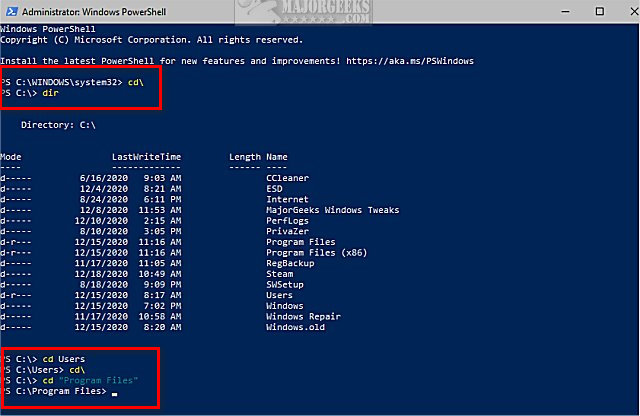
Additionally, there are available switches to customize your output. As with most command prompt commands, type in diskusage /? to see all the options.
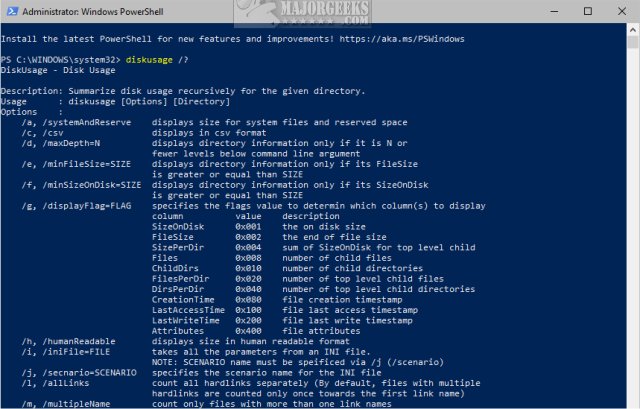
For example, start at the top of the list, and let's try out /a or /systemAndReserve. Each switch has a single letter or a word you can use.
Type in diskusage /a (or /systemAndReserve) to see all the space used by system files and reserved space.
The output is long, so we can use i or minFileSize as we did earlier:
diskusage /minFileSize=1147483648 /a c:\windows
Play around with some switches to see the possibilities.
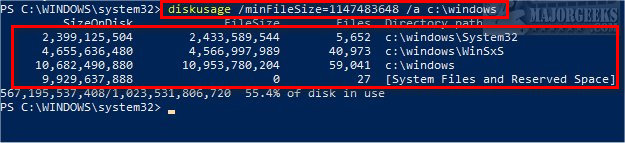
Finally, if you prefer a third-party app, try TreeSize, Wiztree or Disk Usage Analyzer.
Similar:
Best Drive Cleaner? CCleaner VS Wise Disk Cleaner VS PrivaZer
Use Storage to Find and Free up Space in Windows 10
Hard Drive Shows Wrong Free Space
How to Delete a File or Folder in Windows 10
comments powered by Disqus
As mentioned, the app is called DiskUsage, and it is located in C:\Windows\System32 currently available for Windows Insider builds only.
DiskUsage is used in the Command Prompt or PowerShell, and there isn't a GUI available. While that makes it a bit more difficult to use, it can be used for any skill level and possibly save you from downloading a third-party app.
Open PowerShell or the Command Prompt as Administrator.
Let's start with a simple example looking for folders using more than 1GB of space. Type in the following line and press Enter:
diskusage /minFileSize=1147483648 /h c:\windows
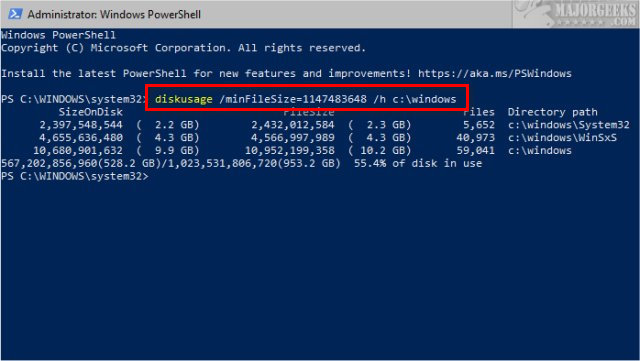
You can modify 1147483648 (1GB) to any size you like in megabytes or gigabytes. For example, changing the /miniFileSize 1147483648 to 2147483648 would be 2GB. You can also use [g] instead of miniFilesize, but more on that shortly.
You should also see the size amount of space being used, your drive's size, and the percentage of disk used.
By default, you will be in the C:\Windows\System32 folder. You can navigate to any folder you like by first typing in cd\ to get to the root of your folders.
Now type in dir and press Enter. Choose a folder, and type in cd\FolderName. If there is a space in the folder name, use quotes. For example, cd Users or for two word folders cd "Program Files".
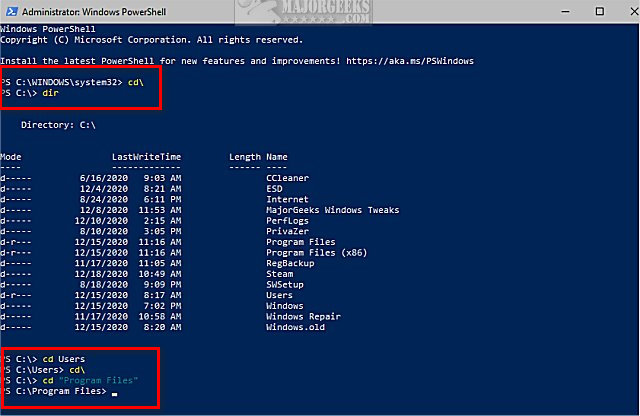
Additionally, there are available switches to customize your output. As with most command prompt commands, type in diskusage /? to see all the options.
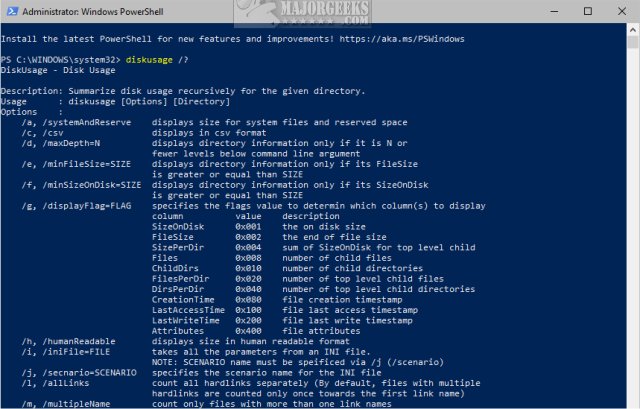
For example, start at the top of the list, and let's try out /a or /systemAndReserve. Each switch has a single letter or a word you can use.
Type in diskusage /a (or /systemAndReserve) to see all the space used by system files and reserved space.
The output is long, so we can use i or minFileSize as we did earlier:
diskusage /minFileSize=1147483648 /a c:\windows
Play around with some switches to see the possibilities.
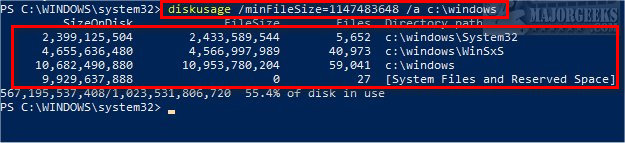
Finally, if you prefer a third-party app, try TreeSize, Wiztree or Disk Usage Analyzer.
Similar:
comments powered by Disqus






