How to Enable or Disable Auto Save Photos and Videos in OneDrive
By Timothy Tibbettson 06/23/2023 |
Microsoft OneDrive can automatically save any photos or videos when you connect a camera, phone, or another device to your PC.
Open OneDrive. Right-click on the system tray icon and click Settings.
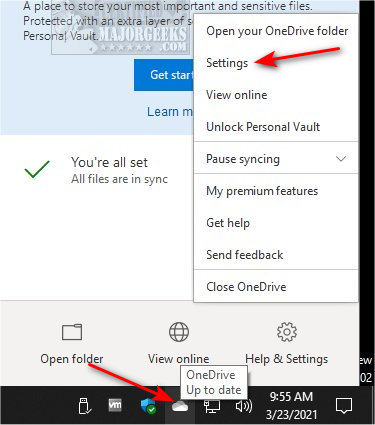
Click on the Backup tab.
Check or uncheck Automatically save photos and videos to OneDrive whenever I connect a camera, phone, or other device to my PC.
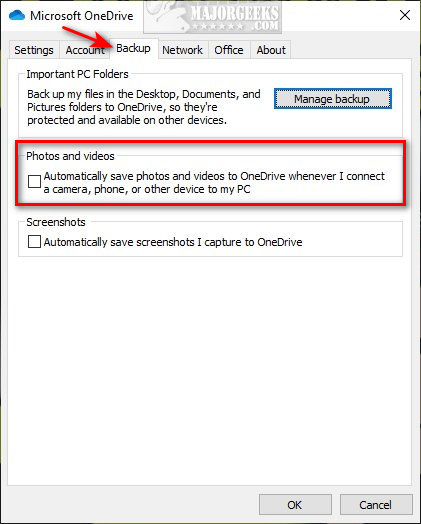
Similar:
How to Enable or Disable Auto Save Screenshots in OneDrive
How to Create a One Drive Folder Shortcut
How to Limit or Modify the Bandwidth Used by OneDrive
Add or Remove the OneDrive Shortcut in File Explorer
Remove One Drive with OneDrive Uninstaller
comments powered by Disqus
Open OneDrive. Right-click on the system tray icon and click Settings.
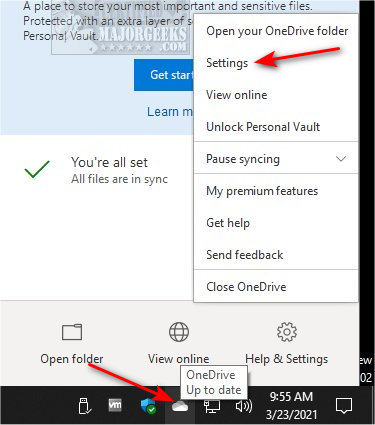
Click on the Backup tab.
Check or uncheck Automatically save photos and videos to OneDrive whenever I connect a camera, phone, or other device to my PC.
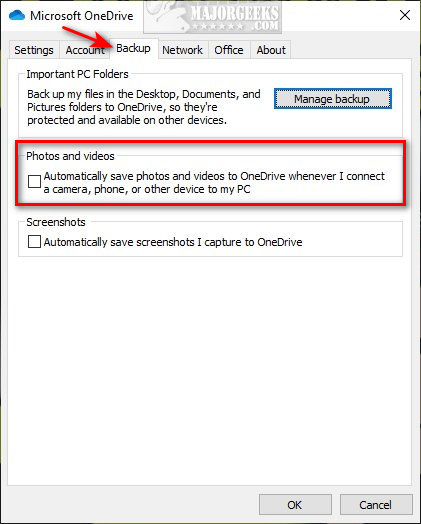
Similar:
comments powered by Disqus






