How to Automatically Sign In to Windows 11 at Startup
By Timothy Tibbettson 06/15/2023 |
When you boot Windows 11, you have to dismiss the lock screen, choose an account (if you have multiple users), and sign in using the sign-in option you originally used (PIN, password, picture password, facial recognition, or fingerprint). Here's how to bypass the Windows 11 sign-in screen.
If you have any problems or receive an error signing in to Windows 11 after following the steps below, see the bottom of this tutorial for possible problems and solutions.
Press the Windows Key + R. Type in netplwiz and press Enter or click OK.
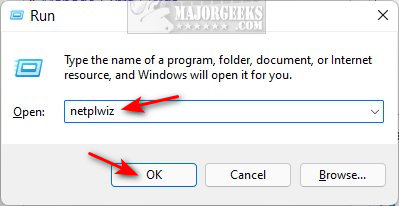
Uncheck the box next to Users must enter a user name and password to use this computer.
Click on OK.

Type in your password twice.
Click on OK.
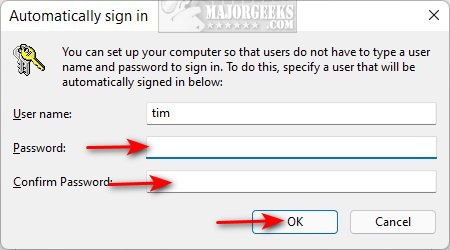
Troubleshooting:
You must be signed in as an Administrator.
If you entered an incorrect password, Windows will tell you The user name or password is incorrect. Try again. Enter the password again correctly.
No password is required for a local account, so leave the password fields empty. The passwords are for Microsoft accounts.
If you change your computer name, you must repeat these steps.
If your PC is currently joined to a domain, then the Users must enter a user name and password to use this computer box will not be available.
Some users might not see Users must enter a user name and password to use this computer.
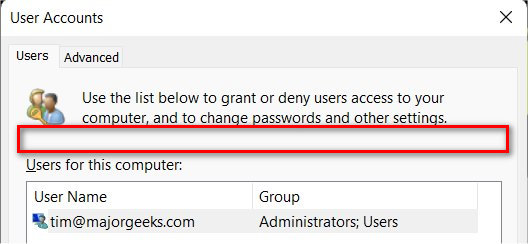
Close the User Accounts window (netplwiz).
Click on Start > Settings > Accounts > Sign-in options. Under Additional settings, uncheck For improved security, only allow Windows Hello sign-in for Microsoft accounts on this device.
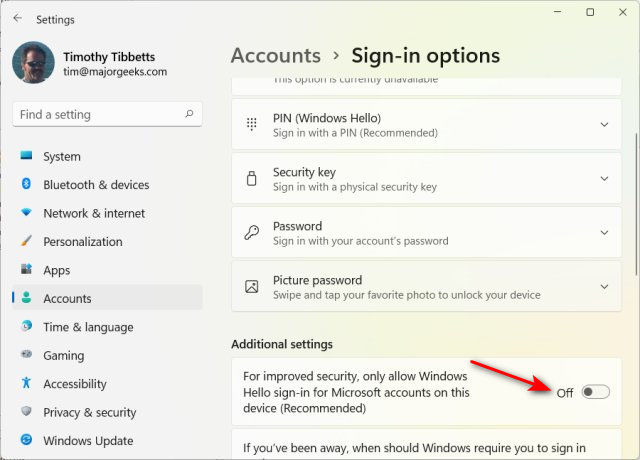
Return to the beginning of the tutorial.
Similar:
How to Disable the Windows 10 Login Screen
How to Turn On or Off Require Sign-in on Wakeup in Windows 10
How to Add or Remove PIN in Windows 10
How to Disable Windows Hello PIN in Windows 10 and 11
How to Show or Hide Your Email Address on the Sign-In Screen
comments powered by Disqus
If you have any problems or receive an error signing in to Windows 11 after following the steps below, see the bottom of this tutorial for possible problems and solutions.
Press the Windows Key + R. Type in netplwiz and press Enter or click OK.
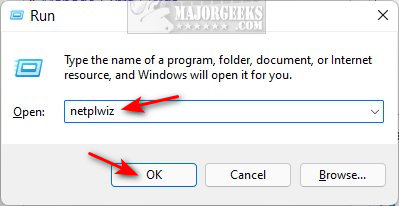
Uncheck the box next to Users must enter a user name and password to use this computer.
Click on OK.

Type in your password twice.
Click on OK.
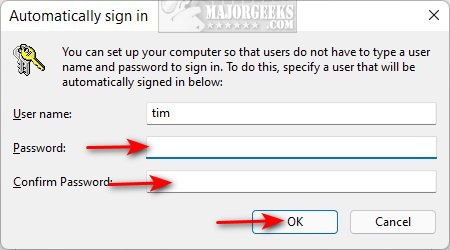
Troubleshooting:
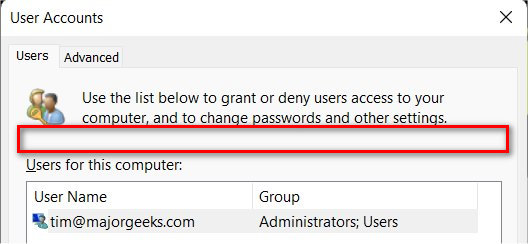
Close the User Accounts window (netplwiz).
Click on Start > Settings > Accounts > Sign-in options. Under Additional settings, uncheck For improved security, only allow Windows Hello sign-in for Microsoft accounts on this device.
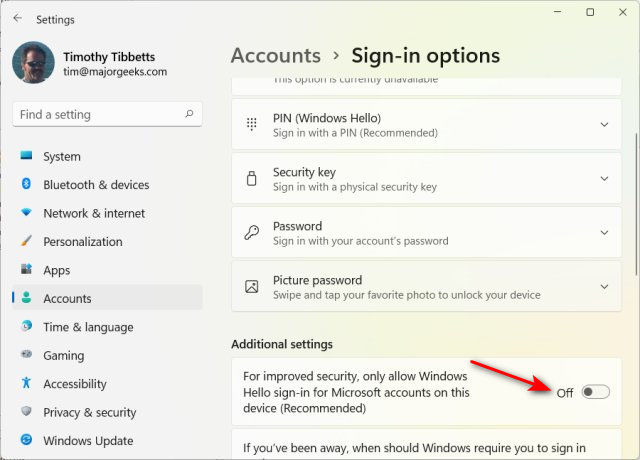
Return to the beginning of the tutorial.
Similar:
comments powered by Disqus





