Bad Module Info Has Stopped Working
By Timothy Tibbettson 07/13/2023 |
Bad_Module_Info has stopped working is an error that can appear when launching or playing games and applications, often due to low resources. The error is known to appear in many games, including the popular Fortnite, Minecraft, PUBG, and Counter-Strike.
1: Close and Reboot
Because this error is usually due to low resources, try rebooting. If you're game is running, but frozen, press CTRL+ALT+DELTE and click Task Manager. Right-click on your game and then End task. Before playing, close any running programs.
2: Use a Game Booster
If the Bad_Module_Info is happening while gaming, try installing a "game booster." These freeware apps stop unneeded processes and services, free up memory, and more before and while playing your games. There are only a handful of freeware apps available:
IObit Game Booster
Wise Game Booster
IObit Game Booster
3: Disable Fullscreen Optimizations
Right-click on your game or application and click Properties. Click on the Compatibility tab.
Check Disable fullscreen optimizations.
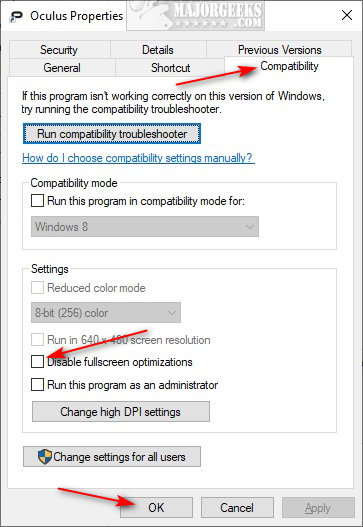
3: Update Your Drivers
The Bad_Module_Info error is one that requires Tech Support 101; Update your drivers. See How to Download the Latest Drivers for Windows or watch our YouTube guide:
Hopefully, your error is no more. If not, we've been told updating the BIOS has helped as well as reinstalling the game for a handful of people.
Similar:
How-To Backup and Restore Your Drivers
How-To Stop Windows Updates From Downloading Drivers on Windows 10
How to View Recently Updated Windows Drivers
How to Use Driver Verifier Manager to Troubleshoot Driver Issues
comments powered by Disqus
1: Close and Reboot
Because this error is usually due to low resources, try rebooting. If you're game is running, but frozen, press CTRL+ALT+DELTE and click Task Manager. Right-click on your game and then End task. Before playing, close any running programs.
2: Use a Game Booster
If the Bad_Module_Info is happening while gaming, try installing a "game booster." These freeware apps stop unneeded processes and services, free up memory, and more before and while playing your games. There are only a handful of freeware apps available:
IObit Game Booster
Wise Game Booster
IObit Game Booster
3: Disable Fullscreen Optimizations
Right-click on your game or application and click Properties. Click on the Compatibility tab.
Check Disable fullscreen optimizations.
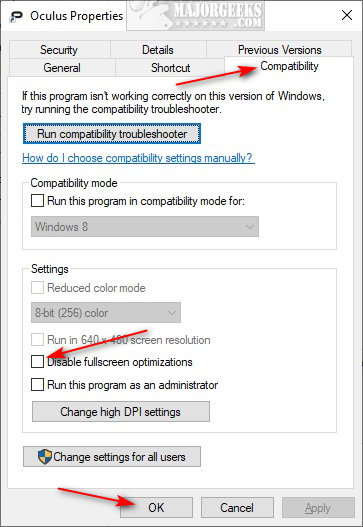
3: Update Your Drivers
The Bad_Module_Info error is one that requires Tech Support 101; Update your drivers. See How to Download the Latest Drivers for Windows or watch our YouTube guide:
Hopefully, your error is no more. If not, we've been told updating the BIOS has helped as well as reinstalling the game for a handful of people.
Similar:
How-To Backup and Restore Your Drivers
How-To Stop Windows Updates From Downloading Drivers on Windows 10
How to View Recently Updated Windows Drivers
How to Use Driver Verifier Manager to Troubleshoot Driver Issues
comments powered by Disqus






